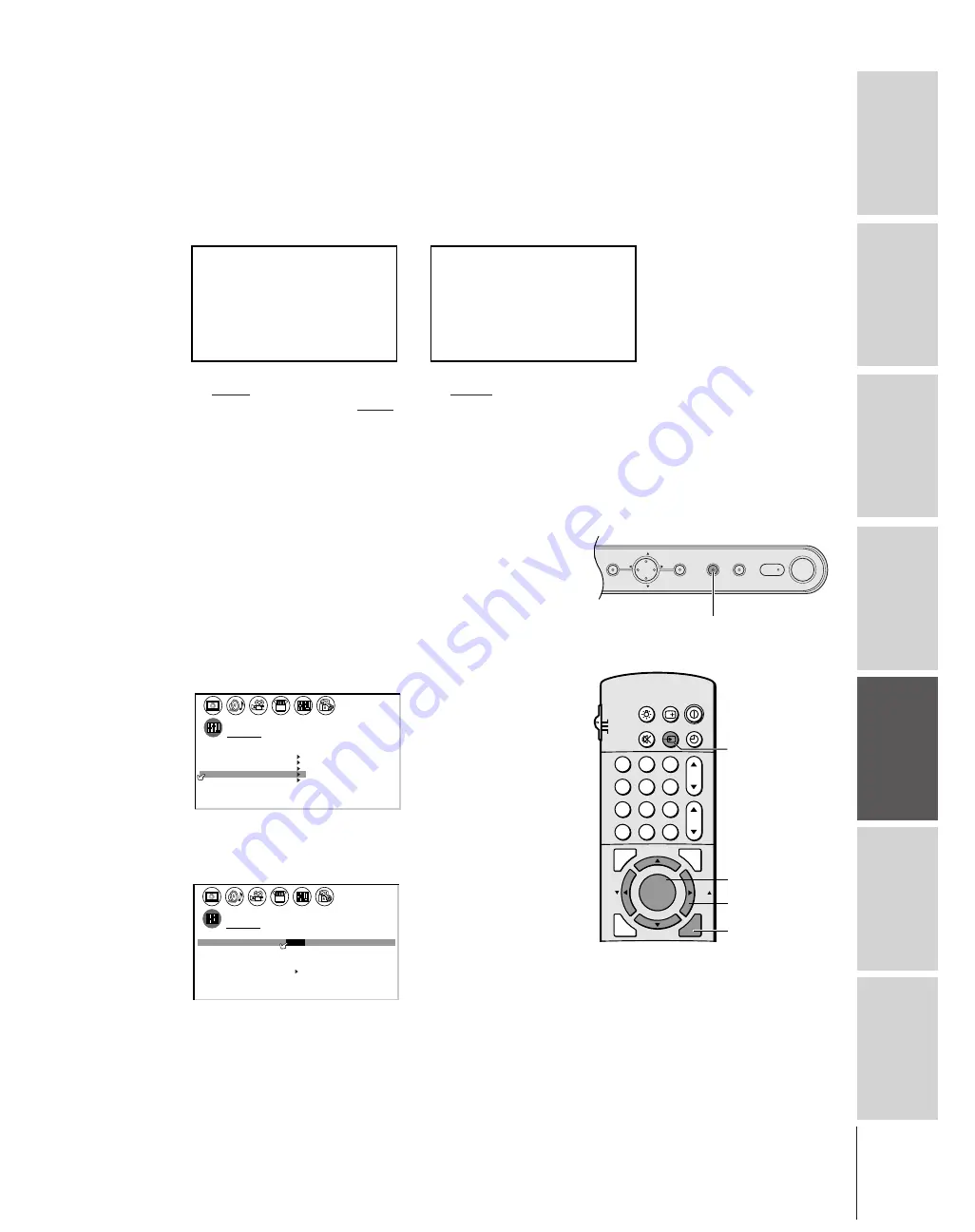
Intr
oduction
Connecting
y
our T
V
Using the
Remote Contr
ol
Setting up
y
our T
V
Using the T
V’s
F
eatur
es
Appendix
Index
43
Selecting the video input source
Press the TV/VIDEO button on the remote control or TV to view a
signal coming from another device connected to your TV, such as a VCR
or video disc player (see illustrations below). You can select ANT 1,
VIDEO 1, VIDEO 2, VIDEO 3, ColorStream HD1, ColorStream
HD2, or ANT 2, depending on which input jacks are used for
connecting the devices (see “Connecting your TV” on page 7).
Labeling the video input sources
The video label feature allows you to label each input source for your
TV from the following preset list of labels:
–
: Uses the default label name
VCR
: Video cassette recorder
DVD
: DVD video
DTV
: Digital TV set-top box
SAT
: Satellite box
CBL
: Cable box
To label the video input sources:
1. Press MENU, and then press
x
or
•
until the CUSTOM menu
appears.
2. Press
y
or
z
to highlight VIDEO LABEL.
1
1
2
3
4
5
6
7
8
9
10
11
12
13
14
15
16
17
18
1
2
3
4
5
6
7
8
9
10
11
12
13
14
15
16
17
18
2
3
4
5
6
7
8
9 10 11 12 13 14 15 16 17 18 19 20 21 22 23 24 25 26 27 28 29 30 31 32 33 34 35
1
2
3
4
5
6
7
8
9 10 11 12 13 14 15 16 17 18 19 20 21 22 23 24 25 26 27 28 29 30 31 32 33 34 35
CUSTOM
T I MER
0 0 0
CC
C2
FAVOR I
CH
OFF
1
TE
FAVOR I
CH 2
TE
V
BACKGROUND
I DEO
CH L A B E L
L A B E L
I NG
3. Press
x
or
•
to display the VIDEO LABEL menu.
4. Press
y
or
z
to highlight the video source you want to label.
5. Press
x
or
•
to select the desired label for that input source.
1
1
2
3
4
5
6
7
8
9
10
11
12
13
14
15
16
17
18
1
2
3
4
5
6
7
8
9
10
11
12
13
14
15
16
17
18
2
3
4
5
6
7
8
9 10 11 12 13 14 15 16 17 18 19 20 21 22 23 24 25 26 27 28 29 30 31 32 33 34 35
1
2
3
4
5
6
7
8
9 10 11 12 13 14 15 16 17 18 19 20 21 22 23 24 25 26 27 28 29 30 31 32 33 34 35
CUSTOM
I
V
DEO
I
1
V
DEO
I
2
V
DEO
I
3
V
DEO
HD1
LABEL
VCR
/ DVD / DTV / SAT
CBL
/
–
–
–
–
–
CUSTOM MENU
Color Stream
HD2
Color Stream
6. Finish labeling the other video sources as desired. To return to the
previous menu, press
y
or
z
to highlight CUSTOM MENU,
and then press
x
or
•
.
7. To exit the menu, press EXIT.
Note:
• When ColorStream HD 1 or
HD 2 is selected, the video
OUT jack does not output a
signal. To receive a video
OUT signal, use a video or
S-video IN connection
instead of a ColorStream
connection.
• If you select ColorStream
HD1 or HD2 while the POP
picture is active, the POP
window will close.
1
2
3
4
5
6
7
8
9
ENT
100
0
CH
VOL
POWER
TIMER
RECALL
TV/VIDEO
MUTE
TV
CABLE
VCR
CH RTN
PIC SIZE
EXIT
LIGHT
STOP SOURCE
ADV/
POP CH
ADV/
POP CH
FAV
FAV
PLAY PIP
REC
TV/VCR
REW
FF
STILL
LOCATE SWAP
FAVORITE
MENU/
C.CAPT
ENTER
MENU
yzx
•
EXIT
TV/VIDEO
POWER
T
OUCH
F
OCUS
TV/VIDEO
EXIT
VOL
VOL
CH
CH
MENU
TV/VIDEO
1
1
2
3
4
5
6
7
8
9
10
11
12
13
14
15
16
17
18
1
2
3
4
5
6
7
8
9
10
11
12
13
14
15
16
17
18
2
3
4
5
6
7
8
9 10 11 12 13 14 15 16 17 18 19 20 21 22 23 24 25 26 27 28 29 30 31 32 33 34 35
1
2
3
4
5
6
7
8
9 10 11 12 13 14 15 16 17 18 19 20 21 22 23 24 25 26 27 28 29 30 31 32 33 34 35
SOURCE
0 :
1 :
2 :
3 :
4 :
ANT 1
ANT 2
V I DEO
1
V I DEO
2
V
C
S
o o
l
t r e am
r
5 :
6 :
C
S
o o
l
t r e am
r
I DEO
HD1
HD2
3
SELECT I ON
0 – 6
TO SELECT
:
Pressing TV/VIDEO on the remote control
displays the current signal source
(press TV/VIDEO again or 0–6 to change)
Pressing TV/VIDEO on the TV
changes the current signal source
1
1
2
3
4
5
6
7
8
9
10
11
12
13
14
15
16
17
18
1
2
3
4
5
6
7
8
9
10
11
12
13
14
15
16
17
18
2
3
4
5
6
7
8
9 10 11 12 13 14 15 16 17 18 19 20 21 22 23 24 25 26 27 28 29 30 31 32 33 34 35
1
2
3
4
5
6
7
8
9 10 11 12 13 14 15 16 17 18 19 20 21 22 23 24 25 26 27 28 29 30 31 32 33 34 35
SOURCE
ANT 1
ANT 2
V I DEO
1
V I DEO
2
V
C
S
o o
l
t r e am
r
C
S
o o
l
t r e am
r
I DEO
HD1
HD2
3
SELECT I ON
TV / V I DEO TO
SELECT
:















































