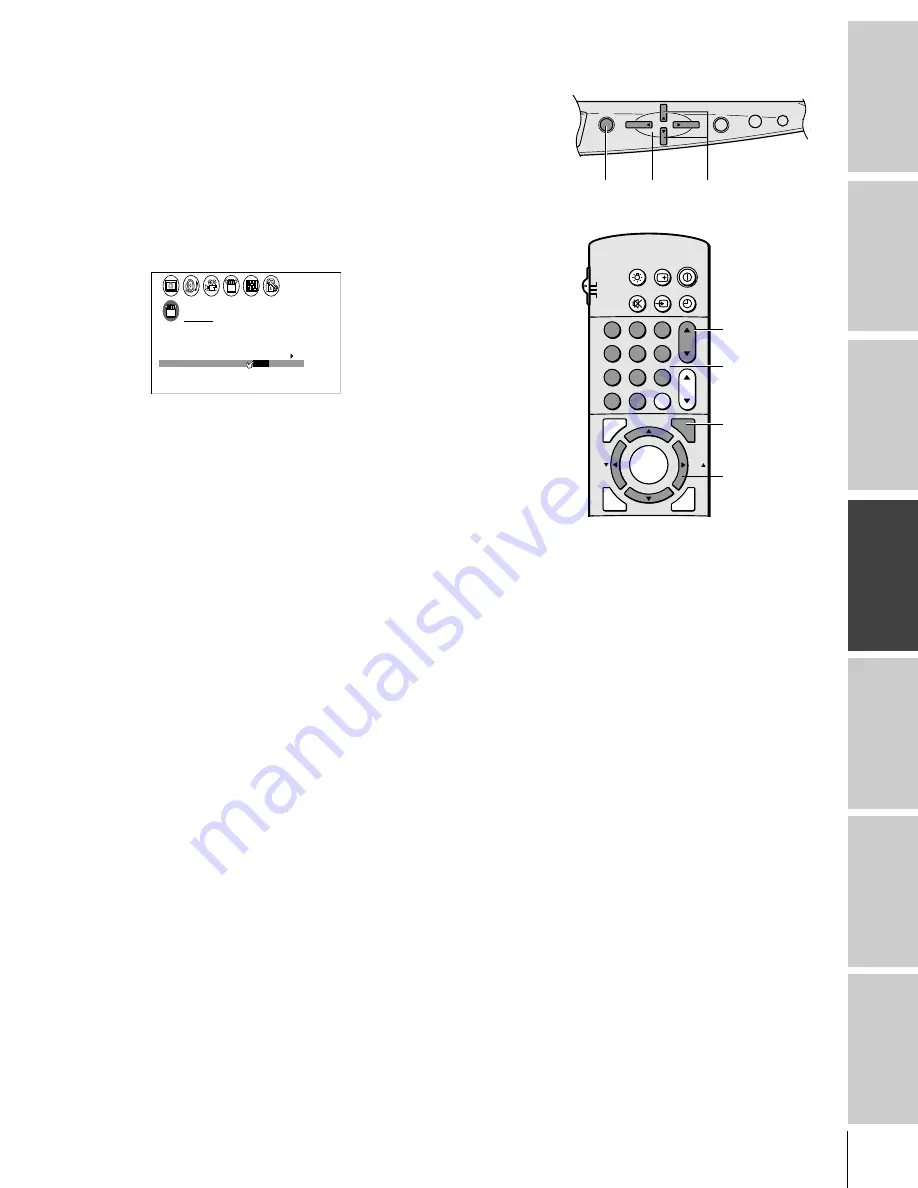
Intr
oduction
Connecting
y
our T
V
Using the
Remote Contr
ol
Setting up
y
our T
V
Using the T
V
’s
F
eatur
es
Appendix
Index
19
Adding and erasing channels manually
After you have programmed the channels automatically, you can
manually add and erase specific channels.
To manually add or erase channels:
1. Select the channel you want to add or erase. If you are adding a
channel, you must select the channel using the Channel Number
buttons.
2. Press MENU, and then press
x
or
•
until the SET UP menu
appears.
3. Press
y
or
z
to highlight ADD/ERASE.
1
1
2
3
4
5
6
7
8
9
10
11
12
13
14
15
16
17
18
1
2
3
4
5
6
7
8
9
10
11
12
13
14
15
16
17
18
2
3
4
5
6
7
8
9 10 11 12 13 14 15 16 17 18 19 20 21 22 23 24 25 26 27 28 29 30 31 32 33 34 35
1
2
3
4
5
6
7
8
9 10 11 12 13 14 15 16 17 18 19 20 21 22 23 24 25 26 27 28 29 30 31 32 33 34 35
SET UP
LANGUAGE
CLOCK
ANT
ADD
ADD
ERASE
/
ERASE
/
TV
CH PROGRAM
CABLE
/ CABLE
1
ANT 1
/ 2
SET
ENGL SH
I
4. Press
x
or
•
to select Add or Erase, depending on the function
you want to perform.
5. Repeat steps 1–4 for other channels you want to add or erase.
Changing channels
To change the channel, you can:
• change the programmed channels using the remote control
• select a channel directly using the remote control
• scan the channels using the TV buttons
To change to the next programmed channel:
Press Channel
y
or
z
on the TV or remote control.
To change to a specific channel (programmed or unprogrammed):
Press the Channel Number buttons (0–9 and 100).
For channels 100 and above, press the 100 button and then the
next two numbers. For example, to select channel 125, press
100–2–5.
MENU
VOL
VOL
CH
CH
TV/
VIDEO
EXIT
DEMO
1
2
3
4
5
6
7
8
9
ENT
100
0
CH
VOL
POWER
TIMER
RECALL
TV/VIDEO
MUTE
TV
CABLE
VCR
CH RTN
MENU
EXIT
LIGHT
ADV/
PIP CH
ADV/
PIP CH
FAV
FAV
C.CAPT
RESET
ENTER
MENU
yzx
•
Channel
yz
MENU
yzx
•
Channel
yz
Channel
Numbers






























