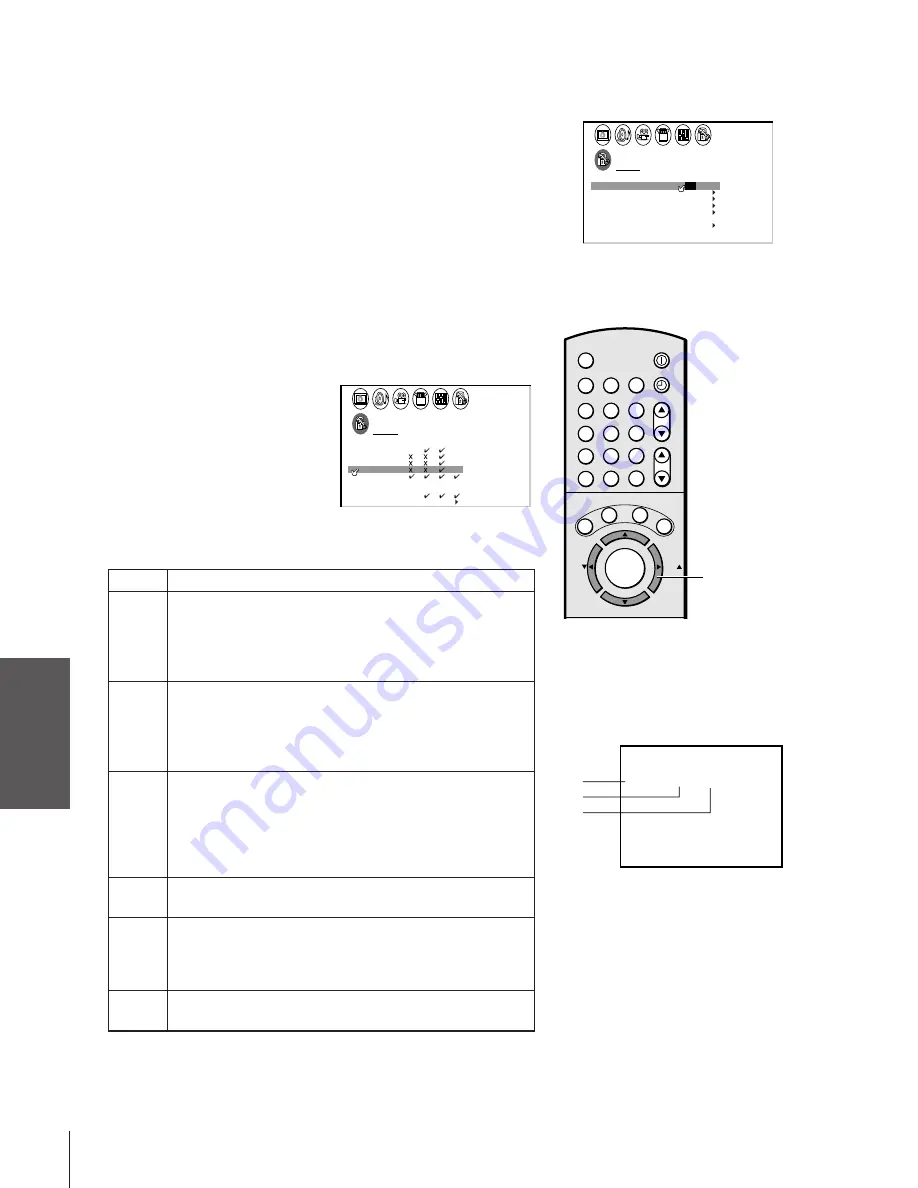
Intr
oduction
Connecting
y
our T
V
Using the
Remote Contr
ol
Setting up
y
our T
V
Using the T
V’s
F
eatur
es
Appendix
Index
26
CH RTN
ADV
ADV
MUTE RECALL
TV/VIDEO SURROUND
+
FAV
C.CA
PT
RESET
EX
IT
-
FAV
VOL
CH
ENTER
1
4
7
2
5
8
3
6
9
0
100
TV
VCR
MENU/
TIMER
POWER
ENT
CABLE
MTS
Using the V-CHIP menu
Some TV programs and movies include signals that classify the
content of the program (violence, sex, dialog, language). The V-CHIP
control feature in this TV detects the signals and blocks the programs
according to your selections. To use this feature, perform the
following setup.
ENABLE BLOCKING
1. From the LOCKS menu, select ENABLE BLOCKING.
2. Press
x
or
•
to select ON or OFF.
ON : To enable your setting (Lock)
OFF: To release your setting (Unlock)
Note:
The CH LOCK function is not affected by this selection.
TV RATING (Independent rating system for
broadcasters)
1. From the LOCKS menu, select TV RATING.
2. Press
x
or
•
to display
the TV RATING menu.
3. Press
z
or
y
to select the item.
4. Press
•
to lock (displays “
X
”)
Press
x
to unlock (displays “
✓
”)
5. Repeat steps 3 and 4 to set
the next item.
The TV age-based ratings and content themes you can lock are listed
in the table below.
Ratings
Description and Content themes
MA
Mature Audience Only (This program is specifically
designed to be viewed by adults and therefore may be
unsuitable for children under 17.)
L) Crude or indecent language S) Explicit sexual activity
V) Graphic violence
14
Parents Strongly Cautioned (This program contains some
material that many parents would find unsuitable for
children under 14 years of age.)
D) Intensely suggestive dialog L) Strong, coarse language
S) Intense sexual situations V) Intense violence
PG
Parental Guidance Suggested (This program contains
material that parents may find unsuitable for younger
children.)
D) Some suggestive dialog L) Infrequent coarse
language S) Some sexual situations V) Moderate
violence
G
General Audience (Most parents would find this program
suitable for all ages.)
Y7,
Directed to Older Children (This program is designed for
Y7FV
children age 7 and above. Note: Programs in which fantasy
violence may be more intense or more combative than
other programs in this category are designated Y7FV.)
Y
All Children (This program is designed to be appropriate for
all children)
LOCKS menu
1
1
2
3
4
5
6
7
8
9
10
11
12
13
14
15
16
17
18
1
2
3
4
5
6
7
8
9
10
11
12
13
14
15
16
17
18
2
3
4
5
6
7
8
9 10 11 12 13 14 15 16 17 18 19 20 21 22 23 24 25 26 27 28 29 30 31 32 33 34 35
1
2
3
4
5
6
7
8
9 10 11 12 13 14 15 16 17 18 19 20 21 22 23 24 25 26 27 28 29 30 31 32 33 34 35
LOCKS
V CH I P
–
V
NEW P I N
I
LOCK
CODE
DEO
LOCK
CH
V I DEO
ENABLE
TV RAT
MPAA
I NG
RAT I NG
BLOCK I NG
BLOCK I NG OPT I ON
ON
/ OFF
To select each item:
Press
z
or
y
.
The rating of the TV programs you are
now watching can be confirmed by
pressing the RECALL button.
ANT 1
4
CABLE
9 : 25
STEREO
SAP
TV–PG
V
L
PG
L
V
yzx
•
1
1
2
3
4
5
6
7
8
9
10
11
12
13
14
15
16
17
18
1
2
3
4
5
6
7
8
9
10
11
12
13
14
15
16
17
18
2
3
4
5
6
7
8
9 10 11 12 13 14 15 16 17 18 19 20 21 22 23 24 25 26 27 28 29 30 31 32 33 34 35
1
2
3
4
5
6
7
8
9 10 11 12 13 14 15 16 17 18 19 20 21 22 23 24 25 26 27 28 29 30 31 32 33 34 35
LOCKS
TV RAT I NG
MA
PG G
1 4
YOUTH TV RAT NG
I
Y7FV Y7 Y
DLSV
NO
D I ALOG
LANGUAGE
SEX
V I OLENCE
V CH I P MENU
–






























