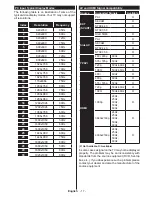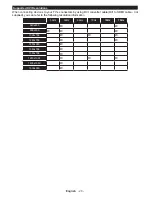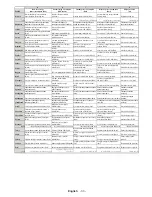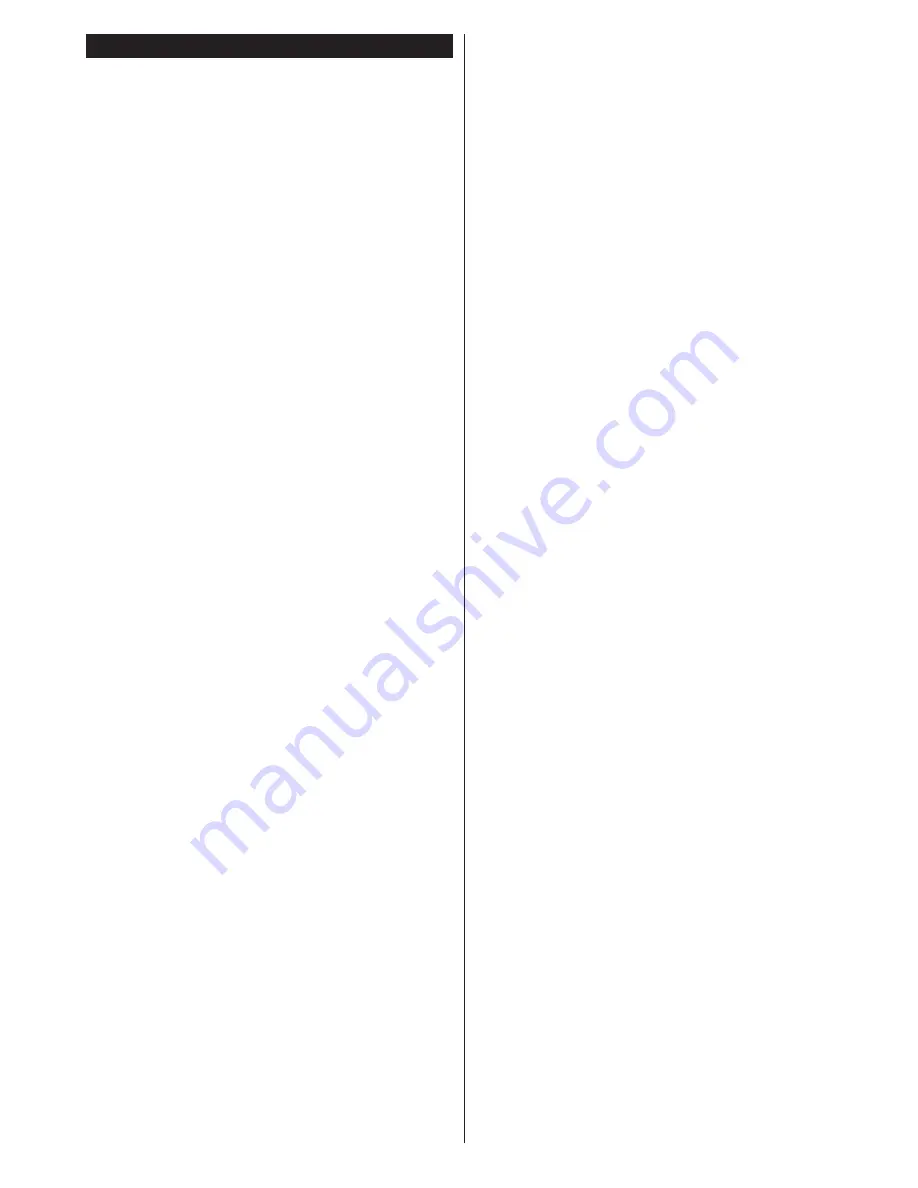
English
- 29 -
Smart Center
Smart Center is a mobile application running on iOS
and Android platforms. With your tablet or phone,
you can easily stream your favourite live shows and
programmes from your smart TV. Also; you can launch
your portal applications, use your tablet as a remote
control for your TV and share media files.
Note:
Being able to use all functions of this application
depends on the features of your TV.
Getting Started
To use Smart Center features, connections have to
be done properly. To get connected to your network
wirelessly, plug in the Wi-Fi dongle to one of the USB
ports if your TV doesn’t have internal wifi feature. To
be able to use internet based features, your modem/
router must be connected to the internet.
IMPORTANT:
Make sure the TV and mobile device
are connected to the same network.
For media sharing feature
Audio Video Sharing
option should be enabled(if available). Press the
Menu
button on the remote, select
System>Options>More
menu and press
OK
. Highlight
Audio Video Sharing
and change as
Enabled
. Your TV is ready to connect
to your mobile device now.
Install the
Smart Center
application onto your mobile
device.
Start the smart center application. If all connections
are configured properly, you will see your TV’s name
on your mobile device. If your TV’s name doesn’t
appear on the list, wait a while and tap on the
Refresh
widget. Select your TV from the list.
Mobile Device screen
On the main screen you can find tabs to access
various features.
The application retrieves actual channel list from TV
first when it starts.
MY CHANNELS:
The programmes of first four
channels from the channel list retrieved from the TV
are shown. You can change the listed channels. Press
on the channel thumbnail and hold. A list of channels
will be displayed and you can choose your desired
channel to be replaced.
TV:
You can watch content through the TV tab. In
this mode you can navigate through the channel list
retrieved from your TV and click on thumbnails to view
the detail pages.
RECORDINGS:
You can view your active recordings(if
available) and reminders through this tab. To delete
any item, simply press on the delete icon found on
each row.
EPG:
You can view the broadcast schedules of
selected channel lists through this tab. You can also
navigate through channels by pressing on the selected
channel on the EPG grid. Please note that updating
/ refreshing the EPG information may take a while
depending on your network and web service quality.
Note:
Internet connection is required for WEB based EPG
informations
.
PORTAL:
This tab displays the Portal applications in
scrollable view.
Note:
Internet connection is required. This tab is enabled if
a portal page is in use.
SETTINGS:
Configure the application to your liking.
You can change;
Auto-lock (Only in IOS):
The screen of the device
automatically turns off after a certain amount of
time. Default is off, which means the screen will
always stay on.
Auto-connection to TV:
When enabled, your
mobile device will automatically connect to last
connected TV and skips the TV search screen.
Change TV (Only in IOS):
Shows the currently
connected TV.
You can press on this setting to go to
the “TV search” screen and change to a different TV.
Edit custom channel list:
You can edit your
custom channel list using this setting.
Choose channel list source:
You can choose the
channel list source to be used in the application.
The options are “TV List” and “Custom List”.
Additionally you can activate “Remember my
choice” option to set the selected channel list source
as a constant choice. In this case if the selected
source is available it will be used in the application.
Version No:
Displays the current version of the
application.
Detail Page
To open detail page tap on a programme. On the
detail page screen you can get detailed information
of the programmes you select. There are “Details”,
“Cast&Crew” and “Videos” tabs to find on this page.
DETAILS:
This tab provides summary and information
about the selected programme. Also there are links
to facebook and twitter pages of the programme
selected.
CAST&CREW:
Shows all the people contributed to
the current programme.
VIDEOS:
Provides videos on Youtube related to the
selected programme.
Note:
For some functions an
internet connection may be
required.
Media Share Page
To access the
Media Share
widget tap on the
Up-
arrow
on the bottom left side of the screen.
If the Media Share widget is pressed, a screen is
displayed where you can select the media file type to
share with your TV.