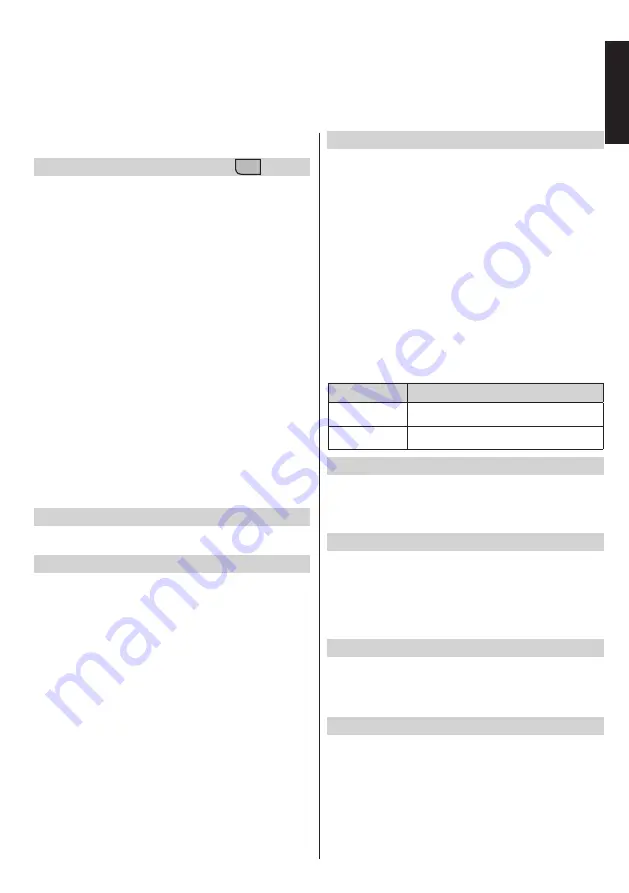
English
- 37 -
English
Using 3D Feature
IMPORTANT:
Before using the 3D feature of your TV, read the
Cautions for 3D
section in the back of the manual.
Operating the 3D Mode “
3D
”
Press the
MENU
button on the remote and select the
Picture
icon using the Left or Right buttons. Press
OK
button to view
Picture Settings
menu. Use Up
or Down buttons to select
3D Settings
and press
OK
to view. For quick acces to
3D Settings
menu just
press the
3D
button on the remote.
Notes:
• You should select suitable
3D Mode
before viewing.
If appropriate mode is not selected, 3D image can
not be correctly displayed.
• The 3D picture may not be visible or become
distorted when watching under intense light
conditions.
• If you experience screen flickering when watching
3D images in poor light conditions, you should turn
the lamp off or dim the light.
• To view 3D contents or programmes in 3D mode
you should wear the active 3D shutter eyewear that
supports Bluetooth™ wireless technology. Note that
this TV’s 3D feature works only with its specific 3D
eyewear.
• Use the 3D eyewear where there is no interference
from other Bluetooth™ or Wireless LAN devices.
LITHIUM BATTERY CAUTION
Danger of explosion if battery is incorrectly replaced.
Replace with the same or equivalent type.
Using the 3D Eyewear
Refer to the manual of the 3D eyewear before use for detailed
information and instructions on usage.
Before using you should pair the eyewear with your
TV. Press the power button on the eyewear to turn it
on. You can enjoy viewing 3D images now by wearing
the 3D eyewear. Turn off the eyewear after using it.
The 3D eyewear may not operate correctly at the
outside of the viewing range. Use the 3D eyewear
within the viewing range. The range may be shortened
depending on the obstacles between the TV and the
3D eyewear, or the surrounding environment.
Cleaning and maintenance of the 3D eyewear
• Do not apply spray cleaners directly onto the surface
of the 3D eyewear.This may result in discoloration
and cracks and may cause the screen display to
peel off.
• Make sure the cleaning cloth is soft and does not
contain any foreign material or dust. Using a dirty
cloth will damage your 3D eyewear.
• Do not drop or bend the 3D eyewear.
Viewing 3D images
Incoming video signals can either be in 2D or 3D
format. A 2D signal can be viewed in either 2D or 3D,
and 3D can be viewed in either 2D or 3D. If the
3D
Mode
option in the
3D Settings
menu is set to
Auto,
the TV can detect the 3D
signal and change to 3D
mode automatically. Otherwise you can change the
viewing mode from the
3D Settings
menu. Press the
3D
button on the remote for quick access to the
3D
Settings
menu.
The format of the 3D signal can be either
Side By Side
(SBS) or
Top Bottom
(TB). You may have to choose
the correct format using the
3D Settings
menu if the
TV can not detect it automatically.
Moreover, when viewing in 2D, you can change 2D
images to 3D images by enabling the
Virtual 3D
option in the
3D Settings
menu.
3D format
Description
Side By Side
(SBS)
Images for the left and right eyes are positioned
side-by-side.
Top Bottom (TB) Images for the left and right eyes are positioned
at the top and bottom of the screen.
Changing 3D format from the Quick menu
Press the
QUICK
button on the remote to open the
quick menu. Press Up or Down buttons to select
3D
Mode
option. Press Left or Right buttons to set
the
3D Mode
.
Watching 3D images in 2D format
First off all the TV should be in 3D mode. This means
the
TV should receive 3D image and
3D Mode
shouldn’t
be set to
Off
or
Game
. Press the
3D
button on the
remote to open
3D Settings
menu quickly. Select
2D
Only
option using the Up or Down buttons. Press Left
or Right buttons to set 2D mode as
Left
,
Right
or
Off
.
Watching 2D images in 3D format
Press the
3D
button on the remote to open
3D
Settings
menu quickly. Select
Virtual 3D
option using
the Up or Down buttons. Press Left or Right buttons
to set as
On
or
Off
.
Switching left and right images
The left and right eye shutter timing of the glasses
can be swapped. If 3D images look blurred, switch
the left and right sides of the 3D image.
Press the
3D
button on the remote to open
3D
Settings
menu quickly. Select
Left/Right Swap
option
using the Up or Down buttons. Press Left or Right
buttons to set as
Left/Right
or
Right/Left
.
















































