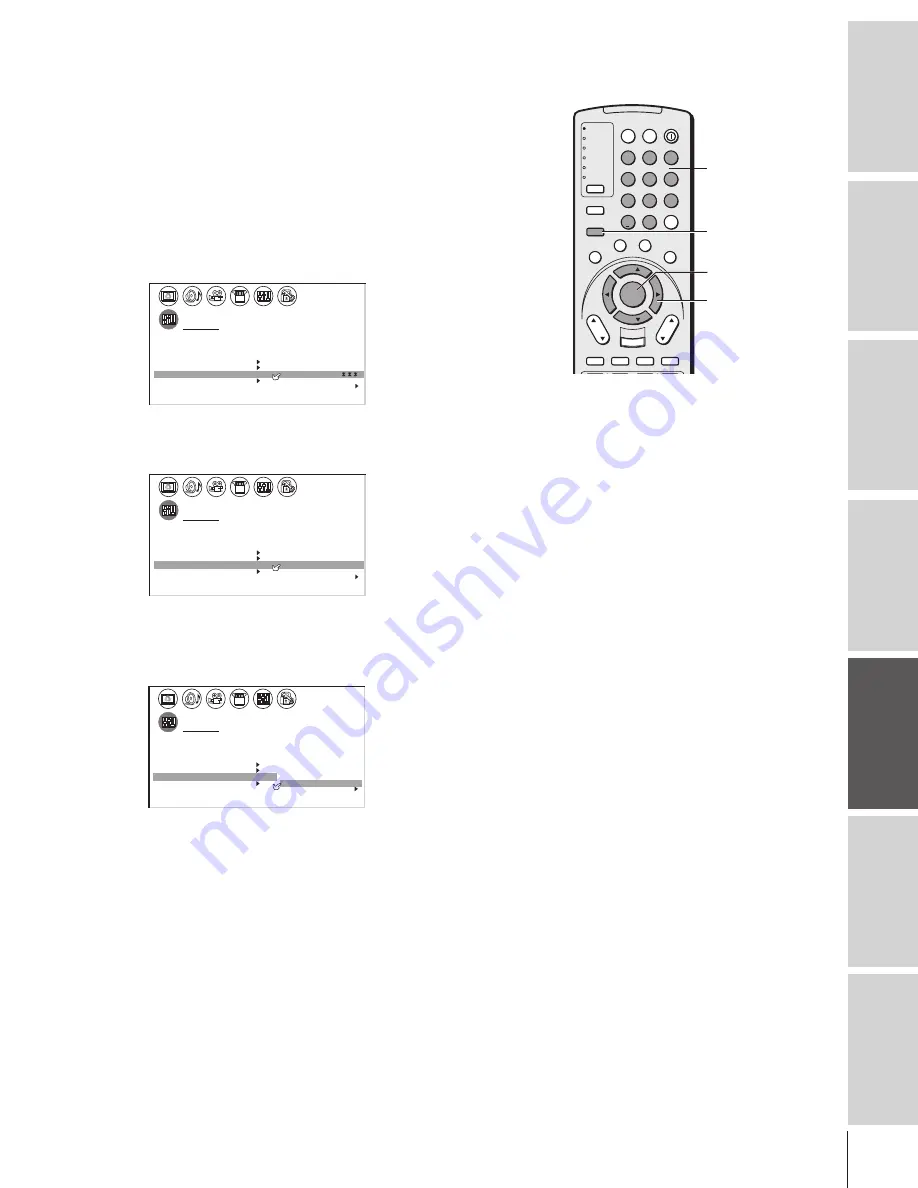
Intr
oduction
Connecting
y
our T
V
Using the
Remote Contr
ol
Setting up
y
our T
V
Using the T
V’s
F
eatur
es
Appendix
Index
39
Labeling channels
Channel labels appear above the on-screen channel number display
each time you turn on the TV, change a channel, or press RECALL.
You can choose any four characters to identify a channel.
To create channel labels:
1. Press MENU, and then press
x
or
•
until the CUSTOM menu
appears.
2. Press
y
or
z
to highlight CH LABELING.
3. Press
x
or
•
to display the CH LABELING menu.
CH INPUT will be highlighted.
1
1
2
3
4
5
6
7
8
9
10
11
12
13
14
15
16
17
18
1
2
3
4
5
6
7
8
9
10
11
12
13
14
15
16
17
18
2
3
4
5
6
7
8
9 10 11 12 13 14 15 16 17 18 19 20 21 22 23 24 25 26 27 28 29 30 31 32 33 34 35
1
2
3
4
5
6
7
8
9 10 11 12 13 14 15 16 17 18 19 20
CUSTOM
CH
L A B E L
CLEAR
– – – –
I NPUT
T I MER
ON
00h00m
SLEEP
0h00m
CC
FAVOR I
CH
OFF
2
TE
FAVOR I
CH 1
TE
V
BACKGROUND
I DEO
CH L A B E L
L A B E L
I NG
4. Press the Channel Number buttons to select a channel you want
to label.
1
1
2
3
4
5
6
7
8
9
10
11
12
13
14
15
16
17
18
1
2
3
4
5
6
7
8
9
10
11
12
13
14
15
16
17
18
2
3
4
5
6
7
8
9 10 11 12 13 14 15 16 17 18 19 20 21 22 23 24 25 26 27 28 29 30 31 32 33 34 35
1
2
3
4
5
6
7
8
9 10 11 12 13 14 15 16 17 18 19 20
CUSTOM
CH
L A B E L
CLEAR
– – – –
I NPUT
6
T I MER
ON
00h00m
SLEEP
0h00m
CC
FAVOR I
CH
OFF
2
TE
FAVOR I
CH 1
TE
V
BACKGROUND
I DEO
CH L A B E L
L A B E L
I NG
5. Press
z
to highlight LABEL.
6. Press
x
or
•
repeatedly to select a character for the first space,
and then press ENTER.
1
1
2
3
4
5
6
7
8
9
10
11
12
13
14
15
16
17
18
1
2
3
4
5
6
7
8
9
10
11
12
13
14
15
16
17
18
2
3
4
5
6
7
8
9 10 11 12 13 14 15 16 17 18 19 20 21 22 23 24 25 26 27 28 29 30 31 32 33 34 35
1
2
3
4
5
6
7
8
9 10 11 12 13 14 15 16 17 18 19 20
CUSTOM
CH
L A B E L
CLEAR
A– – –
I NPUT
6
T I MER
ON
00h00m
SLEEP
0h00m
CC
FAVOR I
CH
OFF
2
TE
FAVOR I
CH 1
TE
V
BACKGROUND
I DEO
CH L A B E L
L A B E L
I NG
7. Repeat step 6 to enter the rest of the characters.
If you would like a blank space in the label name, you must
choose an empty space from the list of characters. Otherwise, a
dash “–” will appear in that space.
8. Repeat steps 4–7 for other channels. You can assign labels to a
maximum of 32 channels.
To erase channel labels:
1. Press MENU, and then press
x
or
•
until the CUSTOM menu
appears.
2. Press
y
or
z
to highlight CH LABELING.
3. Press
x
or
•
to display the CH LABELING menu.
4. Press
z
to highlight CH INPUT, then select the channel you
want to clear with the Channel Number buttons.
TV
CABLE/SAT
VCR
DVD
AUDIO1
AUDIO2
1
2
3
4
5
6
7
8
9
100/
0
ENT
POWER
+10
ACTION
MODE
PIC SIZE
MENU
LIGHT
SLEEP
ENTER
FAV
CH
VOL
EXIT
CH RTN
DVD RTN
DVD CLEAR
SLOW/DIR
SKIP/SEARCH
INPUT
RECALL
MUTE
LIN
K
THE
ATE
R
FAVORITE
INFO
GU
IDE
SE
TU
P
TITLE
SUB TITLE
AU
DIO
FAV
yzx
•
Channel
Number
MENU
(continued on next page)
ENTER
















































