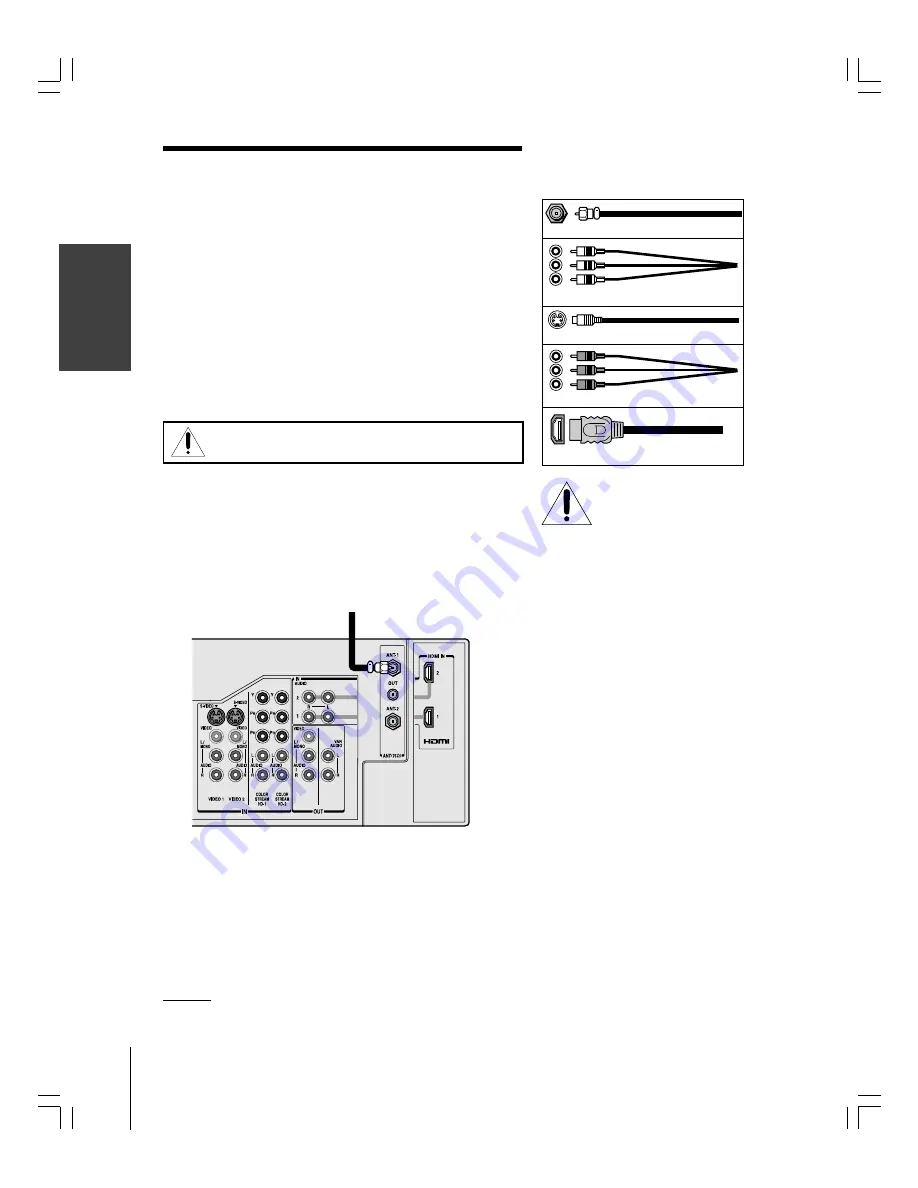
Intr
oduction
Connecting
y
our T
V
Using the
Remote Contr
ol
Setting up
y
our T
V
Using the T
V’s
F
eatur
es
Appendix
Index
8
(E) 46/52/62HMX85
Component video cables
Coaxial (antenna) cable
Standard A/V cables (red/white/yellow)
S-video cable
CAUTION: RISK OF
EQUIPMENT DAMAGE!
Never plug in any power cords
until you have finished connecting all
equipment.
HDMI cable
From Antenna or Cable
TV
Connecting your TV
Note:
Cables are not supplied with your TV.
●
Coaxial cable
is the cable that comes in from your antenna, cable TV
service, or cable converter box. Coaxial cable uses “F” connectors.
●
Standard A/V (audio/video) cables usually come in sets of three, and
are typically color-coded according to use: yellow for video, red for
stereo right audio, and white for stereo left (or mono) audio.
On your TV’s back panel, the standard A/V inputs are color-coded in
the same manner as the cables.
●
S-video cable is for use with video equipment that has S-video output.
●
Component video cables come in sets of three, and are for use with
video equipment that has component video output. (ColorStream
®
is
Toshiba’s brand of component video.)
●
HDMI cable is for use with video equipment that has an HDMI
output (type A connector) (see page 15).
Connecting an antenna or cable TV
This connection allows you to watch TV programs or basic cable
channels.
NOTE:
NEVER CONNECT THIS TV TO A PERSONAL COMPUTER
(PC).
THIS TV IS NOT INTENDED FOR USE WITH A PC.
Model 46HMX85 is equipped with one HDMI input terminal and one set of AUDIO IN
jacks.
#01E08-16_46/52/62HMX85
5/10/05, 12:39 PM
8
Black









































