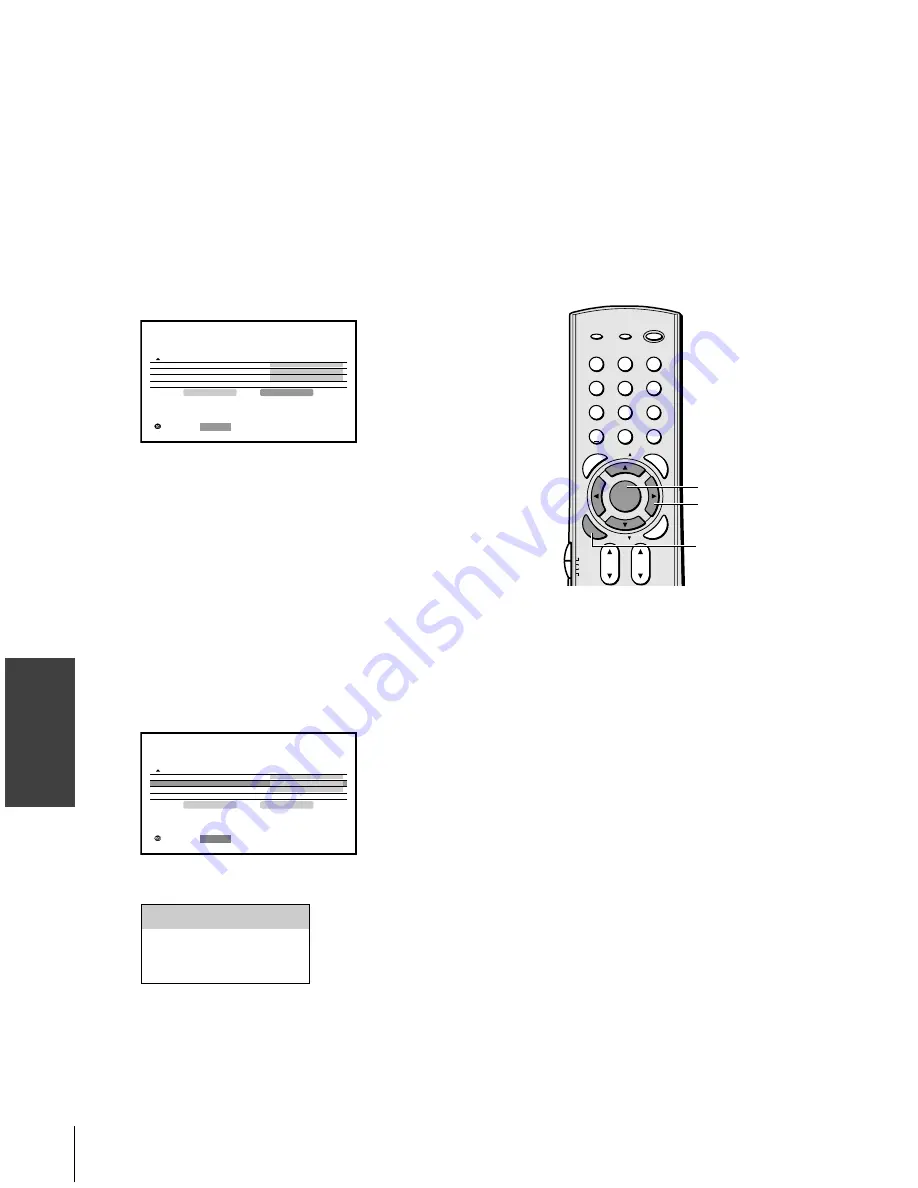
Intr
oduction
Connecting
y
our T
V
Using the
Remote Contr
ol
Setting up
y
our T
V
Using the T
V’s
F
eatur
es
Appendix
Index
44
Saving new preference
You can save the PICTURE qualities (contrast, brightness, color, tint,
sharpness, color temperature and CableClear DNR) you adjusted in
the picture preference mode.
To save your new preferences:
1. Press MENU, and then press
x
or
•
until the PICTURE menu
appears.
2. Press
y
or
z
to highlight PICTURE SETTINGS, and then press
ENTER.
PICTURE SETTINGS menu appears.
3. Press
yzx •
to highlight SAVE, and then press ENTER.
When complete, SAVE changes to “DONE”.
MOVE
:
: START
ENTER
MODE
P CTURE
I
I
SETT
NGS
COLOR TEMPERATURE
PREFERENCE
COOL
OFF
RESET
DONE
C a b l e C l e a r D N R
P I CTURE MENU
ANTENNA
The picture mode automatically changes to PREFERENCE (see
“Selecting the picture mode” on page 43).
Selecting the color temperature
You can change the quality of the picture by selecting from three
preset color temperatures: cool, medium, and warm.
To select the color temperature:
1. Press MENU, and then press
x
or
•
until the PICTURE menu
appears.
2. Press
y
or
z
to highlight PICTURE SETTINGS, and then press
ENTER.
PICTURE SETTINGS menu appears.
3. Press
y
or
z
to highlight COLOR TEMPERATURE, and then
press ENTER.
MOVE
:
: SELECT
ENTER
MODE
P CTURE
I
I
SETT
NGS
ANTENNA
COLOR TEMPERATURE
SPORTS
COOL
RESET
SAVE
C a b l e C l e a r D N R
P I CTURE MENU
OFF
4. Press
x
or
•
to select the mode you prefer.
Mode
Picture Quality
cool
bluish
medium
neutral
warm
reddish
1
2
3
4
5
6
7
8
9
ENT
100
0
POWER
RECALL
CHRTN
FAV
FAV
TV/VIDEO
+10
PIC
SI
ZE
EXIT
INFO
STOP
POP DIRECT CH MUTE
SLEEP
TV/VCR
PAUSE
FF
REW
SKIP/SEARCH
SPLIT
SWAP
POP CH
LIGHT
REC
CH SCAN
FREEZE
SOURCE
PLAY
TV
CBL/SAT
VCR
DVD
VOL
CH
FAVORITE
ENTER
DVDMENU
MENU
TO
P
ME
NU
GU
ID
E
CL
EA
R
E
N
TE
R
MENU
yzx •
ENTER






























