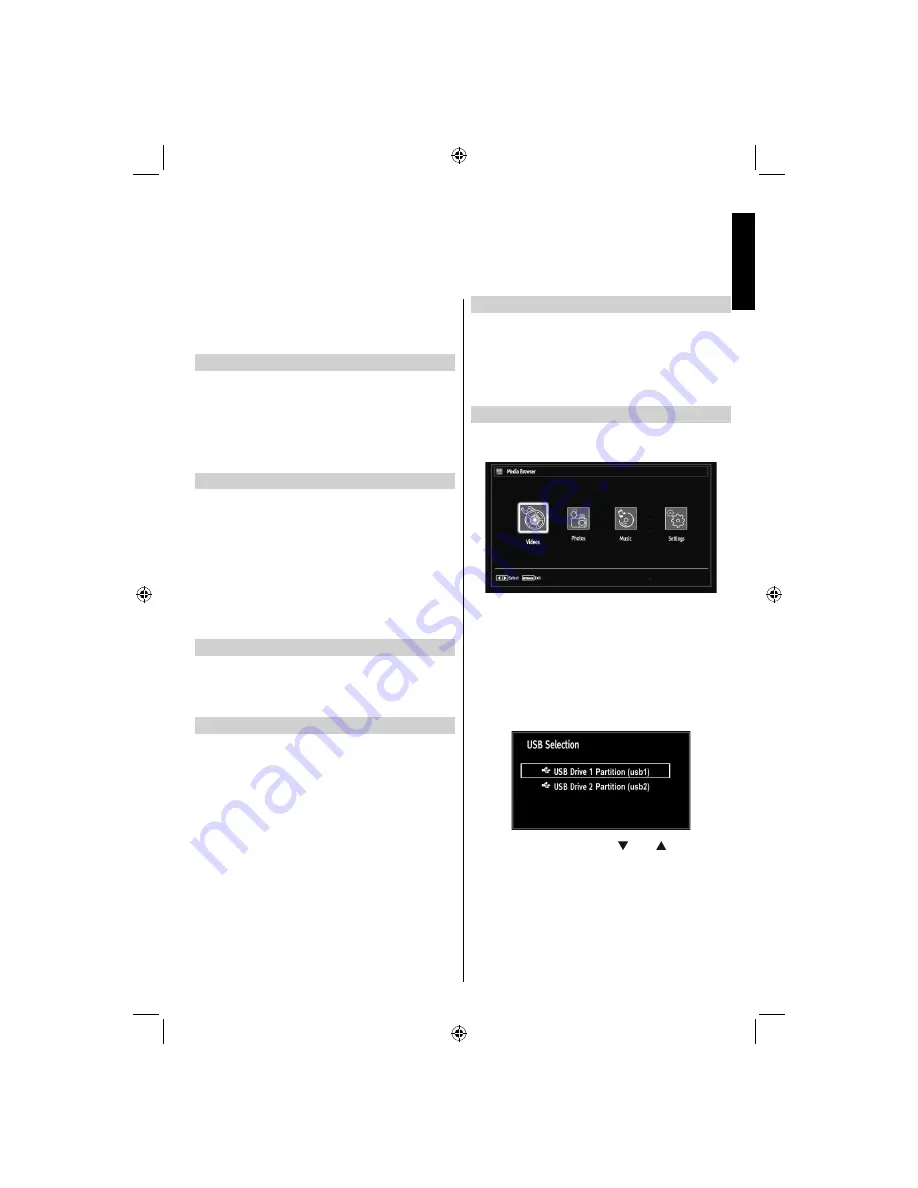
English
- 21 -
English
Select Auto TV Off using Up or Down buttons. You
can set the
timeout value of auto off feature. After the
timeout value is reached and the TV is not operated
for selected time , the TV will go off.
Broadcast Type
Press
MENU
button and select settings by using Left
or Right button. Press
OK
to continue. Use Up or
Down to select others settings and then press
OK
.
Select Broadcast Type using Up or Down buttons
and use Left or Right to set. When you set the desired
broadcast type by using Left or Right button, the TV
will display the related channel list.
Standby Search
This setting is visible only when the Country option is
set to Denmark, Sweden, Norway or Finland.
Press
MENU
button and select settings by using Left
or Right button. Press
OK
to continue. Use Up or
Down to select others settings and then press
OK
.
Select Standby Search using Up or Down buttons
and use Left or Right to set.
If the Standby Search is set to to on and the TV is
in standby mode, the TV will look for any changes in
the saved channels.
Full Mode (optional)
If you connect a device via HDMI or YPbPr connectors
and set 1080i/1080p resolutions, Full picture mode
will be visible and the option “Full” will appear in the
Picture Format screen selection menu.
TXT Language
Press
MENU
button and select settings by using Left
or Right button. Press
OK
to continue. Use Up or
Down to select others settings and then press
OK
.
Select TXT Language using Up or Down buttons
and use Left or Right to set. Use this setting to set a
preferred TXT Language.
Features in Brief,
continued
USB Media Browser
This TV allows you to enjoy photo, video or music
fi
les stored on a USB device.
Manual Start
To display Media Browser window, you can press
•
MENU
button on the remote control and then select
Media Browser
by pressing
Left
or
Right
button.
Press
•
OK
button to continue. Media Browser menu
contents (depending on the contents of your USB
drive) will be displayed.
Auto Start
When you plug a USB device, the following menu
•
will be displayed.
Note:
The word under the graphic only appears when
the graphic is selected.
You can play music, picture
fi
les from a USB memory
•
stick.
You can connect two USB devices to your TV. If both USB
•
devices include music, picture or video
fi
les, USB selection
osd will be displayed on the screen. The
fi
rst USB device
connected to the TV will be named as USB Drive1.
Select a device by using “
•
” or “ ” button and
press
OK
.
To display ALL
fi
les in a list, select SETTINGS tab
•
and change View Style to Flat. Then go back to
main media browser screen and you will see that
now ALL tab will be available. Select ALL tab and
press OK.
Note
:
Some USB compliant devices may not be supported.
A01_MB65_[GB]_(IB_QSG)_DVB-TC_(3910UK_46975LED)_GOLD14_10079756_50224163.indd 21
A01_MB65_[GB]_(IB_QSG)_DVB-TC_(3910UK_46975LED)_GOLD14_10079756_50224163.indd 21
28.07.2012 10:19:29
28.07.2012 10:19:29


























