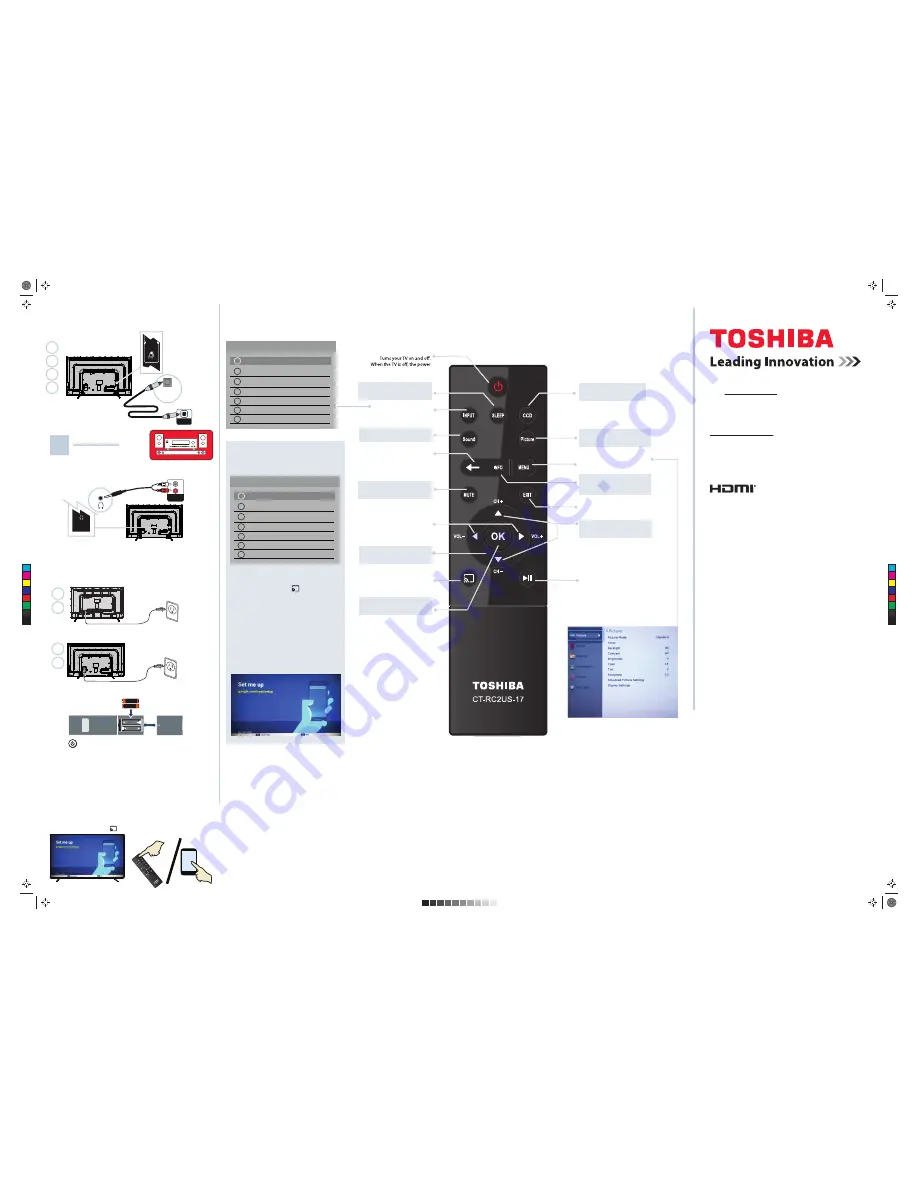
V3 ENGLISH 16-0742
3
Using digital audio
INPUT
4
SOUNDBAR
Using analog audio
OR
Access the online
User Guide
Go to www.tv.toshiba.com and follow the online instructions.
Many questions regarding parts, service, and warranties
can be answered by visiting the Customer Support
Section of our website:
www.tv.toshiba.com
Contact Toshiba Customer Support Center
(855) 527-2411
from the United States and Canada
The terms HDMI and HDMI High-Definition Multimedia Interface and
the HDMI Logo are trademarks or registered trademarks of HDMI
Licensing LLC in the United States and other countries. All other brand
and product names are trademarks or registered trademarks of their
respective companies.
Chromecast is a trademark of Google Inc.
© Copyright 2016
Distributed and warranted by Best Buy Purchasing LLC
(7601 Penn Avenue South, Richfield, MN 55423 USA)
Made in China
CONNECTING EXTERNAL SPEAKERS
How do I connect my TV to external speakers?
Note:
See the
instructions that
came with your
speakers for more
information.
TURNING ON MY TV
When can I turn on my TV?
(Sample Illustration)
49" - TV
USING YOUR REMOTE CONTROL
OPTICAL
AUDIO IN
DIGITAL OUTPUT
(Optical)
3
DIGITAL
OUTPUT
(Optical)
AUDIO IN
(Sample Illustration)
49L621U - TV
AAA
+
AAA
+
43"
65"
49"
55"
(Sample Illustration)
43" - TV
Input Selection
0 Chromecast
built-in
1 ANT/CABLE
2 AV
3 HDMI
1
4 HDMI
2
5 HDMI
3
6 USB
Note
: If you did not scan for channels during
setup, or have never performed a channel
scan on your TV, Chromecast built-in
appears at the top of the
Input Selection
list.
WHEN YOUR TV IS IN PLACE:
1
Plug the power cord into a power outlet.
Plug the power cord into the AC IN jack on the back of
your TV, then plug the other end into a power outlet.
2
Remove the remote control cover and install the batteries.
3
Press (power) on your remote control.
4
Follow the on-screen instructions to set up Chromecast built-in.
•
Connect
your iOS or Android device to your home WiFi network
•
Visit
www.google.com/cast/setup
• Download the Google Home app from the Google Play Store
or App Store
• Open the Google Home app and follow the instructions.
OR
•
Press
EXIT
to skip the Chromecast built-in setup and go to
standard TV viewing.
Note
: If you select
EXIT
, you can set up Chromecast built-in later by pressing
the
Chromecast built-in
button on the remote control.
49"
55"
65"
43"
Input Selection
0
ANT / CABLE
1 Chromecast
built-in
2 AV
3 HDMI
1
4 HDMI
2
5 HDMI
3
6 USB
SETTING UP CHROMECAST BUILT-IN
If you did not set up Chromecast built-in
during setup, press the
button on the
remote control. The
Set me up
page
appears.
• Connect your iOS or Android device to
your home WiFi network
• Visit www.google.com/cast/setup
• Download the Google Home app from
the Google Play Store or App Store
• Open the Google Home app and follow
the instructions.
MENU
POWER
indicator on the front lights red.
INPUT
Opens the
Input Selection
list.
SLEEP
Sets the sleep timer.
Volume
Adjusts the volume.
Arrows
Navigate in on-screen menus.
MENU
Opens the on-screen menu.
Picture
Selects the picture mode.
Sound
Selects the sound mode.
INFO
Displays TV status information as well
as program details, when available.
EXIT
Closes on-screen menus.
MUTE
Mutes the sound.
CCD
Accesses closed captioning.
Back
Returns to the previous level
or channel.
Chromecast built-in
Switches to Chromecast built-in.
Play/Pause
Toggle key for play and pause
if available.
Channel
Changes the TV channels.
OK
Confirms selections or changes.
C
M
Y
CM
MY
CY
CMY
K
Toshiba_43L621U_49L621U_55L621U_65L621U_16-0742_QSG_ENG_V3_Final.ai 2 10/12/2016 4:15:04 PM
Toshiba_43L621U_49L621U_55L621U_65L621U_16-0742_QSG_ENG_V3_Final.ai 2 10/12/2016 4:15:04 PM




















