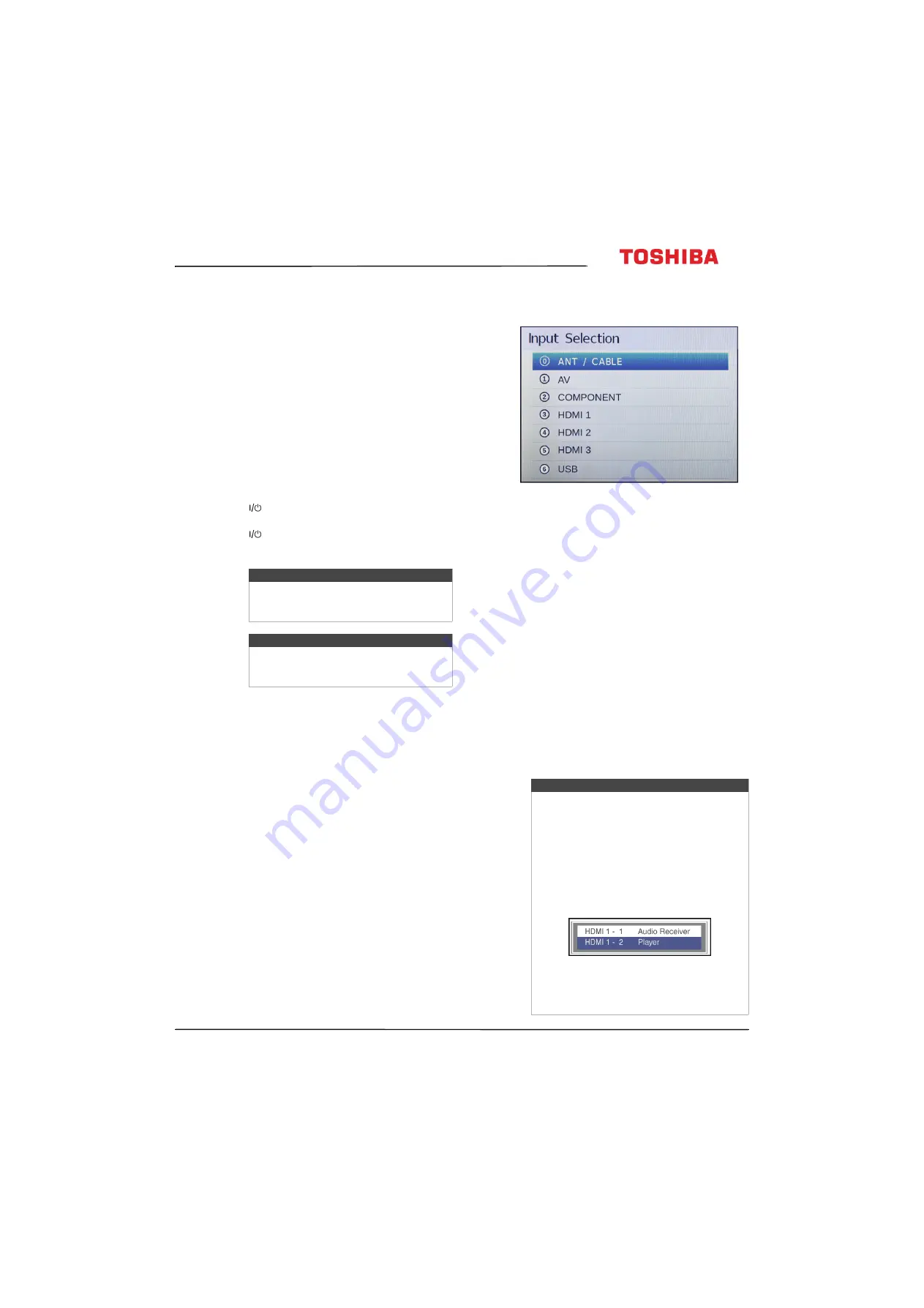
41
43L310U/ 49L310U/55L310U Toshiba 43"/49"/55" 1080p 60Hz LED TV
www.tv.toshiba.com
Understanding the basics
This section covers basic information for:
• Turning your TV on or off
• Selecting the video input source
• On-screen menu overview
• Navigating the menus
• Adjusting the volume
• Selecting a channel
• Viewing channel information
• Viewing HDMI information
Turning your TV on or off
1
Make sure that the power cord is connected
securely and correctly. For more information, see
on page
.
2
Press
(power) to turn on your TV. The power
indicator turns off.
3
Press
(power) again to turn off your TV. Your TV
enters standby mode, and the power indicator
turns red.
Last Mode Memory
If power is interrupted while you are viewing TV, the
Last Mode Memory feature automatically turns on
your TV when the power is restored.
Selecting the video input source
1
Press
INPUT
. The
Input Selection
list opens.
2
Do one of the following:
• Press
INPUT
one or more times until the video
input you want is selected.
• Press
S
or
T
to highlight the video input you
want, then press
ENTER
.
• Press the number for the video input you want.
You can select:
•
0
for a device connected to the
ANT / CABLE IN
jack
•
1
for an AV device connected to the
Y/VIDEO
jack
•
2
for a component video device connected
to the
Y/VIDEO
,
P
B
, and
P
R
jacks
•
3
for a device connected to the
HDMI IN 1 (DVI)
jack
•
4
for a device connected to the
HDMI IN 2
(ARC)
jack
•
5
for a device connected to the
HDMI IN 3
jack
•
6
for a USB flash drive connected to the
USB
jack.
3
Press
EXIT
to close the menu.
Warning
When your TV is in standby mode, it is still
receiving power. To completely disconnect
power, unplug the power cord.
Note
If your TV does not receive an input signal
for 15 minutes, it automatically goes into
standby mode.
Notes
• If a CEC-compatible device is connected
to an HDMI jack, the HDMI® CEC icon
appears in the list.
• If a connected CEC-compatible device
has CEC-compatible devices connected
to it, a separate device selection pop-up
window appears. For example, the popup
window for a CEC-compatible DVD player
with a CEC-compatible audio receiver
connected might appear as follows:
• If you press
INPUT
to select a
CEC-compatible device from the popup
window, the device may turn on.
















































