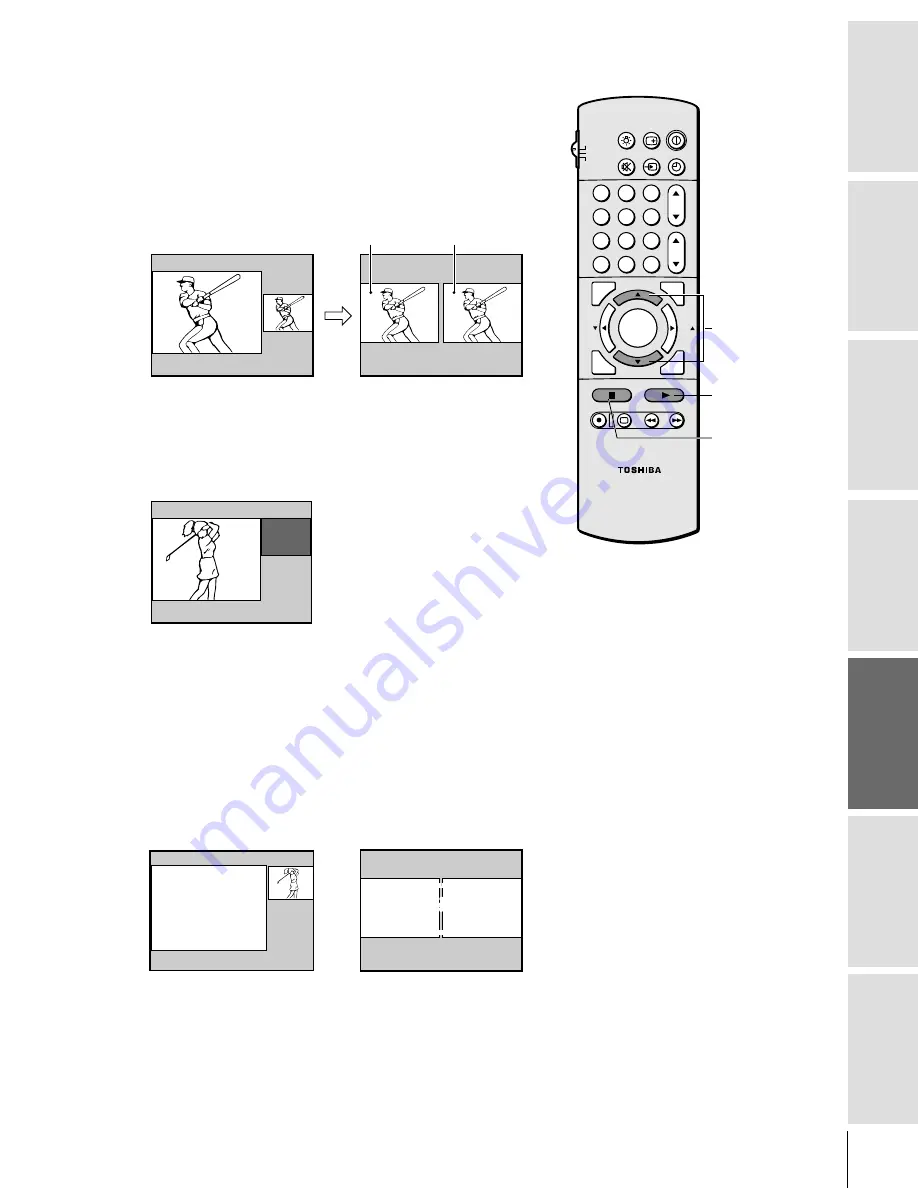
Intr
oduction
Connecting
y
our T
V
Using the
Remote Contr
ol
Setting up
y
our T
V
Using the T
V
’s
F
eatur
es
Appendix
Index
27
1
2
3
4
5
6
7
8
9
ENT
100
0
CH
VOL
POWER
TIMER
RECALL
TV/VIDEO
MUTE
TV
CABLE
VCR
CH RTN
PIC
S
IZ
E
EXIT
LIGHT
STOP SOURCE
ADV/
PIP CH
ADV/
PIP CH
FAV
FAV
PLAY PIP
REC
TV/VCR
REW
FF
STILL
LOCATE SWAP
FA
VO
RITE
MENU/
STRO
BE
ENTER
PIP
PIP CH
yz
SOURCE
Note:
• PIP/double-window can not be turned on
when the ColorStream input (HD1 or
HD2) is being viewed.
• You can not display the signal sources input
through the ANT-2 terminal as a sub-
picture.
Using the PIP/double-window feature
The PIP/double-window feature allows you to watch two pictures at
the same time. The PIP picture can come from a TV broadcast or an
external source such as a VCR.
To display a TV broadcast in the PIP window:
1. Turn on the TV and select the program you want to watch.
2. Press PIP once to display the small PIP picture. Press PIP a
second time to display the double-window PIP.
P I P
6
3. Press PIP CH
y
z
to change the PIP channel.
If the V-CHIP feature is on and you select a TV program that
exceeds the set rating limits, the PIP window will be blocked (see
“Using V-CHIP menu” on page 31).
P I P
BLOCKED
24
To display a picture from an external source in the PIP window:
1. Check the connections on your external source equipment (see
“Connecting your TV” on page 5).
2. Turn on the TV and select the program you want to watch.
3. Press PIP once to display the small PIP picture. Press PIP a
second time to display the double-window PIP.
4. Press SOURCE repeatedly to select the PIP input source
(VIDEO 1, VIDEO 2, or VIDEO 3). The selected source is
displayed in purple.
Note:
ColorStream HD1 and HD2 cannot be selected in PIP mode.
P P SOURCE
TV
V I
1
DEO
V I
2
DEO
V I
3
DEO
SELECT I ON
I
SOURCE TO SELECT
:
P P SOURCE
TV
V I
1
DEO
V I
2
DEO
V I
3
DEO
SELECT I ON
I
SOURCE TO SELECT
:
To turn off the PIP feature:
Press PIP once or twice, depending on the size of the PIP window
you selected.
Main window
PIP window
Double-window PIP mode
PIP mode






























