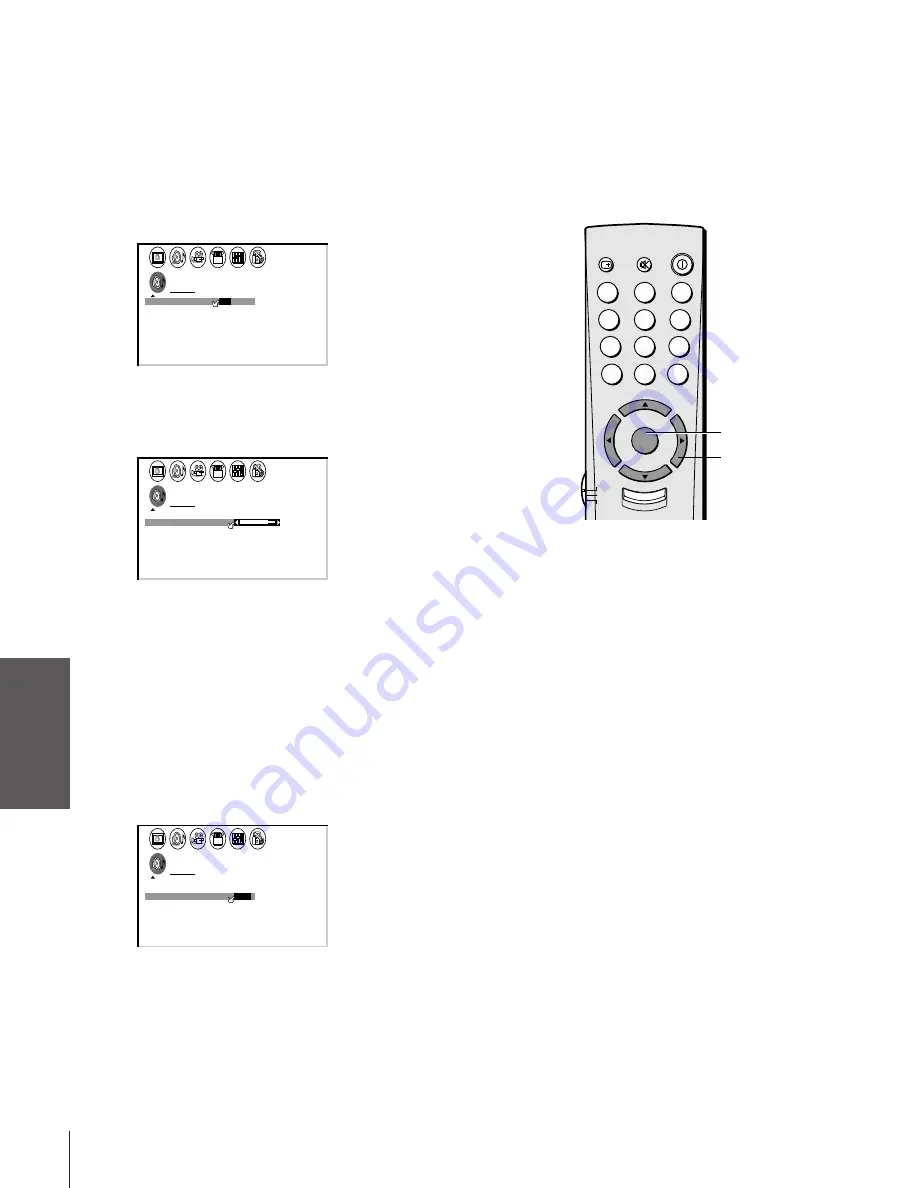
Intr
oduction
Connecting
y
our T
V
Using the
Remote Contr
ol
Setting up
y
our T
V
Using the T
V
’s
F
eatur
es
Appendix
Index
40
Using the Sub-Bass System (SBS)
The Sub-Bass System allows you to improve bass performance (even
when the sound volume is low).
To turn on the Sub-Bass System:
1. Press MENU, then press
x
or
•
until the AUDIO menu
appears.
2. Press
y
or
z
to highlight SBS.
3. Press
x
or
•
to highlight ON.
1
1
2
3
4
5
6
7
8
9
10
11
12
13
14
15
16
17
18
1
2
3
4
5
6
7
8
9
10
11
12
13
14
15
16
17
18
2
3
4
5
6
7
8
9 10 11 12 13 14 15 16 17 18 19 20 21 22 23 24 25 26 27 28 29 30 31 32 33 34 35
1
2
3
4
5
6
7
8
9 10 11 12 13 14 15 16 17 18 19 20 21 22 23 24 25 26 27 28 29 30 31 32 33 34 35
AUD O
I
SBS
SBS L E V E L
ON
ON
MA I N
1 0 0
OFF
/
SPEAKERS
AUD O OUT
I
To adjust the SBS level:
4. Press
y
or
z
to highlight SBS LEVEL.
5. Press
x
or
•
to adjust the SBS level.
1
1
2
3
4
5
6
7
8
9
10
11
12
13
14
15
16
17
18
1
2
3
4
5
6
7
8
9
10
11
12
13
14
15
16
17
18
2
3
4
5
6
7
8
9 10 11 12 13 14 15 16 17 18 19 20 21 22 23 24 25 26 27 28 29 30 31 32 33 34 35
1
2
3
4
5
6
7
8
9 10 11 12 13 14 15 16 17 18 19 20 21 22 23 24 25 26 27 28 29 30 31 32 33 34 35
AUD O
I
SBS
SBS L E V E L
ON
ON
8 0
SPEAKERS
AUD O OUT
I
MA I N
To turn off the Sub-Bass System:
Choose OFF in step 3 above.
Turning off the built-in speakers
Use this feature to turn the TV speakers off when you connect an
audio system (see “Connecting an audio system” on page 9).
To turn off the built-in speakers:
1. Press MENU, then press
x
or
•
until the AUDIO menu
appears.
2. Press
y
or
z
to highlight SPEAKERS.
3. Press
x
or
•
to highlight OFF.
1
1
2
3
4
5
6
7
8
9
10
11
12
13
14
15
16
17
18
1
2
3
4
5
6
7
8
9
10
11
12
13
14
15
16
17
18
2
3
4
5
6
7
8
9 10 11 12 13 14 15 16 17 18 19 20 21 22 23 24 25 26 27 28 29 30 31 32 33 34 35
1
2
3
4
5
6
7
8
9 10 11 12 13 14 15 16 17 18 19 20 21 22 23 24 25 26 27 28 29 30 31 32 33 34 35
AUD O
I
SBS
SBS L E V E L
ON
ON /
OFF
8 0
SPEAKERS
AUD O OUT
I
MA I N
To turn on the built-in speakers:
Highlight ON in step 3 above.
Note:
The Sub-Bass System signal does not pass
through the “Variable Audio OUT” jacks (see
“Connecting an audio system” on page 9).
However, the AUDIO menu will appear when
the buttons are pressed.
TV
CABLE
VCR
1
2
3
4
5
6
7
8
9
100
0
ENT
POWER
MUTE
CH RTN
RECALL
CH
VOL
MENU/
ENTER
VOL
CH
FAV CH
TV/VIDEO
E IT
X
yzx
•
MENU
Note:
Make sure the volume control of your audio
amplifier is set to a moderate listening level.






















