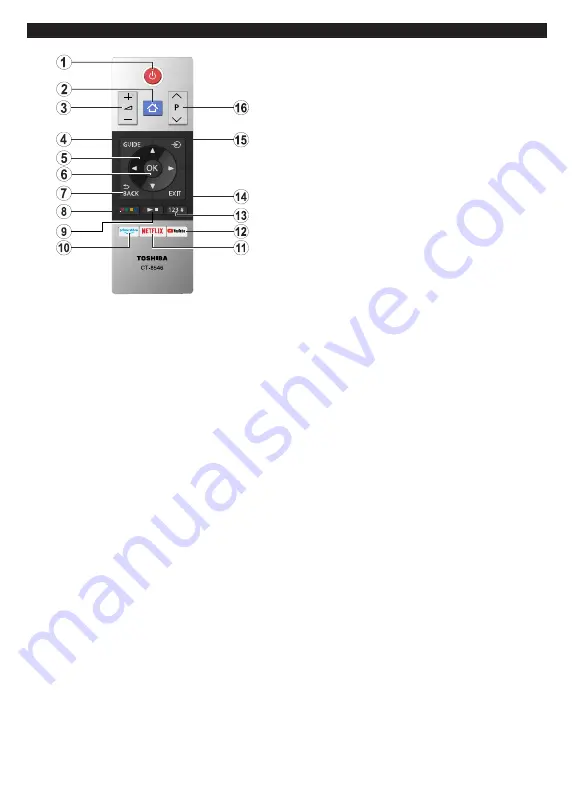
English
- 8 -
Remote Control- 2 (optional)
Inserting the Batteries into the Remote
Remove the back cover to reveal the battery
compartment. Insert two size
AAA
batteries. Make
sure the (+) and (-) signs match (observe correct
polarity). Do not mix old and new batteries. Replace
only with same or equivalent type. Place the cover
back on.
1. Standby:
Switches On / Off the TV
2.
Menu:
Displays TV menu
3. /-
4. Guide:
Displays the electronic programme guide
5. Directional buttons:
Helps navigate menus, content
etc. and displays the subpages in TXT mode when
pressed Right or Left
6.
OK:
Confirms user selections, holds the page (in TXT
mode), views
Channels
menu (DTV mode)
7. Back/Return:
Returns to previous screen, previous
menu, opens index page (in TXT mode). Quickly cycles
between previous and current channels or sources
8.
Coloured Buttons
Select the coloured button you want to use from the
dialogue box and press
OK
. Follow the on-screen
instructions for coloured button functions
9. Media Playback, Record and Language Buttons
Select the button you want to use from the dialogue
box and press
OK
Use the media buttons to control the playback of the
media. Control elements to play, pause, stop, rewind
and fast forward the media will be available.
Select the
REC
button and press
OK
to record a
programme or select the
Pause(II)
button and press
OK
to start timeshift recording
Select the
LANG.
button and press
OK
to switch among
sound modes (analogue TV), display and change
audio/subtitle language and turn subtitles on or off
(digital TV, where available)
10. Prime Video:
Launches the Amazon Prime Video
application
11. Netflix:
Launches the Netflix application
12. YouTube:
Launches the YouTube application
13. Numeric, Text and CEC Buttons
Select the button you want to use from the dialogue
box and press
OK
Use the numeric buttons to switch the channel, enter
a number or a letter in the text box on the screen.
Select the
TEXT
button and press
OK
to display teletext
(where available). Press again to superimpose the
teletext over a normal broadcast picture (mix)
Select the
CEC
button and press
OK
to terminate the
function that enables you to control the connected CEC
device with the TV remote.
14.
Exit:
Closes and exits from displayed menus or returns
to previous screen
15.
Source:
Shows available broadcast and content
sources
16. Pro/-










































