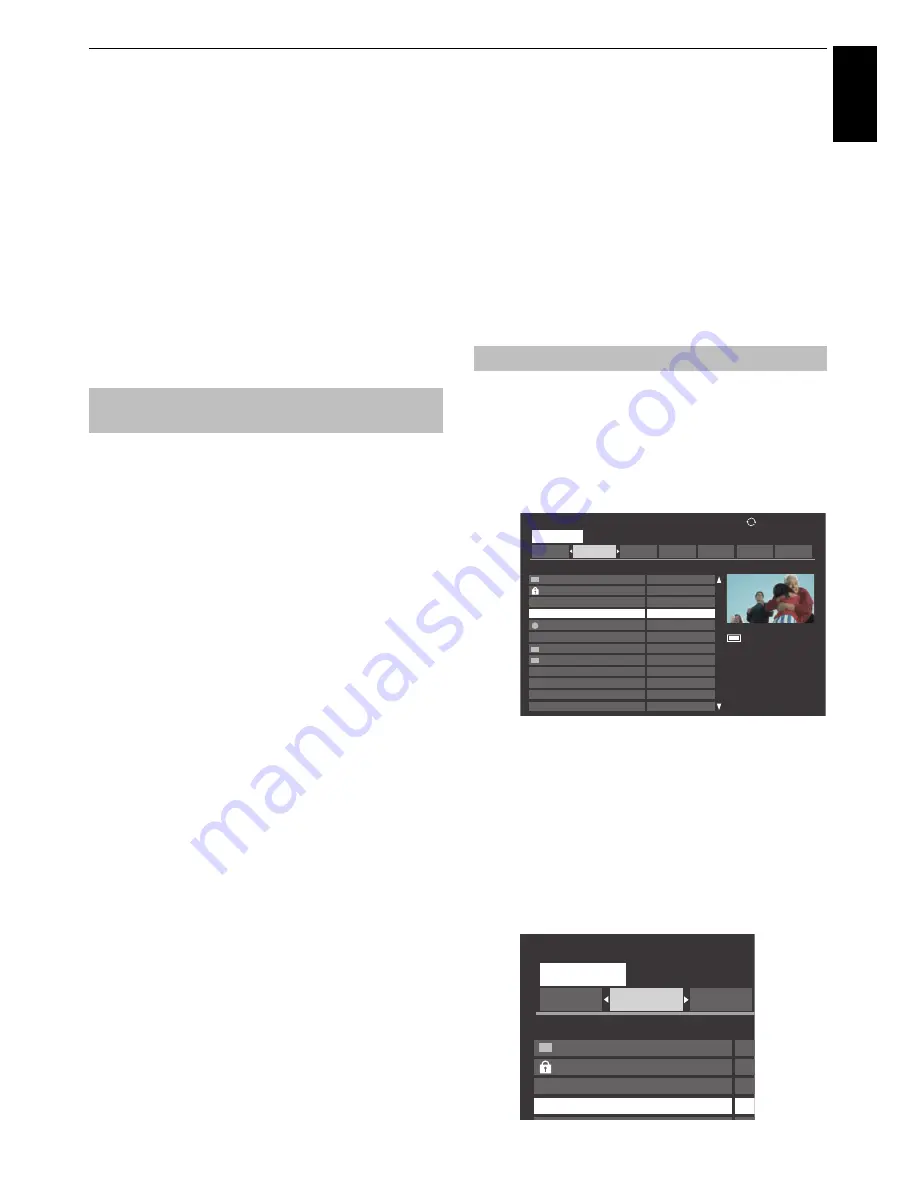
59
CONTROLS AND FEATURES
Engl
ish
c
Press
B
or
b
to highlight
Timer Type
and press
C
or
c
to select
Recording
.
d
Press
B
or
b
to highlight Recording Device and press
C
or
c
to select the connected USB HDD.
e
Press
B
and
b
to go through the list adding the
details of the programme by using the number
buttons and
C
and
c
to make selections.
Refer to step 6 on page 56 for details.
f
Press
B
or
b
to highlight
Set Timer
and press
OK
.
The
ORANGE LED
will be lit.
You can check, edit or delete scheduling information.
a
Press
MENU
/
C
c
/
B
/
C
c
to highlight
TV
Programmes
/
Programme Timer
icons and press
OK
.
Programme Timer
screen will appear.
Recording List:
• Depending on the transmitter information, the
programme broadcast time or other information
may not be correctly displayed in the recording list.
• The programme does not appear in the recording
list immediately at the start of recording, but
appears a few minutes after recording starts.
• Up to 500 programmes can be displayed in the
recording list.
• If the channel settings are changed, the digital
channel number, or other information may not
appear correctly in the recording list.
• As the displayed programme time is calculated
from the actual recording information, it may not
match the recording time on the USB HDD.
To check a schedule
a
Press
B
or
b
on the
Programme Timer
screen to
check the schedule.
To edit a schedule
a
Press
B
or
b
on the
Programme Timer
screen to
select the title whose schedule you want to edit and
press
OK
.
The
Set Timer
screen will appear. Change the settings
as required, following the same procedure as for
setting the schedule.
b
Press
B
or
b
to highlight
Set Timer
and press
OK
.
To delete a schedule
a
Press
B
or
b
on the
Programme Timer
screen to
select the title whose schedule you want to delete.
b
Press the
RED
button.
Press
C
or
c
in the displayed confirmation window to
select
Yes
and press
OK
. The selected schedule will be
deleted.
NOTE:
You can also delete a schedule by selecting
Delete
Timer
from the
Set Timer
menu for each programming
method.
Display the
Library
screen and select the title of the recorded
programme from the list.
a
Press
MENU
/
C
c
/
B
/
C
c
to highlight
TV
Programmes
/
Library
icons and press
OK
.
Library
screen will appear.
b
Press
B
or
b
to select the title you want to view.
The content of the title selected on the thumbnail
screen is played.
To change the order in which the titles are listed, press
the
BLUE
button to select
New
or
Old
.
To display the titles by week or by
Personal Mode
,
press the
YELLOW
button to select
All
,
Weekly
or
Personal Grouping
.
To check, edit or delete scheduling
information
To view a recorded programme
Sort : New
Sun
Mon
Tue
Thu
Fri
Sat
Wed
WWWWWW
WWWWWWWWWWWW
WWWWW
14:15 Wed, 16 Feb
WWWWWWW
WWWWWWW
WWWWWWW
WWWWWWW
WWWWWWW
WWWWWWW
WWWWWWW
WWWWWWW
WWWWWWW
WWWWWWW
Library
Weekly
1235 ITV London
ASTRA 19.2°E
USB HDD3
Remaining Capacity:
86% (912.0GB)
10 July 2011 14:30(01:30)
Wed, 16 Feb 10:00
Wed, 16 Feb 10:00
Thu, 17 Feb 10:00
Thu, 17 Feb 10:00
Fri, 18 Feb 10:00
Fri, 18 Feb 10:00
Fri, 18 Feb 10:00
Sat, 18 Feb 10:00
Sun, 18 Feb 10:00
Sun, 18 Feb 10:00
Sun, 18 Feb 10:00
Mon, 18 Feb 10:00
Sort : New
Sun
Mon
Tue
WWWWWW
WWWWWWWWWWWW
WWWWW
WWWWWWW
WWWWWWW
Library
Weekly
We
We
Th
Th






























