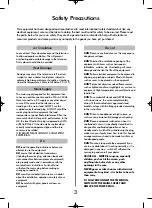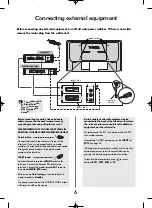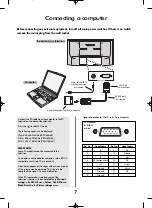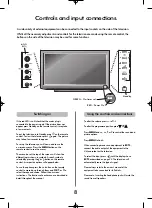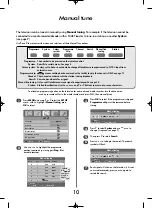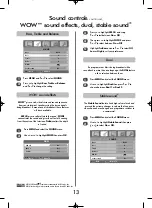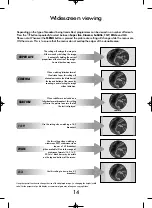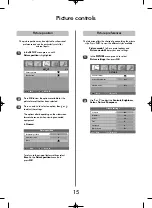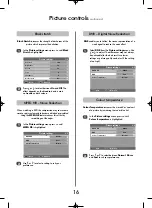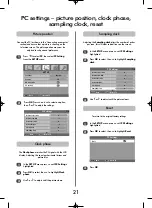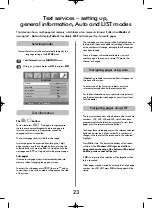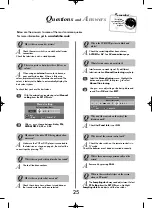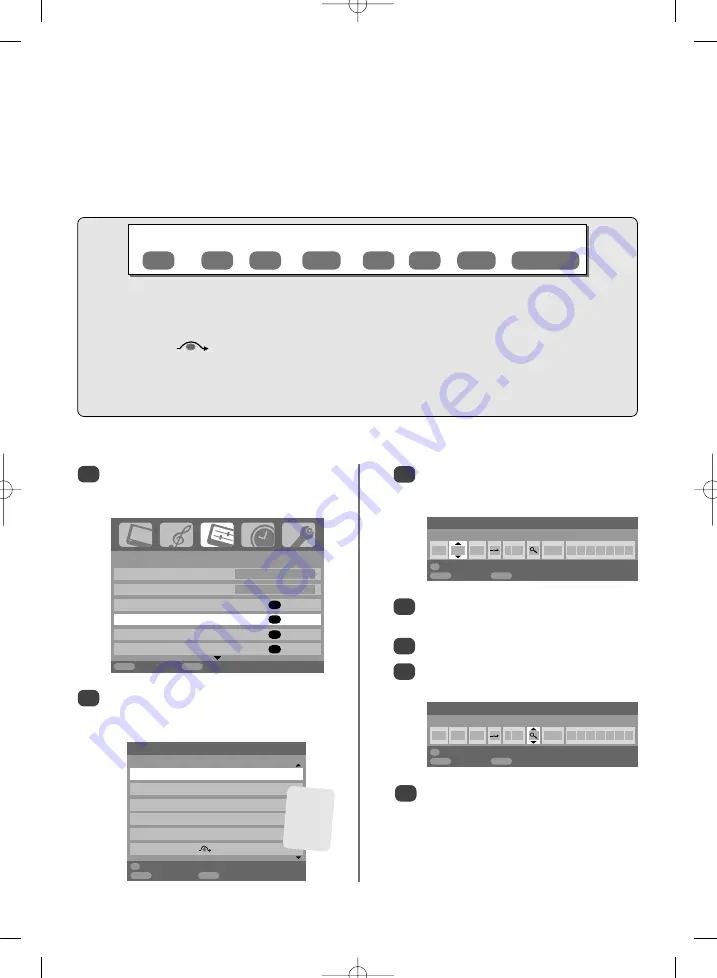
4
Press
R
to select
System
and use
P
or
Q
to
change (
if required, see page 9
).
Then press
R
to select
Search
.
Press
P
or
Q
to begin the search. The search
symbol will flash.
10
Manual tune
Press
OK
to select. If the programme is skipped,
Programme skip
must be removed before
storing.
Use
P
or
Q
to highlight the programme
position required
e.g.
we suggest
Prog. 0
for
a media recorder.
Press
MENU
and using
S
or
R
select the
SET UP
menu, with
Q
highlight
Manual tuning
, press
OK
to select.
1
2
3
Each signal will show on the television, if it is not
your media recorder, press
P
or
Q
again to
restart the search.
7
5
6
The television can be tuned-in manually using
Manual tuning
. For example: if the television cannot be
connected to a media recorder/decoder with a SCART lead or to tune-in a station on another
System
(
see page 9
).
Programme: The number to be pressed on the remote control.
System: Specific to certain areas. See page 9.
Colour system: Factory set to Auto, should only be changed if problems are experienced, i.e. NTSC input from
external source.
Programme skip:
means nothing has been stored or the facility to skip the channel is ON. See page 11.
Channel: The channel number on which a station is being broadcast.
Search: Search up and down for a signal.
Manual fine tuning: Only used if interference/weak signal is experienced. See page 25.
Station: Station identification. Use the
P
or
Q
and
S
or
R
buttons to enter up to seven characters.
Station
Programme
System
Colour
system
Channel
Search
Programme
skip
Manual fine
tuning
To allocate a programme position on the television for a decoder and media recorder: turn the decoder on,
insert a pre-recorded film in the media recorder and press PLAY, then manually tune.
Use
S
and
R
to move across the screen and select any of these Manual Tune options.
SET UP
Language English
Country
UK
Auto tuning
OK
Manual tuning
OK
Programme sorting
OK
AV connection
OK
MENU
Back
EXIT
Watch TV
1/2
Manual tuning
Prog. Sys.
Channel Station
0
I
C60
VCR
1
I
C22
BBC1
2
I
C28
BBC2
3
I
C25
ITV
4
I
C32
CH4
5
I
C69
OK
Select
MENU
Back
EXIT
Watch TV
Manual tuning
System
0 I A C 60 0
OK
Store
MENU
Back
EXIT
Watch TV
Manual tuning
Search:Up
0 I A C 60 0
OK
Store
MENU
Back
EXIT
Watch TV
Different
Channel
numbers
may be
displayed
g
g
Summary of Contents for 42WP56
Page 1: ...42WP56 Owner s manual TOSHIBA ...
Page 27: ...27 Notes For your own records ...