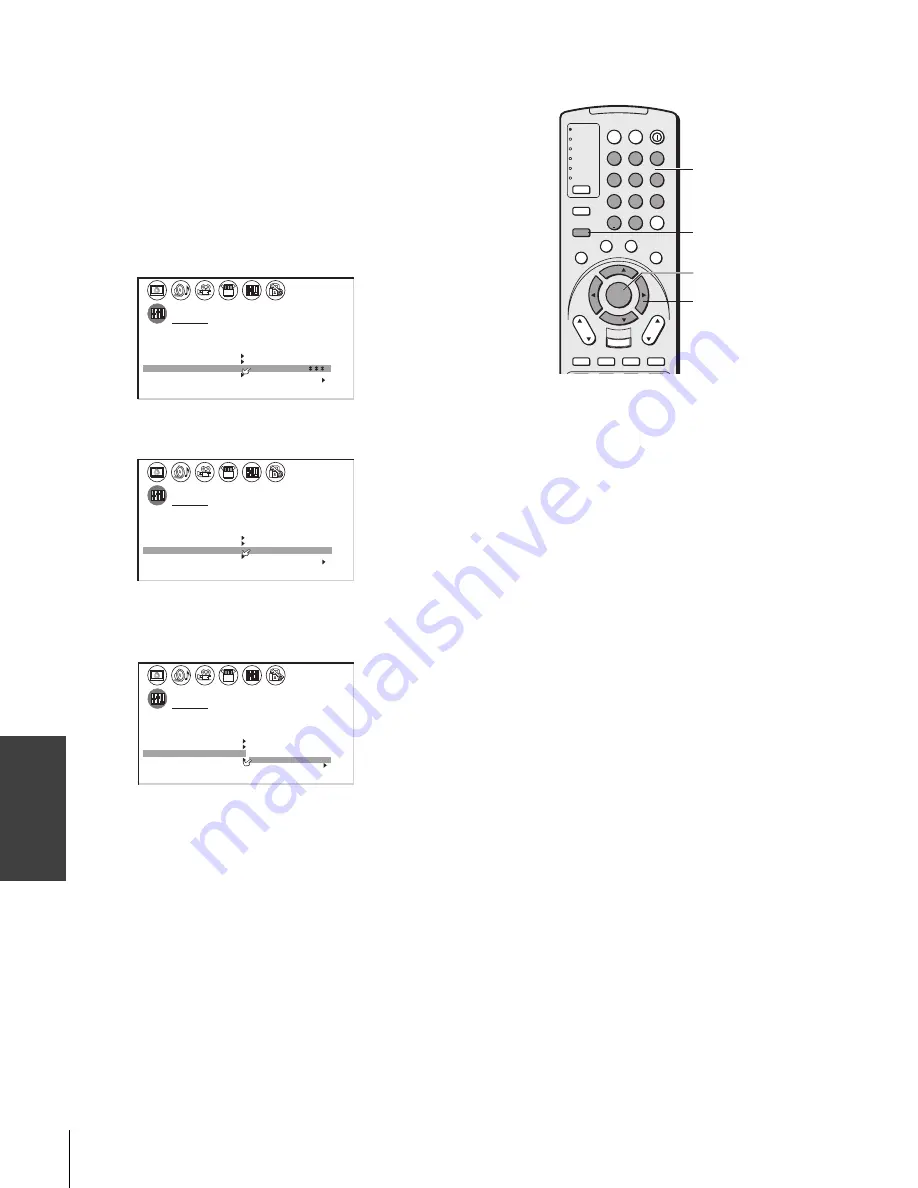
34
(E) 42HP83
Using the T
V’s
F
eatur
es
Channel
Number
MENU
yzx
•
TV
CABLE/SAT
VCR
DVD
AUDIO1
AUDIO2
1
2
3
4
5
6
7
8
9
100/
0
ENT
POWER
+10
ACTION
MODE
PIC SIZE
MENU
LIGHT
SLEEP
ENTER
FAV
CH
VOL
EXIT
CH RTN
DVD RTN
DVD CLEAR
SLOW/DIR
SKIP/SEARCH
INPUT
RECALL
MUTE
LINK
THE
ATE
R
FAVORITE
INFO
GU
IDE
SE
TU
P
TITLE
SUB TITLE
AUD
IO
FAV
Labeling channels
Channel labels appear above the on-screen channel number display
each time you turn on the TV, change the channel, or press RECALL.
You can choose any four characters to identify a channel.
To create channel labels:
1. Press MENU, and then press
x
or
•
until the
CUSTOM menu appears.
2. Press
y
or
z
to highlight CH LABELING.
3. Press
x
or
•
to display the CH LABELING menu.
CH INPUT will be highlighted.
1
2
3
4
5
6
7
8
9
10
11
12
13
14
15
16
17
18
CUSTOM
CH
L A B E L
CLEAR
– – – –
I NPUT
T I MER
ON
00h00m
SLEEP
0h00m
CC
FAVOR I
CH
OFF
2
TE
FAVOR I
CH1
TE
V
BACKGROUND
I DEO
CH L A B E L
L A B E L
I NG
4. Press the Channel Number buttons to select a channel you want
to label.
1
2
3
4
5
6
7
8
9
10
11
12
13
14
15
16
17
18
CUSTOM
CH
L A B E L
CLEAR
– – – –
I NPUT
6
T I MER
ON
00h00m
SLEEP
0h00m
CC
FAVOR I
CH
OFF
2
TE
FAVOR I
CH1
TE
V
BACKGROUND
I DEO
CH L A B E L
L A B E L
I NG
5. Press
z
to highlight LABEL.
6. Repeatedly press
x
or
•
to select a character for the first space,
and then press ENTER.
CUSTOM
CH
L A B E L
CLEAR
A – – –
I NPUT
6
T I MER
ON
00h00m
SLEEP
0h00m
CC
FAVOR I
CH
OFF
2
TE
FAVOR I
CH1
TE
V
BACKGROUND
I DEO
CH L A B E L
L A B E L
I NG
7. Repeat step 6 to enter the rest of the characters.
For a blank space in the label name, choose an empty space from
the list of characters; otherwise, a dash “–” will appear in the
space.
You must assign a character to all four spaces or the channel will
not be labeled.
8. Repeat steps 4–7 for other channels. You can assign labels to a
maximum of 32 channels.
To erase a channel label:
1. Press MENU, and then press
x
or
•
until the CUSTOM menu
appears.
2. Press
y
or
z
to highlight CH LABELING.
3. Press
x
or
•
to display the CH LABELING menu.
4. Press
z
to highlight CH INPUT, then select the channel you
want to clear with the Channel Number buttons.
ENTER
(Continued on next page)






























