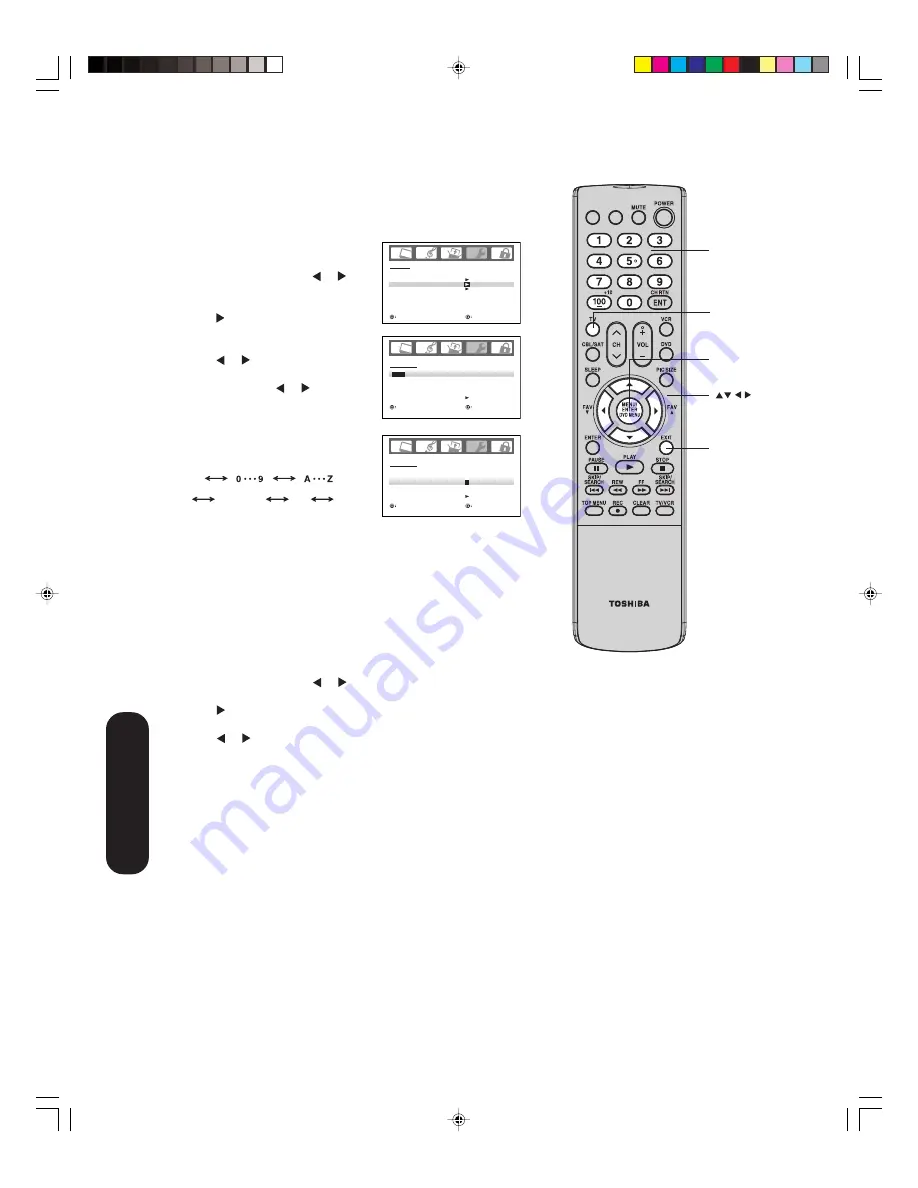
30
CT-885
INPUT DISPLAY
9. Repeat step 8 to enter the rest of the
characters.
If you would like a blank space in the label name, you must
choose an empty space from the list of characters; otherwise, a
dash will appear in that space.
10. Repeat steps 1-9 for other channels. You can assign a label to
each channel.
11. Press EXIT to return to normal viewing.
To erase channel labels:
1. Press TV to select the TV mode.
2. Tune the TV to the channel whose label you want to erase.
3. Press MENU, then press or until the OPTION menu appears.
4. Press
▲
or
▼
to highlight CH LABEL.
5. Press to display the CH LABEL menu. SET/CLEAR will be
highlighted.
6. Press or to highlight CLEAR.
7. Press ENTER.
8. Repeat steps 1-7 to erase other channel labels.
Labeling channels
Channel labels appear above the on-screen channel number display
each time you turn on the TV, select a channel, or press the DISPLAY
button. You can choose any four characters to create a channel label.
To create channel labels:
1. Press TV to select the TV mode.
2. Select a channel you want to label.
3. Press MENU, then press or until
the OPTION menu appears.
4. Press
▲
or
▼
to highlight CH LABEL.
5. Press to display the CH LABEL
menu. SET/CLEAR will be high-
lighted.
6. Press or to highlight SET.
7. Press ENTER to highlight LABEL.
8. Repeatedly press or until the
character you want appears. Press
ENTER.
Menu/Enter
Exit
Channel
Numbers
Note:
The character will change as follows:
SPACE
–
+
–
Note:
If the remote control does not operate your TV,
press the “TV” button on the remote control
and try again.
TV
O P T I O N
O N T I M E R
O F F
FAV O R I T E C H
C H L A B E L
V I D E O L A B E L
S E L E C T
A D J U S T
Using the
TV’
s Features
3X70701A_En_p26-31
3/7/06, 6:24 PM
30






























