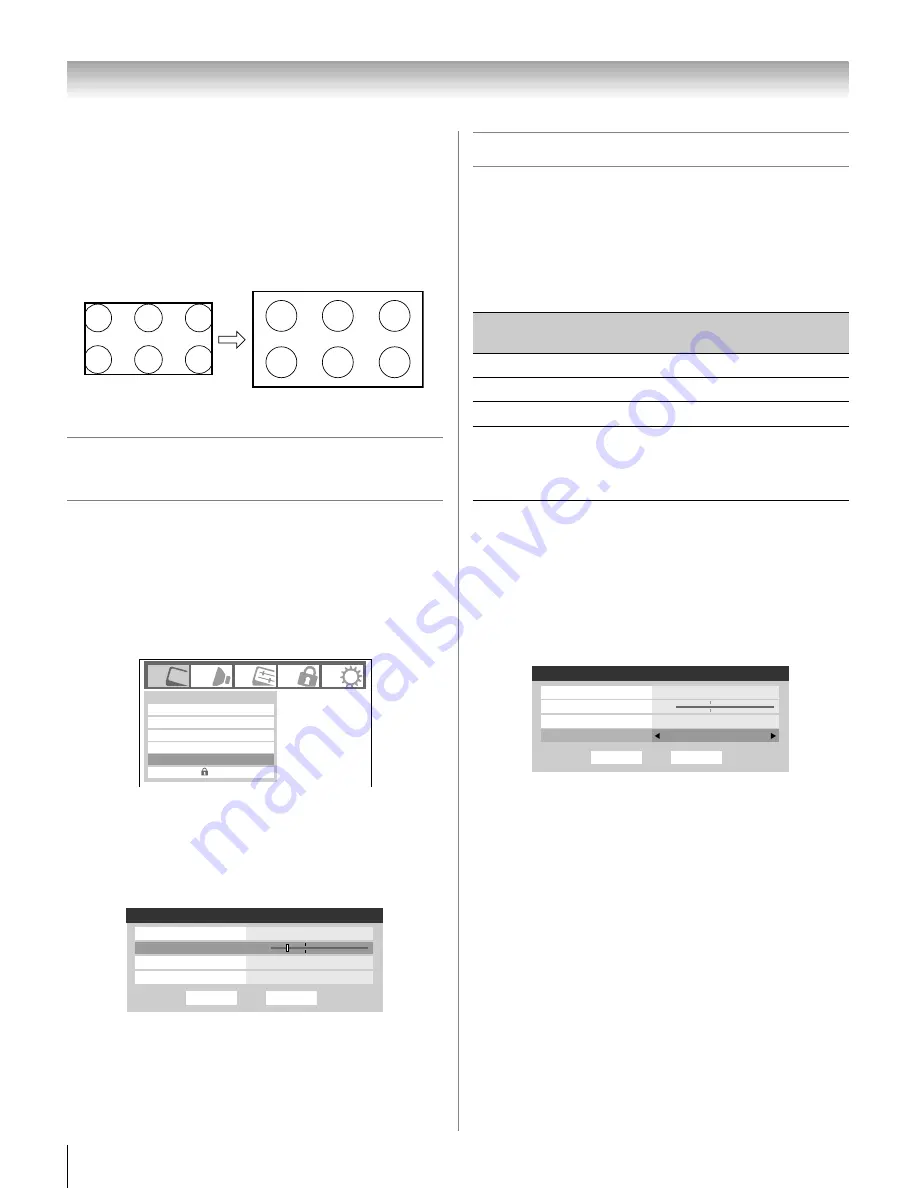
42
HL117 (E/F) Web 213:276
Chapter 6: Using the TV’s features
Note:
•
Native picture size is available for 720p, 1080i, and 1080p
signals only. If the signal being received is other than 1080i,
1080p, or 720p, “
Native
” will be grayed out in the
Picture
Size
screen.
•
This mode is supported only for HDMI, ColorStream, and
antenna inputs.
•
Depending on the input signals, the border of the picture
may be hidden, displayed in black, or noisy.
Scrolling the TheaterWide
®
picture
(TheaterWide 2 and 3 only)
You can set separate scroll settings for the TheaterWide 2 and
TheaterWide 3 modes for each input.
To set the scroll settings:
1
Press
Y
and open the
Video
menu.
2
Highlight
Theater Settings
and press
T
.
3
In the
Picture Size
field, select either
TheaterWide 2
or
TheaterWide 3
(you cannot scroll in any other mode).
4
Press
b
to highlight the
Picture Scroll
field.
5
Press
C
or
c
to scroll the picture up and down as needed,
from –10 to +20.
6
To save the new settings, highlight
Done
and press
T
.
To revert to the factory defaults, highlight
Reset
and
press
T
.
Using the auto aspect ratio feature
When the auto aspect ratio feature is set to
On
, the TV will
automatically select the picture size when one of the following
input sources is received:
•
A 480i signal from the
VIDEO 1
,
VIDEO 2
,
ColorStream
HD-1
, or
ColorStream HD-2
input.
•
A 480i, 480p, 720p, 1080i, 1080p, or VGA signal from the
HDMI
input.
Note:
The auto aspect ratio feature is not applicable to
antenna or cable input sources.
To turn on the auto aspect ratio feature:
1
Press
Y
and open the
Video
menu.
2
Highlight
Theater Settings
and press
T
.
3
In the
Auto Aspect Ratio
field, select
On
.
4
To save the new settings, highlight
Done
and press
T
.
To revert to the factory defaults, highlight
Reset
and
press
T
.
To turn off the auto aspect ratio feature:
Select
Off
in step 3 above.
Native picture size example
Mode
Picture Settings
Noise Reduction
Video
Game Mode
Theater Settings
TheaterLock
Off
Off
Sports
Mode: Sports
Done
Reset
Theater Settings
Picture Size
TheaterWide 2
Picture Scroll
-5
Cinema Mode
Film
Auto Aspect Ratio
On
Aspect ratio of
signal source
Automatic aspect size (automatically
selected when Auto Aspect is On)
4:3 normal
Natural (with sidebars)
4:3 letter box
TheaterWide 2
16:9 full
Full
Not defined
(no ID-1 data
or HDMI
aspect data)
The current picture size you set under
“Selecting the picture size” on page 40.
Theater Settings
Picture Size
Natural
Picture Scroll
--
Cinema Mode
Film
Auto Aspect Ratio
On
Done
Reset
Mode: Sports
42HL117_EN.book Page 42 Friday, July 13, 2007 3:06 PM






























