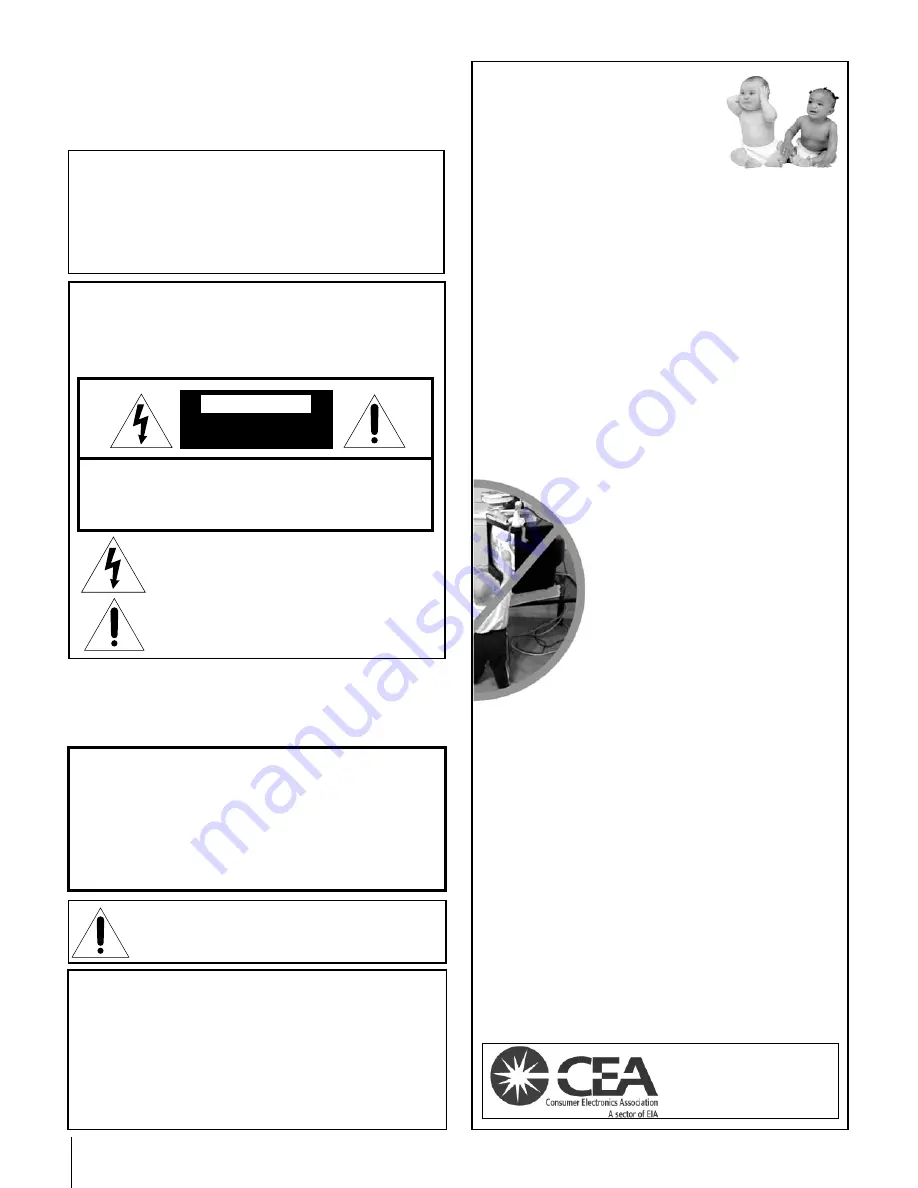
2
(E)42DPC85
Dear Customer,
Thank you for purchasing this Toshiba monitor. This manual
will help you use the many exciting features of your new
monitor.
Before operating the monitor, please read this
manual completely
, and keep it nearby for future reference.
Child Safety
It Makes A Difference
Where Your TV Stands
Congratulations on your purchase! As you
enjoy your new TV, keep these safety tips
in mind:
The Issue
If you are like most consumers, you have a TV in your
home. Many homes, in fact, have more than one TV.
The home theater entertainment experience is a growing
trend, and larger TVs are popular purchases; however,
they are not always supported on the proper TV stands.
Sometimes TVs are improperly secured or inappropriately
situated on dressers, bookcases, shelves, desks, audio
speakers, chests, or carts. As a result, TVs may fall over,
causing unnecessary injury.
Toshiba Cares!
The consumer electronics industry
is committed to making home
entertainment enjoyable and safe.
The Consumer Electronics Association
formed the Home Entertainment Support
Safety Committee, comprised of TV and
consumer electronics furniture
manufacturers, to advocate children’s
safety and educate consumers and their
families about TV safety.
Tune Into Safety
One size does NOT fit all! Use appropriate furniture large
enough to support the weight of your TV (and other
electronic components).
Use appropriate angle braces, straps, and anchors to
secure your furniture to the wall (but never screw
anything directly into the TV).
Carefully read and understand the other enclosed
instructions for proper use of this product.
Do not allow children to climb on or play with furniture
and TVs.
Avoid placing any item on top of your TV (such as a VCR,
remote control, or toy) that a curious child may reach for.
Remember that children can become excited while
watching a program and can potentially push or pull a
TV over.
Share our safety message about this hidden hazard of
the home with your family and friends. Thank you!
NOTICE OF POSSIBLE ADVERSE EFFECTS ON
PLASMA DISPLAY
If a fixed (non-moving) pattern or image remains on the
Plasma display for extended periods of time, the image
can become permanently ingrained in the plasma monitor
panel and cause subtle but permanent ghost images.
This type of damage is NOT COVERED BY YOUR
WARRANTY.
See pages 4 and 5 for details.
WARNING
To prevent injury, this apparatus must be securely attached
to the floor/wall in accordance with the installation
instructions. (See item 19 on page 3.)
NOTE: THIS MONITOR DOES NOT CONTAIN A TUNER.
A set-top box (i.e., cable box or analog/digital receiver) is
required to receive: (1) analog and/or digital broadcast
signals from an antenna; and (2) analog and/or digital cable.
For more information, refer to the applicable connection and
setup instructions in this owner's manual.
2500 Wilson Blvd.
Arlington, VA 22201 U.S.A.
Tel. 703-907-7600 Fax 703-907-7690
www.CE.org
CEA is the Sponsor, Producer and
Manager of the International CES
®
NOTE: NEVER CONNECT THIS MONITOR
TO A PERSONAL COMPUTER (PC).
THIS MONITOR IS NOT INTENDED FOR USE WITH A PC.
WARNING:
Always use a Toshiba-approved wall bracket to
wall mount this monitor. The use of any wall bracket other than
a Toshiba-approved wall bracket to wall mount this monitor
could result in serious bodily injury and/or property damage.
For more information:.
* In Canada, call TCL’s Customer Service Department at
1-800-268-3404.
Safety Precautions
WARNING
TO REDUCE THE RISK OF FIRE OR ELECTRIC SHOCK, DO
NOT EXPOSE THIS APPLIANCE TO RAIN OR MOISTURE.
WARNING: TO REDUCE THE RISK OF ELECTRIC
SHOCK, DO NOT REMOVE COVER (OR BACK).
NO USER-SERVICEABLE PARTS INSIDE. REFER
SERVICING TO QUALIFIED SERVICE PERSONNEL.
The lightning symbol in the triangle tells you that the
voltage inside this product may be strong enough to
cause an electric shock. DO NOT TRY TO SERVICE
THIS PRODUCT YOURSELF.
The exclamation mark in the triangle tells you that
important operating and maintenance instructions
follow this symbol.
WARNING
RISK OF ELECTRIC SHOCK
DO NOT OPEN
#01E02-05_42DPC85
7/29/05, 12:44 PM
2
Black



































