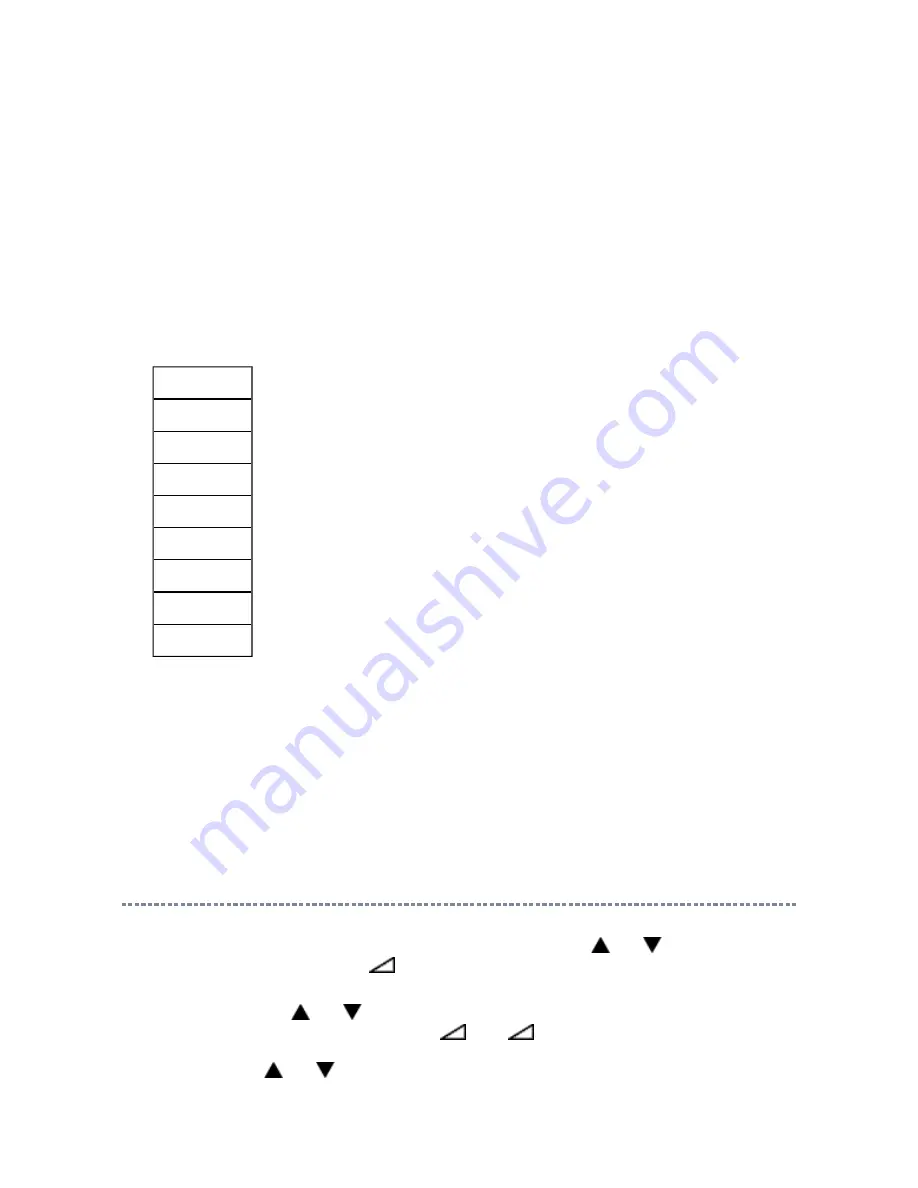
Setting Hotel Mode
Enter to service mode and select Hotel Mode menu by pressing P
or P
.
After selecting Hotel Mode, press
+ to enter details setting in Hotel Mode.
To select menu, press P
or P
and press OK to enter the adjustment menu of table bellow.
To move the cursor in the adjustment, press
+ or
-.
1. By pressing P
or P
, OPT2 setting will change the value either 1 or 0 on selected
items as follows;
(5) SUB FORMAT :
Display Video and PC format information
This item displays only Double window model.
(6) SUB PLL :
Sub PLL information : Display 1 byte data at five.
This item displays only Double window model.
(7) SCREEN SIZE :
Display the screen size as follows.
Note:
Exact Scan is shown only for 1080p panel model with video input mode except pc.
Exact Scan
Wide
Super Live 2
Cinema 2
4:3
Super Live 1
Cinema 1
Subtitle
14:9
(8) OTHER STATUS :
Other status information : Display three numbers of 2 byte data.
Summary of Contents for 42CV500P
Page 4: ... My Computer right click Properties 2 Internet Explorer setting Tools Internet Options ...
Page 5: ...for Internet Explorer 7 ...
Page 26: ...U06A KEY U03A AS SW U01A POWER U05A MAIN U04B RMT U04A LED ...
Page 30: ......
Page 31: ......
Page 32: ......
Page 33: ......
Page 34: ......
Page 35: ......
Page 36: ......
Page 37: ......
Page 38: ......
Page 39: ......
Page 40: ......
Page 41: ......
Page 42: ......
Page 43: ......
Page 44: ......
Page 45: ......
Page 46: ......
Page 47: ......
Page 48: ......
Page 49: ......
Page 50: ......
Page 51: ......
Page 52: ......
Page 53: ......
Page 54: ......
Page 55: ......
Page 56: ......
Page 57: ......
Page 58: ......
Page 59: ......
Page 60: ......
Page 61: ......
Page 62: ......
Page 63: ......
Page 64: ......
Page 65: ......
Page 66: ......
Page 67: ......
Page 68: ......
Page 69: ......
Page 70: ......
Page 71: ......
Page 72: ......
Page 73: ......
Page 74: ......
Page 75: ......
Page 76: ......
Page 77: ......
Page 78: ......
Page 79: ......
Page 80: ......
Page 81: ......
Page 82: ......
Page 83: ......
Page 84: ......
Page 85: ......
Page 86: ......
Page 87: ......
Page 88: ......
Page 89: ......
Page 90: ......
Page 91: ......
Page 92: ......
Page 93: ......
Page 94: ......
Page 95: ......
Page 96: ......
Page 97: ......
Page 98: ......
Page 99: ......
Page 100: ......
Page 101: ......
Page 102: ......
Page 103: ......
Page 104: ......
Page 105: ......
Page 106: ......
Page 107: ......
Page 108: ......
Page 109: ......
Page 110: ......
Page 111: ......
Page 112: ......
Page 113: ......
Page 114: ......
Page 115: ......
Page 116: ......
Page 117: ......
Page 128: ...Initializing Data setting flowchart after replacing the Signal Unit 0x32 0x33 ...
Page 129: ......
Page 140: ...TECHNICAL BULLETIN File Name Title issuing date ...
Page 141: ......
Page 143: ......
Page 146: ...PARTS LIST Block 6 Select Location Search Page 1 1 Jump Jump Parts No Search ...
Page 147: ...PARTS LIST Block 6 All Block Loading ...
Page 165: ......
Page 166: ...PARTS LIST Block 6 U01A POWER PE0546 ...
Page 178: ...PARTS LIST Block 6 U05AS MAIN PE0532 ...
Page 213: ...FUNCTION AND OPERATION The Remote Control ...
Page 214: ......
Page 215: ......
Page 217: ...Using the Controls and Connections ...
Page 219: ......
Page 220: ...Manual Tune ...
Page 221: ......
Page 222: ......
Page 223: ...Using Auto Tuning ...
Page 224: ......
Page 225: ...SPECIFICATION ...
Page 226: ......
















































