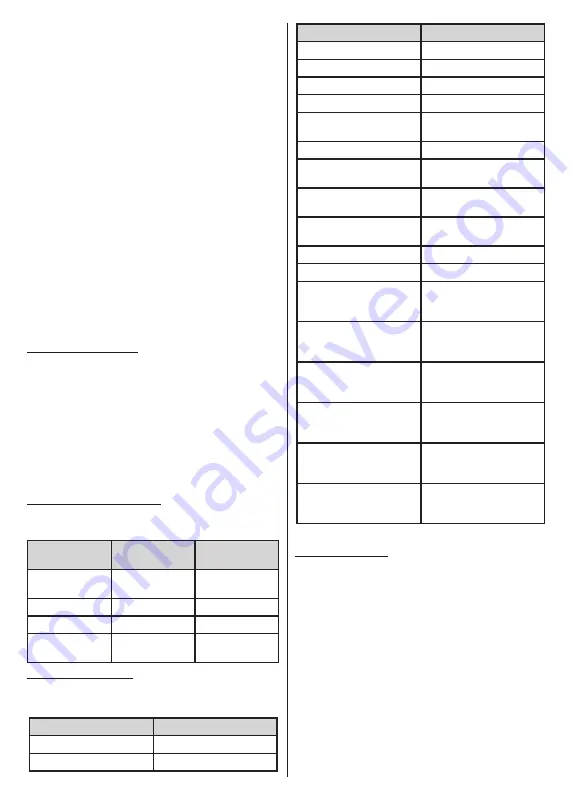
English
- 43 -
(**)
Limited Models Only
account first, if you are not already signed in. Then
you will be directed to a page where you can enter
the authentication code you see on the TV and link
your TV to your Amazon account.
•
If the linking process was successful you will be
asked to determine a name for your TV, called
‘Friendly Name’(
FN
). A ‘Friendly Name’ is a name
that reminds you of your TV, such as ‘Living Room
TV’, ‘Kitchen TV’, ‘Dining Room TV’, etc. Choose an
easy-to-say name. You will say this name to tell Alexa
which TV to control. When you are done, highlight
OK
and press
OK
.
•
Examples about the use of the feature will be
displayed on the next screen. Press
OK
to finish
the setup.
If you carried out the setup after the first time instal-
lation you will return to the first screen of the setup
wizard when you press
OK
. In that case press
Exit
or highlight
Setup Later
and press
OK
in order to
exit the setup.
Once the setup is complete, you will be able to control
the functions of your TV with Alexa.
Note:
Make sure that the devices are connected to the internet.
Interacting with Alexa
To activate Alexa and make it listen what you are
saying, just say “Alexa”. You can also press and hold
the
Prime Video
button on the remote for about 3
seconds to do that. When Alexa is activated its logo
will appear on the lower right corner of the TV screen.
You can press the
Exit
button on your TV remote to
end the Alexa’s response to your request.
Press and hold the
Language
button on the remote
for about 3 seconds to turn off the microphones. Press
and hold the button again to turn on the microphones.
Standby Mode LED Status
The embedded microphone will affect the Standby
Mode LED status of your TV as follows:
TV Power State
Microphone
State
Standby Mode
LED Status
Off Mode /
Standby Mode
Off
Red
On Mode
On
Green
On Mode
Off
Red
Off Mode /
Standby Mode
On
Green
Example Commands
Here are some voice commands that you can use to
control the functions of your TV with Alexa:
Command
Function
Alexa, turn on ‘
FN
’
Powers on the TV
Alexa, turn off ‘
FN
’
Powers off the TV
Command
Function
Alexa, play ‘
FN
’
Starts media playback
Alexa, pause ‘
FN
’
Pauses media playback
Alexa, resume ‘
FN
’
Resumes media playback
Alexa, stop ‘
FN
’
Stops media playback
Alexa, fast forward on ‘
FN
’ Advances media in fast
forward mode
Alexa, rewind on ‘
FN
’
Rewinds media
Alexa, set the volume of
‘
FN
’ to 50
Sets the volume to the
specified level
Alexa, turn the volume up
on ‘
FN
’
Increases volume by 10
units
Alexa, turn the volume
down on ‘
FN
’
Decreases volume by
10 units
Alexa, mute ‘
FN
’
Mutes sound
Alexa, unmute ‘
FN
’
Unmutes sound
Alexa, change the input to
“input_name” on ‘
FN
’
The TV switches to the
input source with the spec-
ified name (e.g. HDMI 1)
Alexa, change channel to
"channel_number" on ‘
FN
’
The TV switches to the
channel with the specified
number (e.g. channel 200)
Alexa, change channel to
“channel_name" on ‘
FN
’
The TV switches to the
channel with the specified
name
Alexa, channel up on ‘
FN
’
The TV switches to the
next higher channel, if any
available
Alexa, channel down
on ‘
FN
’
The TV switches to the
next lower channel, if any
available
Alexa, next channel on
‘
FN
’
The TV switches to the
next channel on the
channel list
FN
is the abbreviation for ‘Friendly Name’.
Amazon DART (**)
Once the setup is complete, the DART (Dash
Replenishment Through Alexa) feature will be
integrated. This feature enables new batteries to be
ordered automatically when the remote control is low
on batteries. You can use Alexa App to configure DART
settings, e.g. the battery type you want to be ordered.



































