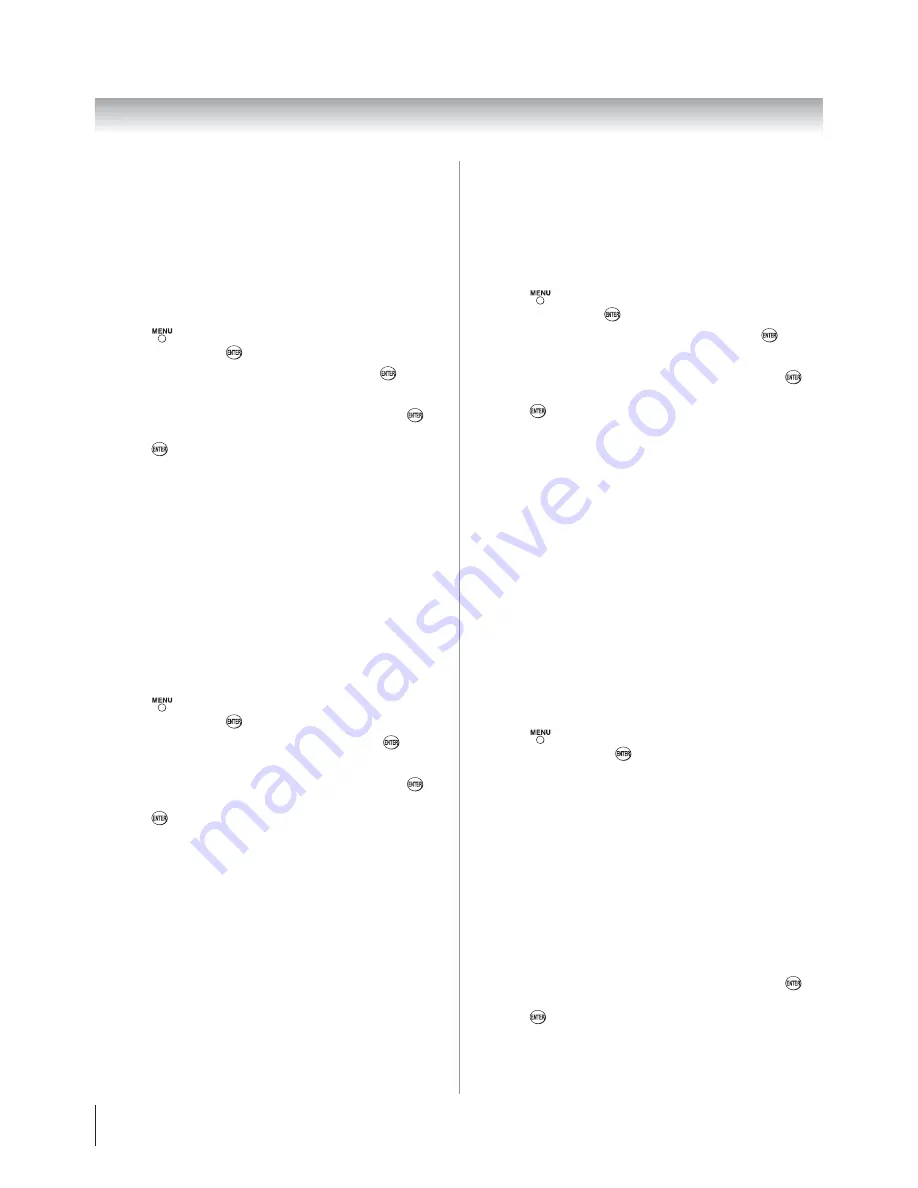
Chapter 7: Using the TV’s advanced features
52
Selecting the cinema mode
When you view a DVD (3:2 pulldown processed) from a DVD
player connected to the
VIDEO 1
,
VIDEO 2
,
ColorStream HD-1
,
ColorStream HD-2
(component video), or
HDMI
inputs on the
TV, smoother motion can be obtained by setting the
Cinema
Mode
to
Film
.
To set the Cinema Mode to Film:
(available for 480i and 1080i signals)
Press
and open the
Video
menu, highlight
Picture
Settings
and press
.
Highlight
Advance Picture Settings
and press
.
In the
Cinema Mode
field, select
Film
.
To save the new settings, highlight
Done
and press
.
To revert to the factory defaults, highlight
Reset
and
press
.
To set the Cinema Mode to Video:
Select
Video
in step 3 above.
Using the ClearFrame™ feature
The new ClearFrame 120 Hz anti-blur technology doubles
the frame rate from 60 frames per second to 120 frames per
second, virtually eliminating motion blur without adding
flicker or reducing image brightness.
To turn on the ClearFrame:
Press
and open the
Video
menu, highlight
Picture
Settings
and press
.
Highlight
Advanced Picture Settings
and press
.
In the
ClearFrame field
, select
On
.
To save the new settings, highlight
Done
and press
.
To revert to the factory defaults, highlight
Reset
and
press
.
Note:
If you select one of the factory-set picture modes (
Sports
,
Standard
,
Movie or PC
) and then change the ClearFrame
setting, the picture mode automatically changes to
Preference.
When
ClearFrame
is set to
Off
, the Film Stabilization
feature will not be available (grayed out and set to Off).
1
2
3
4
1
2
3
4
•
•
Using the Film Stabilization feature
This feature helps to eliminate video shaking that can occur
when Cinema Mode is set to Film (3:2 pull down process
enabled).
To turn on Film Stabilization:
Press
and open the
Video
menu, highlight
Picture
Settings
and press
.
Highlight
Advanced Picture Settings
and press
.
In the
Film Stabilization field
, select Smooth.
To save the new settings, highlight
Done
and press
.
To revert to the factory defaults, highlight
Reset
and
press
.
Note:
If you select one of the factory-set picture modes
(
Sports
,
Standard
,
Movie
or
PC
) and then change the
Film Stabilization setting, the picture mode automatically
changes to Preference.
When
Cinema Mode
is set to
Video
or
ClearFrame
is set
to
Off
,
Film Stabilization
will be grayed out and set to Off
automatically.
Using CableClear
®
digital noise reduction
The CableClear
®
digital noise reduction feature allows you
to reduce visible interference in your TV picture. This may
be useful when receiving a broadcast with a weak signal
(especially a Cable channel) or playing a noisy video cassette
or disc.
To change the CableClear settings:
Press
and open the
Video
menu, highlight
Noise
Reduction
and press
.
In the
CableClear
field, select your desired setting.
Note
:
If the current input is
ANT/CABLE
,
VIDEO 1
, or
VIDEO 2
, the menu will display the text “CableClear.”
The available selections are
Off
,
Low
,
Middle
, and
High
.
If the current input is
ColorStream HD1
,
ColorStream
HD2
,
HDMI 1
,
HDMI 2
,or
HDMI 3
the menu will display
the text “DNR.” The available selections are
Off
,
Low
,
Middle
, and
High
.
Low
,
Middle
, and
High
will reduce
the noise in varying degrees, from lowest to highest,
respectively.
To save the new settings, highlight
Done
and press
.
To revert to the factory defaults, highlight
Reset
and
press
.
1
2
3
4
•
•
1
2
•
•
3











































