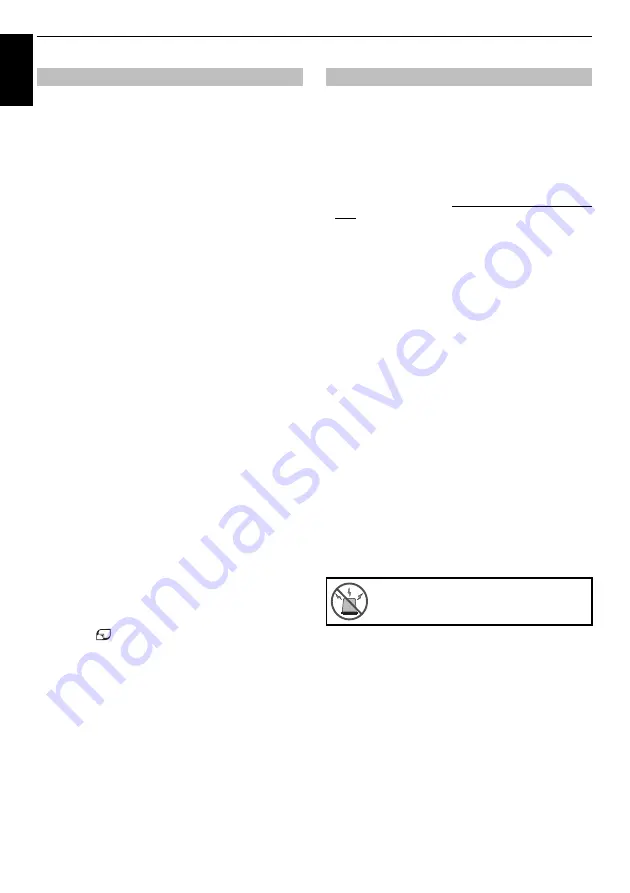
50
CONTROLS AND FEATURES
En
glis
h
The web browser on this TV lets you explore everything the web
has to offer. Along with access to popular places, you'll be able to
search for and browse your favorite sites.
NOTE:
• Certain services may not be currently available in your area.
• Your registration or login may be required to use some
services.
• Third party internet services are not provided by Toshiba,
may change or be discontinued at any time and may be
subject to Internet service provider restrictions. Toshiba
makes no warranties, representations, or assurances about
the content, availability or functionality of third-party
content or services. Use of third party Internet services may
require the creation of a separate account through a
computer with Internet access and/or payment of one-time
and/or recurring charges and membership.
Not all third party services may be available on or
compatible with this product. In order to experience the full
suggested capabilities of this product, fully-compatible
devices may be required.
- does not support platform-dependent technologies such
as Active X.
- only supports preinstalled plug-ins.
- may not support media formats other than the following:
JPEG/PNG/GIF.
- uses a single built-in font. Some text may not be displayed
as intended.
- does not support downloading of files or fonts.
- is a TV browser. It may work differently than PC browsers.
- does not support parental control or locks, and it is the
responsibility of the you to monitor browser usage by
minors.
- In addition, some web pages may exceed the memory
allotment of the web browser. The web browser will close
when this happens.
• Some pages may not be displayed correctly or may display
differently on different devices.
• Certain services may not be available in your area.
To use the web browser:
a
Press
on the remote control, or press
MENU
/
C
c
to highlight
Toshiba Places
icon and press
OK
.
b
Press
BbC
c
to select
Browser
icon and press
OK
,
and Home page URL will open.
c
Enter the desired URL address by using the
BbC
c
buttons of remote control.
Press
BLUE
button on the remote control.
d
You can now browse websites on your TV using
BbC
c
buttons on the remote control.
Skype-ready Toshiba TVs bring your family and friends closer to
your home. Skype on your Toshiba TV allows you to share special
moments no matter the distance.
Before using Skype - Preparation
• Connect the FREETALK HD Camera: TALK-7291 to the TV’s
USB terminal. Do not use a USB hub.
For a Skype-ready Toshiba TV compatible camera, please
visit the following website: www.freetalk.me/toshiba/TALK-
7291
• Arrange the HD camera on top of the TV, ensuring it's in the
center.
• Connect to the network.
NOTE:
• The HD camera is sold separately.
• Do not connect a camera other than the recommended HD
camera.
• Using a wireless network may result in degraded call
quality.
• Some of the features available on other versions of Skype
are not available on the television.
• When using Skype, some functions of the TV will not be
available.
• The sound settings are switched to Skype mode.
• Skype is usable on the TV speakers only.
• If you cannot hear the person you're speaking with, check
your TV volume.
• When Optical Digital output or Analog output is used and
you are signed in, the ring tone may not sound.
• The volume level on Skype may differ from other features
on your TV.
• When the Reset TV feature is used from the TV Menu, Skype
information is reset to factory default settings.
• Screenshots used in this manual may differ from the TV
Menu, Skype will be reset to its factory default settings.
Using Web Browser
Using Skype
No emergency calls with Skype
Skype cannot be used for emergency calls.
















































