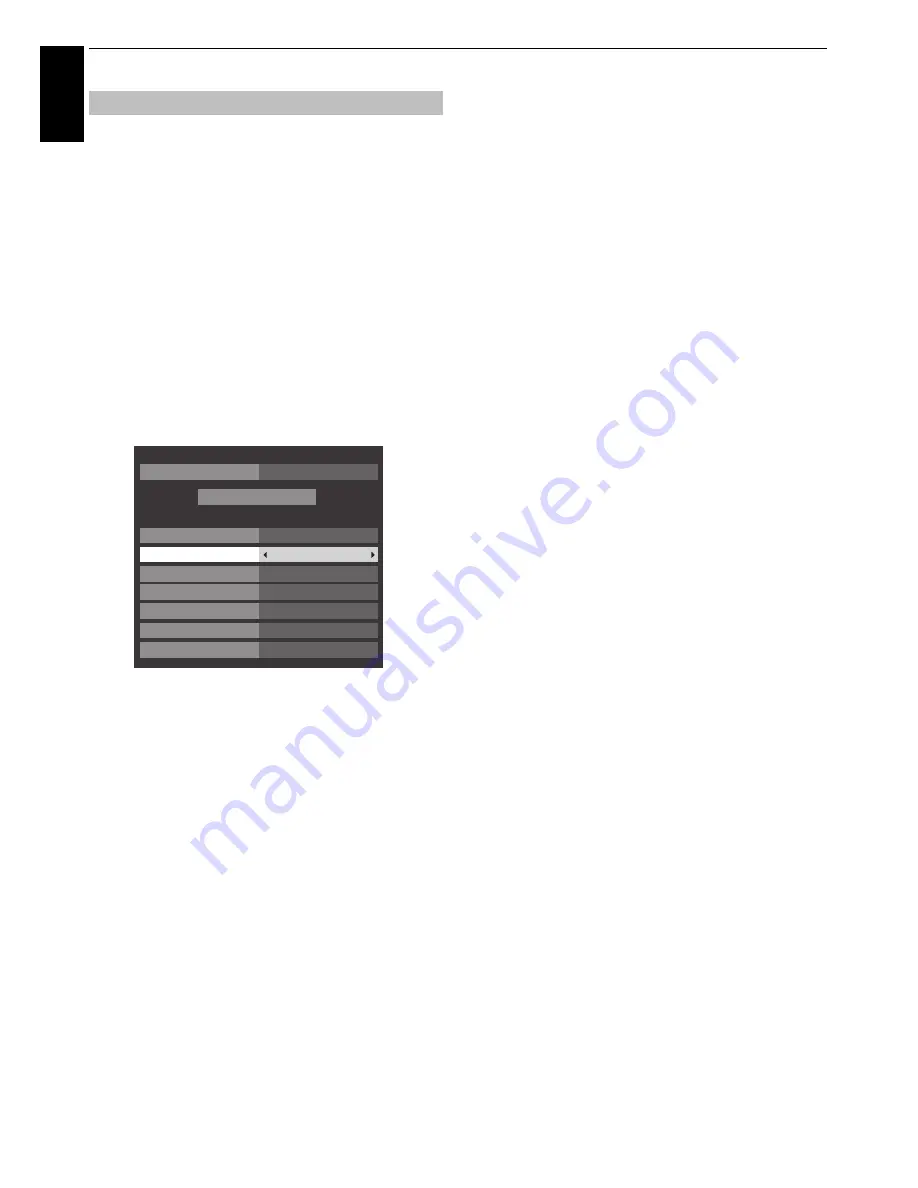
14
SETTING UP YOUR TV
En
glis
h
From this menu, you can set the RF input configuration.
a
Press
MENU
/
C
c
to highlight
SETUP
icon.
b
Press
b
to select
Ant/Cable In
and press
C
or
c
to
select
Antenna
or
Cable
.
NOTE:
When you attempt to change the
Ant/Cable
In
setting, a warning message will appear followed by
PIN entry (if PIN has been set) and a prompt for
Auto
Tuning
.
c
When
Ant/Cable In
is set to
Cable
, the following
setting options will be provided in the
Auto Tuning
screen.
Press
B
or
b
to select an item and press
C
or
c
to
select your desired option.
With the exception of
DTV Scan Type
and
DTV Modulation
items, all of the following items will have 2 operating modes.
The first is
Auto
where the values for each item are preset by
the system. The second is an
Input
mode where you will be
able to enter a single value in place of the pre-set value. If no
channel is currently tuned and the
Input
state is chosen, a
system default value will be shown. However, if a channel is
currently tuned when the item is accessed, the value of the
current channel will be displayed.
Operator Selection:
You can choose the Cable operator depending on the
Country
you set.
DTV Scan Type:
This item determines whether a
Quick Scan
or a
Full Scan
will
be executed.
The
Quick Scan
is a simplified version of the
Full Scan
that is
designed to complete in less time.
DTV Start Frequency:
This sets the frequency from which the scan will begin.
DTV End Frequency:
This sets the frequency at which the scan will end.
DTV Modulation:
You can choose from five QAM modulation settings.
DTV Symbol Rate:
This is the baud rate (KS/s) of the scan.
DTV Network ID:
This is the Network ID to be utilized for the scan. This item is
grayed out when DTV Scan Type is set to “Full Scan”.
Ant/Cable In (if available)
Auto Tuning
DTV and ATV
Tuning Mode
DTV
Others
Operator Selection
Quick Scan
Scan Type
Auto
Start Frequency
Auto
End Frequency
Auto
Modulation
Auto
Symbol Rate
Auto
Network ID
Start Scan





























