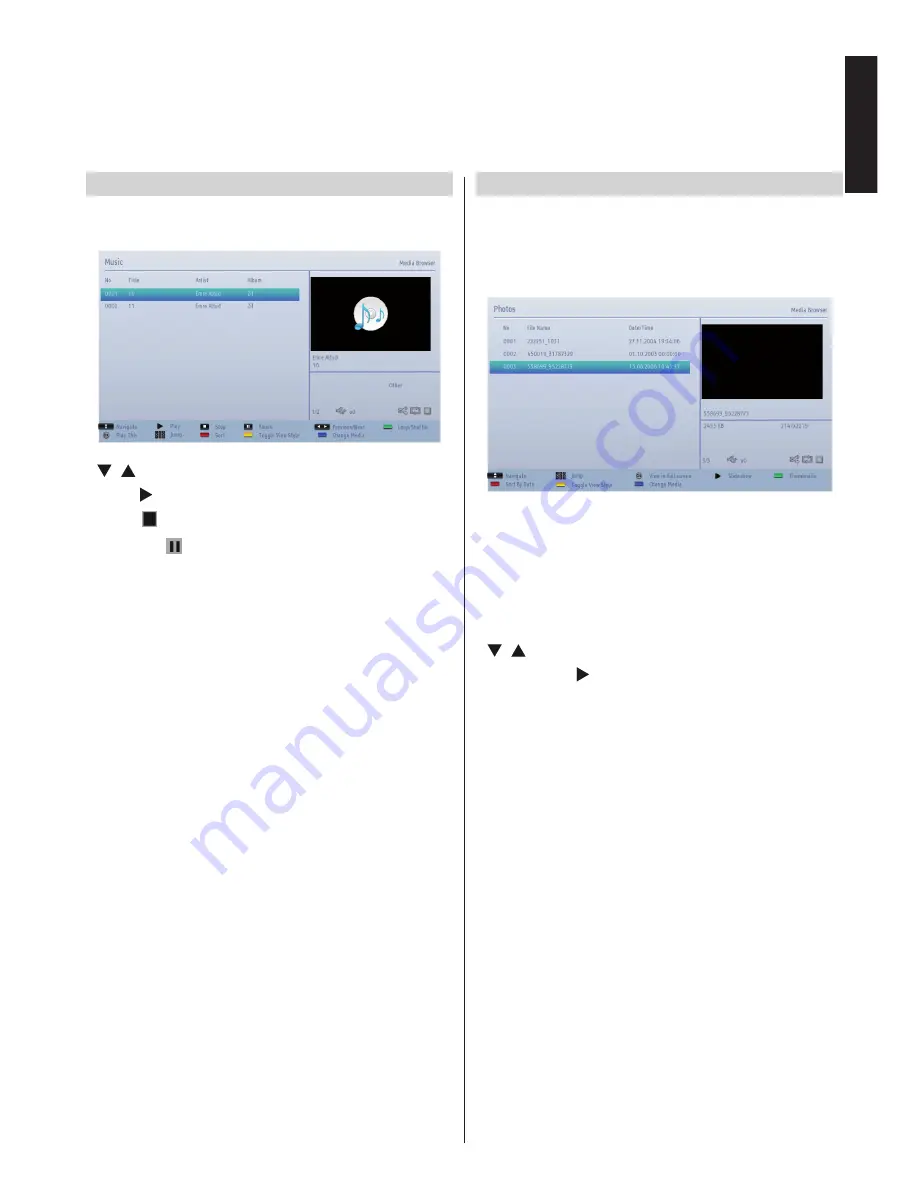
English
- 31 -
English
Playing MP3 Files
To play mp3 files from a USB memory, you can use
this menu screen.
•
/ : Navigate menu
•
Play (
button)
: Starts the playback.
•
Stop (
button)
: Stops playback.
•
Pause (
button)
: Pauses the selected
playback.
•
RED button:
Sorts files by Title, Artist or Album.
• Loop/Shuffle (GREEN button)
: Press once to
disable Loop. Press again to disable both Loop and
Shuffle. Press once more to enable only Shuffle.
Press again to enable all. You can follow the disabled
functions with the change of the icons.
• 0..9 (Numeric buttons):
The TV will jump to the
file starting with the letter you input via the numeric
buttons on your remote control.
• Play This (OK button)
: Plays the selected file.
• Previous/Next (Left/Right buttons)
: Jumps to
previous or next file to play.
•
Yellow button:
Change viewing style
•
BLUE button:
Changes media options.
Note: If the Viewing Style is set to Folder in Media
Browser Settings, Music folder will be displayed as
sorted and there is no need to sort files again by
pressing RED button.
Viewing JPEG Files
To view photo files from a USB Memory, you can use
this menu screen. When you select Photos from the
main options, available image files will be filtered and
listed on this screen.
If you select a subtitle file and press
OK
button, you
can select or deselect that subtitle file. The following
menu will be displayed while playing a video file:
• Jump (Numeric buttons)
: Jump to selected file
using the numeric buttons.
•
OK
: Views the selected picture in full screen.
•
/ : Navigate menu
•
Slideshow (
button)
: Starts the slideshow using
all images.
•
GREEN button
: Views images in thumbnails.
•
RED button
: Sorts files by date.
•
YELLOW button
: Change viewing style
•
BLUE button
: Changes media options.
USB Media Browser -
continued
This TV allows you to enjoy photo, music or video files stored on a USB memory













































