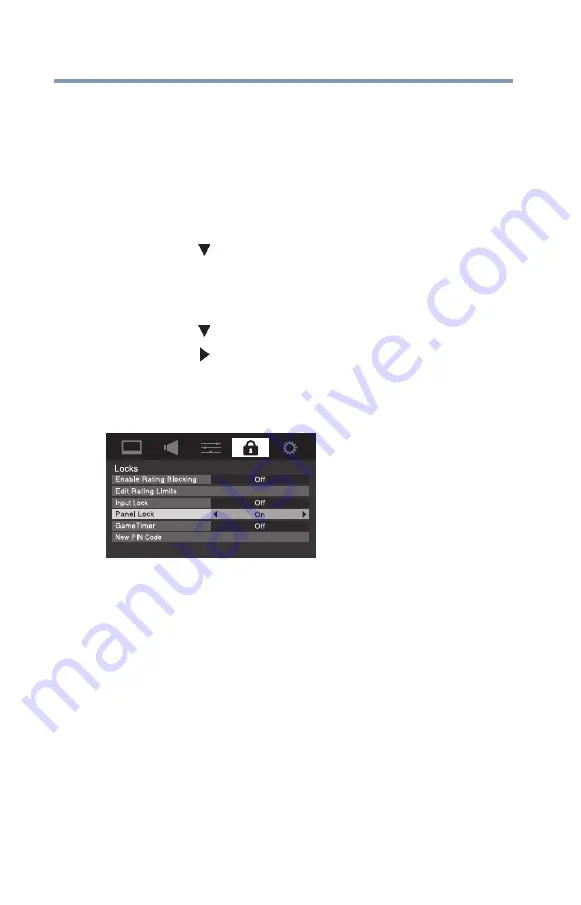
92
Using the TV’s features
Using the PC Settings feature
Using the Panel Lock feature
You can lock the control panel to prevent your settings from being
changed accidentally (by children, for example). When Panel Lock
is set to
On
, none of the controls on the control panel can operate
except
POWER
.
To lock the control panel:
1
Press the
MENU
button, and then highlight the
Locks
menu.
2
Press the
(
arrow) button to display the PIN code entry
screen.
3
Enter your four-digit PIN code, and then press the
ENTER
button.
4
Press the
(
arrow) button to highlight
Panel Lock
.
5
Press the
(
arrow) button to select
On
.
When the control panel is locked and any button on the control
panel (except POWER) is pressed, the message “NOT
AVAILABLE” appears.
(Sample Illustration) Locks menu - Panel Lock selection
To unlock the control panel, select
Off
in
in this section or
press and hold the
VOLUME (–)
button on the TV control panel
for approximately 15 seconds until the volume icon appears.
Using the PC Settings feature
You can view an image from a PC on the TV screen. When a PC is
connected to the TV's PC IN terminal, you can use the PC Settings
feature to make adjustments to the image. If the edges of the picture
are cut off, readjust the Horizontal Position and Vertical Position. If
the picture is affected by interference, readjust the Clock Phase and
Sampling Clock.






























