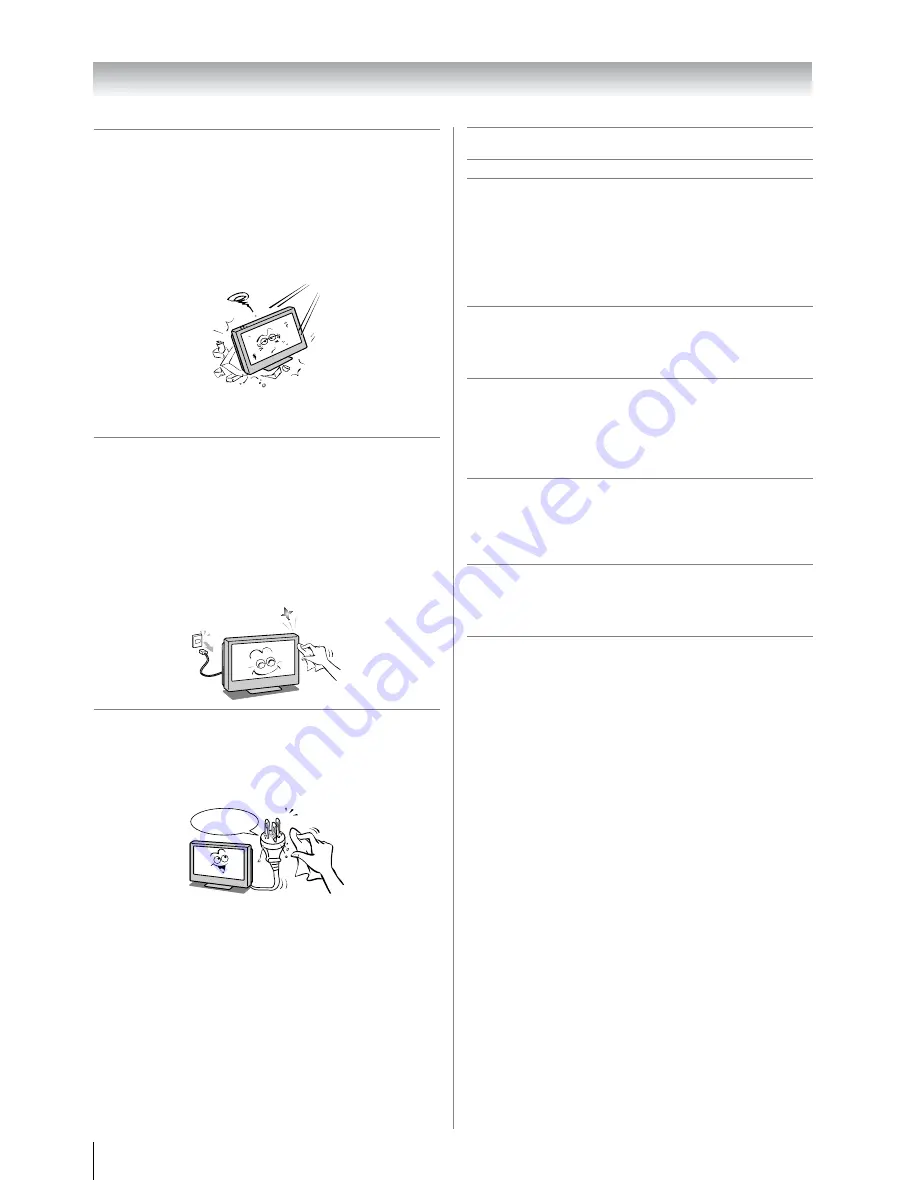
6
Introduction
4) When the TV reaches the end of its useful life, ask a
qualified service technician to properly dispose of
the TV.
Note:
The lamp unit contains a small amount of mercury.
Disposal of mercury may be regulated due to
environmental considerations.
Dispose of the used lamp unit by the approved method
for your area. For disposal or recycling information,
please contact your local authorities.
Cleaning
1) Remove the power plug before cleaning.
Never use solvents such as benzine or thinner to clean
the TV.
• These solvents may distort the cabinet or damage its
finish.
• If rubber or vinyl products remain in contact with the
TV for a long time, a stain may result.
If the cabinet becomes dirty, clean it with a soft, dry
cloth.
When cleaning the surface of the LCD display, wipe the
panel surface gently with a soft, dry cloth.
2) Periodically disconnect the power plug from the
outlet and check it.
If dust has collected on the power plug connectors,
clean off the dust with a dry cloth.
This dust may cause a fire due to reduced insulation on
the plug.
Important information
1) About LCD screen
• If you have the LCD screen facing to the sun, the LCD
screen will be damaged. Be aware of locating the TV
in the place such as window side or outside of the
room.
• Never press the LCD screen strongly or scratch it,
and never put anything on it. These actions will
damage the LCD screen.
2) About cabinet
Never spray volatile compounds such as insecticide on
the cabinet.
This may cause a discoloration or damage the cabinet.
3) Some pixels of the screen do not light up
The LCD display panel is manufactured using an
extremely high level of precision technology, however
sometimes some pixels of the screen may be missing
picture elements or have luminous spots. This is not a
sign of a malfunction.
4) About Interference
The LCD display may cause interference in image,
sound, etc. of other electronic equipment that receives
electromagnetic waves (e.g. AM radios and video
equipment).
5) About using under the low temperature places
If you use the TV in the room of 0°C or less, the picture
brightness may vary until the LCD monitor warms up.
This is not a sign of a malfunction.
6) About afterimage
If a still picture is displayed, an afterimage may remain
on the screen, however it will disappear.
This is not a sign of malfunction.
Exemptions
• Toshiba is not liable for any damage caused by fires, natural
disaster (such as thunder, earthquake, etc.), acts by third
parties, accidents, owner’s misuse, or uses in other improper
conditions.
• Toshiba is not liable for incidental damages (such as profit
loss or interruption in business, modification or erasure of
record data, etc.) caused by use or inability to use of product.
• Toshiba is not liable for any damage caused by neglect of
the instructions described in the owner’s manual.
• Toshiba is not liable for any damage caused by misuse or
malfunction through simultaneous use of this product and
the connected equipment.
Clean here
Summary of Contents for 37A3000A
Page 28: ...YC J VX1A00040400 ...







































