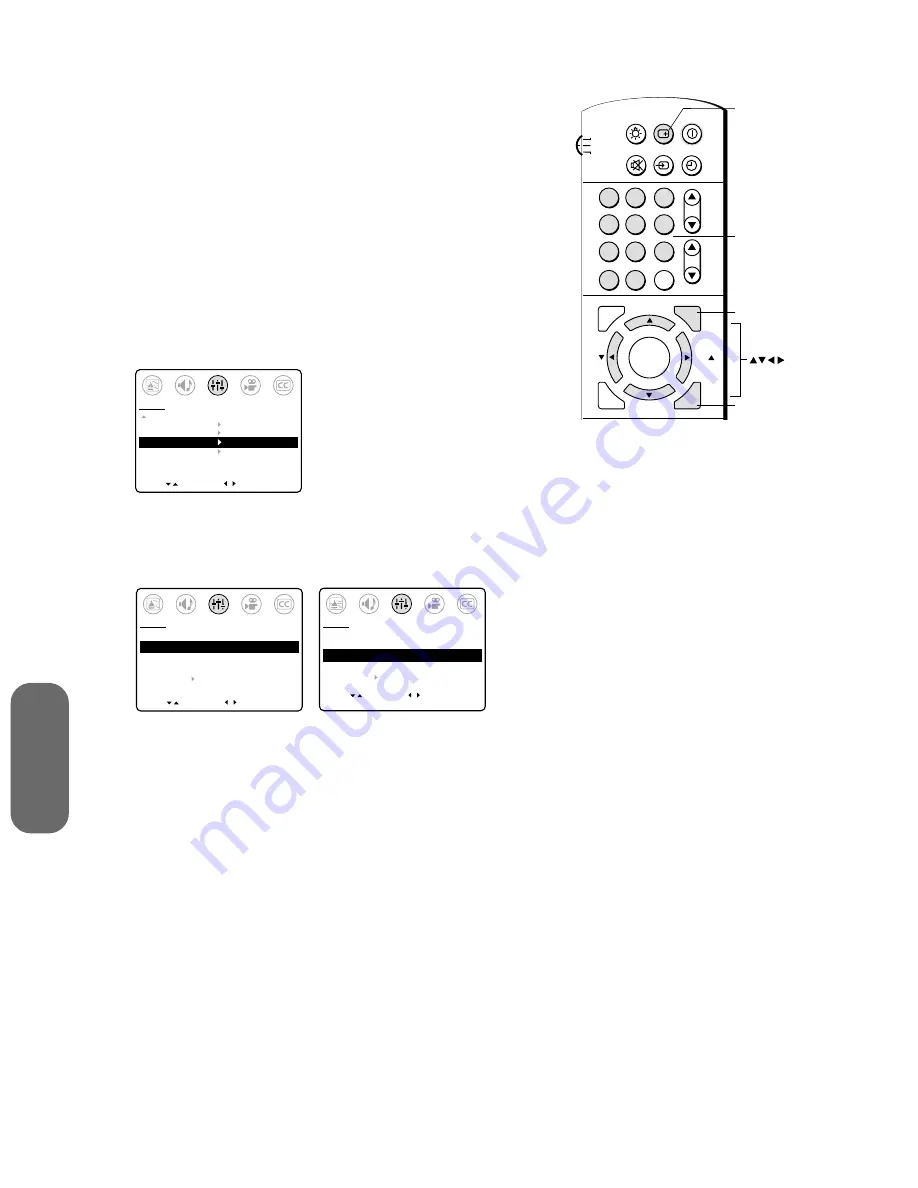
26
Using the T
V
’s
F
eatur
es
Channel labels
You can assign labels to a maximum of 32 channels. Each channel
label can have a maximum of four characters.
For example, if channel 8 is your public television station, you could
create the label “PBS” for that channel. The label “PBS” would then
appear on-screen when you tune the TV to channel 8.
Channel labels appear on-screen above the channel number every time
you turn the TV on, change the channel, or press
RECALL
.
To create a channel label:
1. Tune the TV to the channel you want to label.
2. Press
MENU
.
3. Press
x
or
•
to highlight the SET UP menu.
4. Press
y
or
z
to highlight CH LABEL.
MOVE
[ ]
[ ]
MORE
V-CHIP CONTROL
FAVORITE CH
CH LABEL
VIDEO LABEL
TIMER:
0 MIN
DEMO:
START [STOP]
SET UP
START
5. Press
x
or
•
to display the CH LABEL menu. SET/CLEAR will
be highlighted.
6. Press
x
or
•
to highlight SET.
7. Press
z
to highlight LABEL.
MOVE
[ ]
[ ]
CH LABEL
SET/CLEAR
[SET] CLEAR
LABEL
_ _ _ _
SET UP MENU
SET UP
SELECT
MOVE
[ ]
[ ]
CH LABEL
SET/CLEAR
[SET] CLEAR
LABEL
_ _ _ _
SET UP MENU
SET UP
SELECT
SET [ENT]
8. Press
x
or
•
repeatedly to scan through the list of available
characters until the desired character appears in the first space.
9. Press
MENU
.
10. Repeat steps 8 and 9 to enter the rest of the characters.
Note:
For a blank space in the label name, you must choose a
blank space from the list of characters; otherwise, a dash will
appear in the space.
11. Repeat steps 1–10 for up to 32 channels.
12. Press
EXIT
to return to normal TV viewing.
To erase a channel label:
1. Select the channel whose label you want to erase.
2. Press
MENU
.
3. Press
x
or
•
to highlight the SET UP menu.
4. Press
y
or
z
to highlight CH LABEL.
5. Press
x
or
•
to display the CH LABEL menu. SET/CLEAR will
be highlighted.
6. Press
x
or
•
to highlight CLEAR.
7. Press
MENU
.
8. Repeat steps 1–7 to erase other channel labels, or press
EXIT
to
return to normal TV viewing.
CH RTN
ADV/
PIP CH
ADV/
PIP CH
LIGHT
MUTE TV/VIDEO TIMER
RECALL POWER
TV
CABLE
VCR
ENT
ENTER
FAV
FAV
C.CAPT
EXIT
MENU
RESET
1
4
2
5
3
6
7
8
9
0
100
Channel
Numbers
MENU
CH
VOL
RECALL
EXIT





























