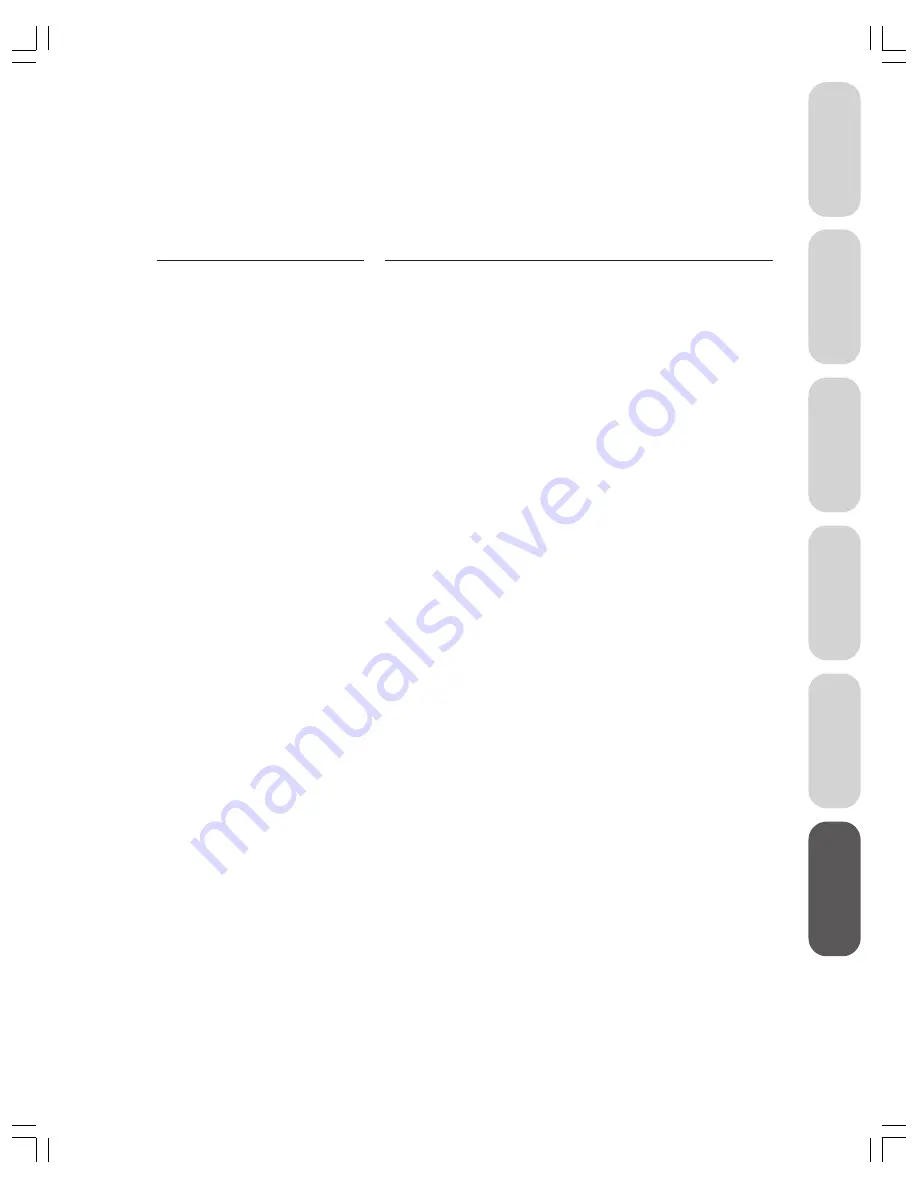
37
Ref
er
ence
W
elcome to
Toshiba
Connecting
y
our T
V
Using the
Remote Contr
ol
Setting up
y
our T
V
Using the T
V’s
F
eatur
es
Appendix
Index
Appendix
Troubleshooting
Before calling a service technician, please check the following table for possible causes of the problem and
some solutions.
Problem
Solution
TV will not turn on
• Make sure the power cord is plugged in, and then press
POWER
.
• The remote control batteries may be dead. Replace the batteries or
press the
POWER
button on the TV.
No picture, no sound
• Check the antenna/cable connections.
No sound, picture OK
• The sound may be muted. Press
MUTE
or
VOLUME
y
z
.
• The station may have broadcast difficulties. Try another channel.
Poor sound, picture OK
• The station may have broadcast difficulties. Try another channel.
Poor picture, sound OK
• Check the antenna connections.
• The station may have broadcast difficulties. Try another channel.
• Adjust the PICTURE menu.
Poor reception of broadcast channels
• The station may have broadcast difficulties. Try another channel.
• Check the antenna connections.
• If you are using a VCR, make sure the TV/VCR button is set
correctly.
Cannot receive above channel 13
• Make sure TV/CABLE is set to TV mode.
Unable to select a certain channel
• The channel may be locked out with the channel lock feature, or
erased with the add/erase feature.
Multiple images
• The station may have broadcast difficulties. Try another channel.
• Use a highly directional outdoor antenna.
Poor color or no color
• The station may have broadcast difficulties. Try another channel.
• Adjust the TINT and/or COLOR in the PICTURE menu.
• If you change the direction of the TV while it is turned on, the
picture could suffer from color shading. If so, turn the TV off and
allow it to cool down for several hours before turning it on again.
No stereo or SAP sound from a
• Make sure the MTS feature is set properly.
known MTS broadcast
The remote control does not operate
• Check that the TV/CABLE/VCR switch is properly set.
• There may be an obstruction between the remote control and the
remote control sensor.
• The remote control batteries may be dead. Replace the batteries.
The V-Chip PIN code does not work
• Change or reset your PIN code.






































