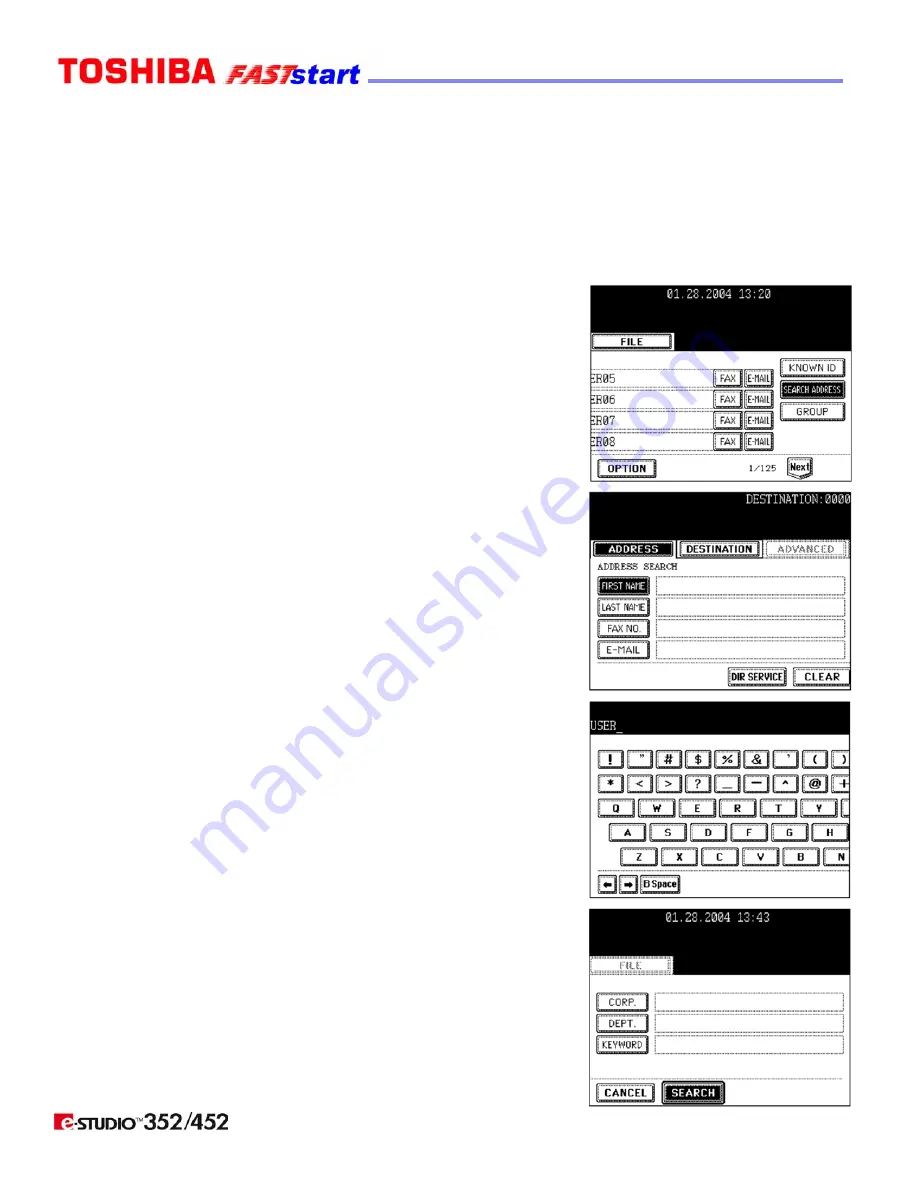
Page 9
Sending a FAX (Cont’d.)
Specifying the Remote Fax (Cont’d.)
Searching by Address (Search Address)
When selecting the remote Faxes registered in the address book and group, pressing a letter
button displays the remote Faxes whose names start with the letter and/or numbers, which
makes it easy to choose the desired remote Faxes.
1. Place the original(s).
2. Press the
FAX
button on the control panel.
3. Press the
ADDRESS
button to enter the address menu.
Press the
SEARCH ADDRESS
button.
4. Press the button you want to search.
5. Enter the ideal button or number, and then press the
ENTER
button.
6. Press the
SEARCH
button.
Summary of Contents for 352/452
Page 2: ......
Page 17: ...Page 15 Notes ...



































