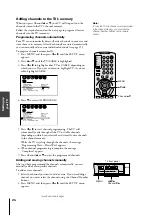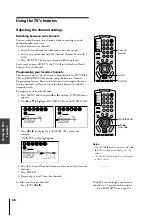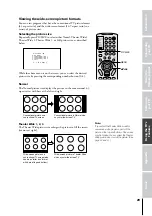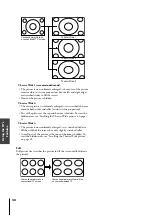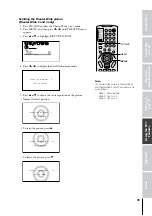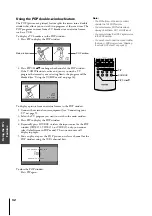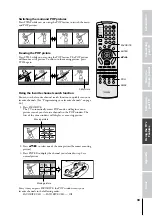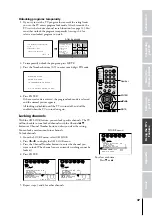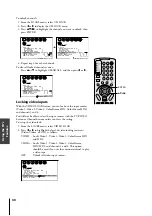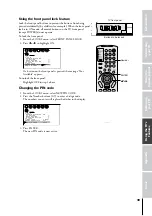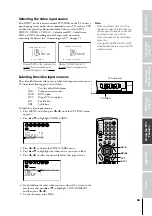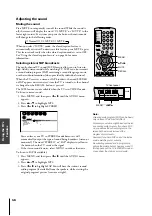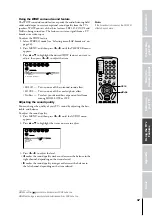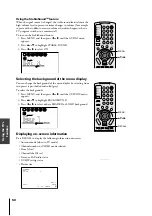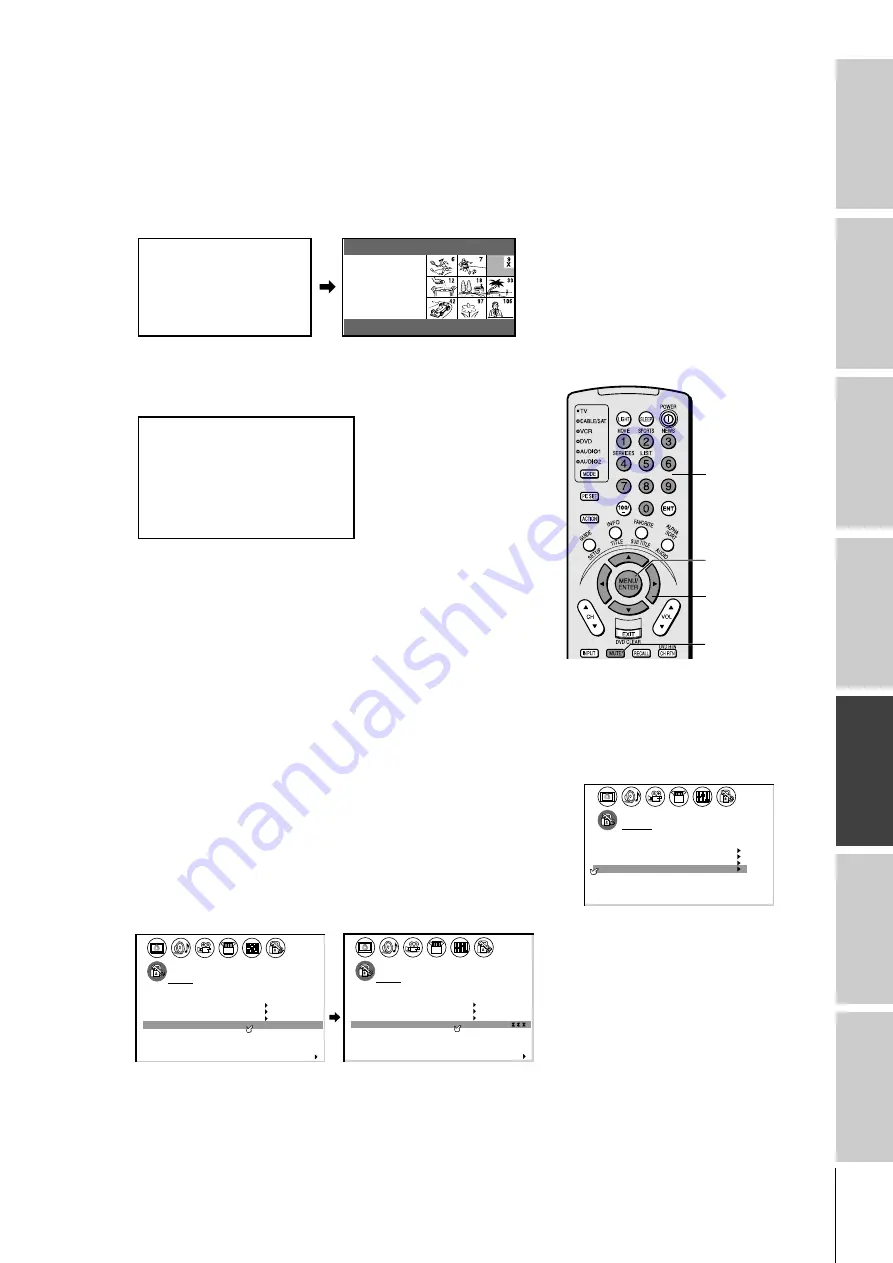
Intr
oduction
Connecting
y
our T
V
Using the
Remote Contr
ol
Setting up
y
our T
V
Using the T
V
’s
F
eatur
es
Appendix
Index
37
Unlocking programs temporarily
1. If you try to watch a TV program that exceeds the rating limits
you set, the TV enters program lock mode. After 4 seconds, the
TV starts the favorite channel search function (see page 33). You
can either unlock the program temporarily (see steps 2-4) or
select a non-locked program to watch.
!
9
TV
TH I S PROGRAM HAS BEEN BLOCKED
EXCEEDS SET L I M I TS
PUSH MUTE TO ENTER P I N
PG
L
V
-
CABLE
THIS PROGRAM
HAS BEEN
BLOCKED !
9
TV
EXCEEDS
PUSH
MUTE
TO ENTER
CABLE
SET
L I M I TS
I N
P
PG D
L
S
V
-
2. To temporarily unlock the program, press MUTE.
3. Press the Number buttons (0-9) to enter your 4-digit PIN code.
BLOCK
ACT
ENTER
TO TEMPORAR
I NG
I VE
I N
I
----
-
UN BLOCK
LY
CODE
P
0 - 9 TO SELECT
ENTER
:
TO SET
:
4. Press ENTER.
If the correct code is entered, the program lock mode is released
and the normal picture appears.
All locking is disabled until the TV is turned off, and will be
enabled when the TV is turned on again.
Locking channels
With the CH LOCK feature, you can lock specific channels. The TV
will not be able to tune locked channels with the Channel
y
z
buttons or Channel Number buttons, unless you clear the setting.
You can lock a maximum of nine channels.
To lock channels:
1. From the LOCKS menu, select CH LOCK.
2. Press
x
or
•
to display the CH LOCK menu.
3. Press the Channel Number buttons to enter the channel you
want to lock. (The channel you are currently watching cannot be
locked.)
4. Press ENTER.
1
1
2
3
4
5
6
7
8
9
0
1
2
3
4
5
6
7
8
1
2
3
4
5
6
7
8
9
10
11
12
13
14
15
16
17
18
2
3
4
5
6
7
8
9 10 11 12 13 14 15 16 17 18 19 20 21 22 23 24 25 26 27 28 29 30 31 32 33 34 35
1
2
3
4
5
6
7
8
9 10 11 12 13 14 15 16 17 18 19 20 21 22 23 24 25 26 27 28 29 30 31 32 33 34 35
LOCKS
V CH I P
-
V
CH
NEW P I N
I
LOCK
LOCK
CODE
DEO
0
0
0
0
0
0
0
TV
CABLE
0
0
ENABLE
TV
RAT
MPAA
I NG
RATI NG
BLOCK I NG
BLOCK I NG OPTI
I
ON
OFF
12
FRONT PANEL LOCK
CH
NPUT
C L E A R A L L
1
1
2
3
4
5
6
7
8
9
0
1
2
3
4
5
6
7
8
2
3
4
5
6
7
8
9 10 11 12 13 14 15 16 17 18 19 20 21 22 23 24 25 26 27 28 29 30 31 32 33 34 35
1
2
3
4
5
6
7
8
9 10 11 12 13 14 15 16 17 18 19 20 21 22 23 24 25 26 27 28 29 30 31 32 33 34 35
LOCKS
V CH I P
-
V
CH
NEW P I N
I
LOCK
LOCK
CODE
DEO
0
0
0
0
0
0
TV
CABLE
0
0
ENABLE
TV
RAT
MPAA
I NG
RATI NG
BLOCK I NG
BLOCK I NG OPTI
I
ON
OFF
12
FRONT PANEL LOCK
CH
NPUT
C L E A R A L L
5. Repeat steps 3 and 4 for other channels.
LOCKS menu
1
1
2
3
4
5
6
7
8
9
10
11
12
13
14
15
16
17
18
2
3
4
5
6
7
8
9 10 11 12 13 14 15 16 17 18 19 20 21 22 23 24 25 26 27 28 29 30 31 3
1
2
3
4
5
6
7
8
9 10 11 12 13 14 15 16 17 18 19 20 21 22 23 24 25 26 27 28 29 30 31 3
LOCKS
V CH I P
-
V
CH
I
LOCK
LOCK
DEO
OFF
ENABLE
TV
RAT
MPAA
I NG
RAT I NG
BLOCK I NG
BLOCK I NG OPT I ON
ON
NEW
FRONT PANEL LOCK
P I N
CODE
OFF
To select each item:
Press
z
or
y
.
ENTER
yzx
•
MUTE
After 4 seconds
Number