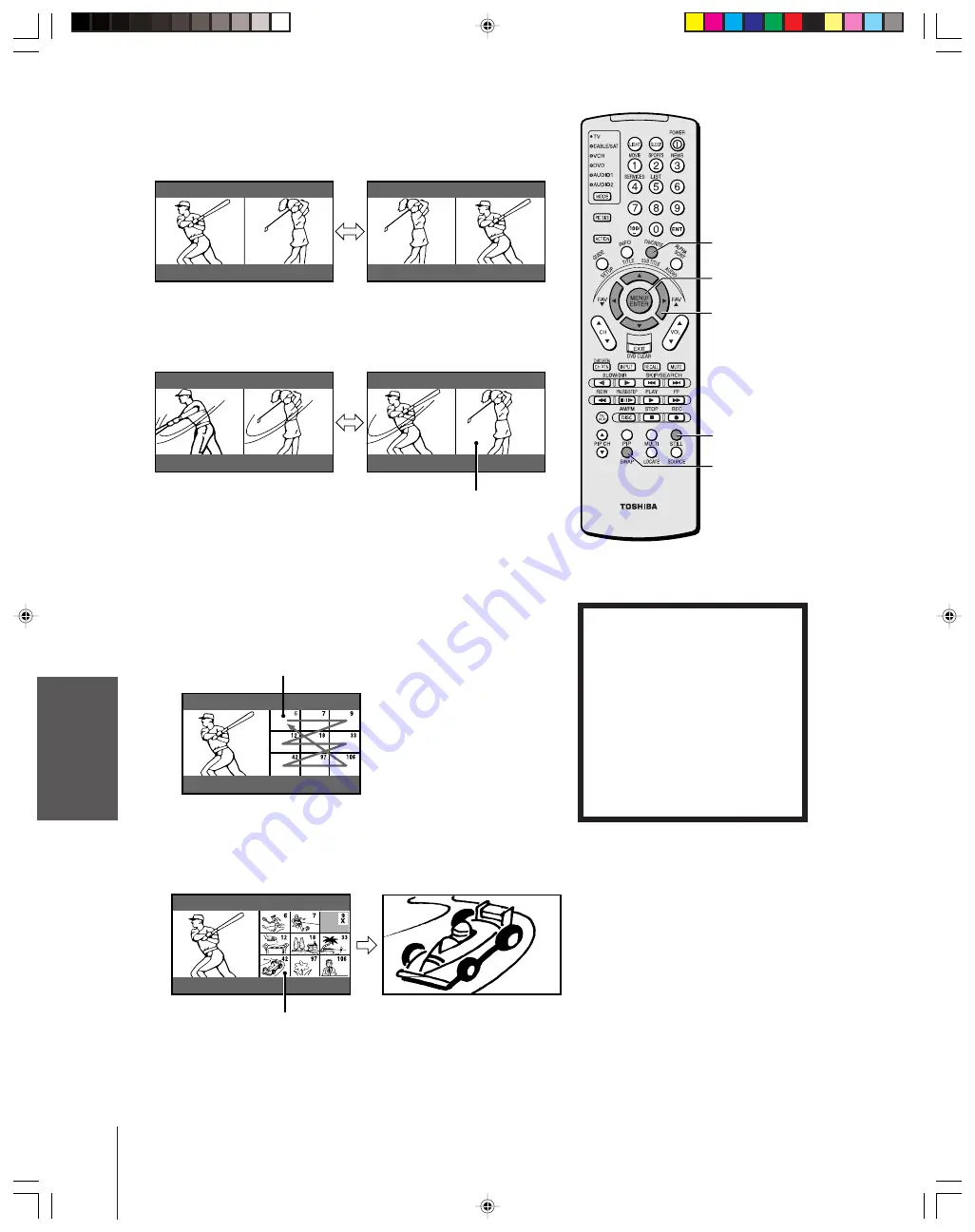
Intr
oduction
Connecting
y
our T
V
Using the
Remote Contr
ol
Setting up
y
our T
V
Using the T
V’s
F
eatur
es
Appendix
Index
36
Switching the main and POP pictures
Press SWAP while you are using the POP feature to switch the main
and POP pictures.
Freezing the POP picture
Press STILL while you are using the POP feature to freeze the POP
picture. To return to the moving picture, press STILL again.
Using the favorite channel search function
You can use the favorite channel search function to quickly scan your
favorite channels (see “Programming your favorite channels” on
page 29).
1. Press FAVORITE.
The TV automatically enters POP mode, and begins a nine-
picture scan of your favorite channels in the POP window. The
first of the nine windows will display as a moving picture.
2. Press
yzx
•
to select one of the nine pictures (becomes a moving
picture).
3. Press ENTER to display the channel you selected in step 2 as a
normal picture.
Still picture
Moving picture
Moving picture
SWAP
STILL
ENTER
yzx
•
FAVORITE
Each time you press FAVORITE, the POP window scans your
favorite channels in the following order:
FAVORITE CH1 — FAVORITE CH2 — Off
NOTICE OF POSSIBLE ADVERSE
EFFECTS ON TV PICTURE TUBE
Avoid displaying stationary images on
your TV screen for extended periods of
time. Fixed (non-moving) images (such
as still PIP/POP windows or black/gray
bars in wide-screen picture or PIP/POP
formats) can become permanently
engrained in the picture tube.
This type
of damage is NOT COVERED BY
YOUR WARRANTY
because it is the
result of misuse. See item 32 on page 4.
34HDX82(E)29-37
8/20/02, 3:57 PM
36






























