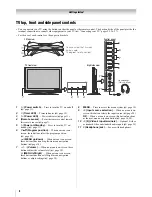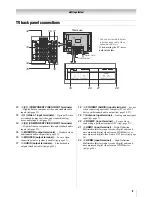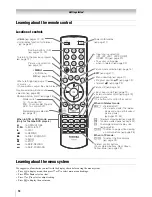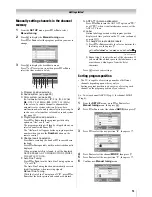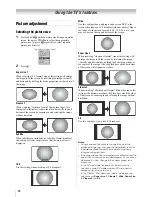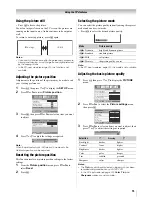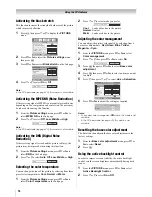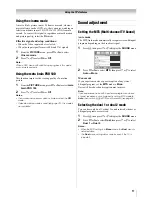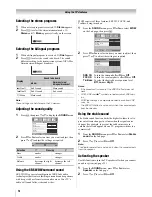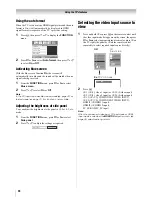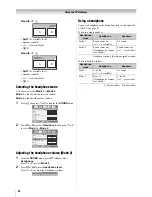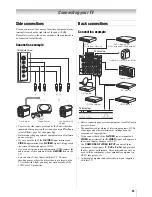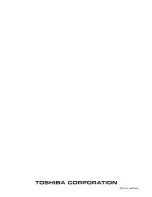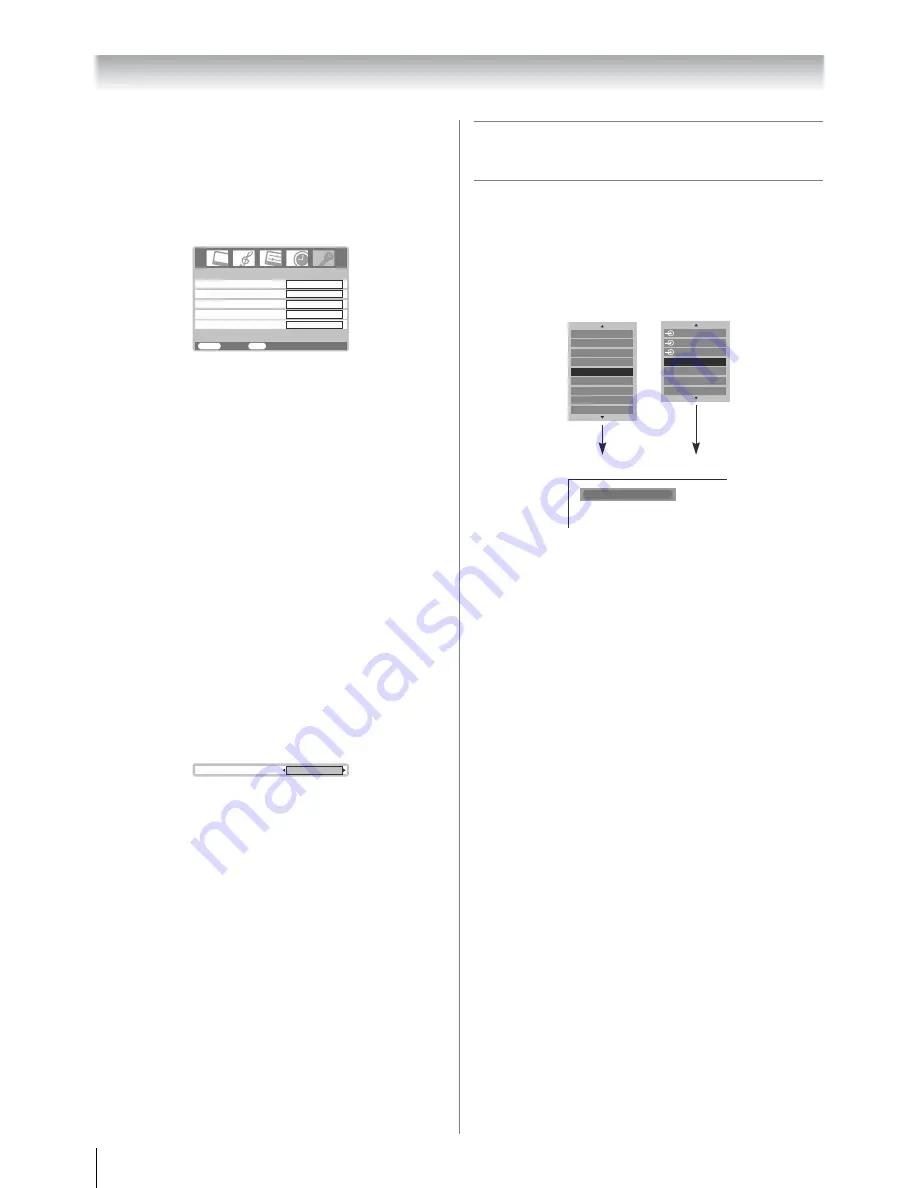
20
Using the TV’s features
Using the auto format
When the TV receives a true HDMI signal picture and the auto
format is On, it will automatically be displayed in HDMI
signal format, irrespective of the TV’s previous setting.
1
Press
M
, then press
Y
or
y
to display the
FUNCTION
menu.
2
Press
<
or
>
to select
Auto format
, then press
Y
or
y
to select
On
or
Off
.
Activating blue screen
With the blue screen function
On
, the screen will
automatically turn blue and the sound will be muted when no
signal is being received.
1
From the
FUNCTION
menu, press
<
or
>
to select
Blue screen
.
2
Press
Y
or
y
to select
On
or
Off
.
Note:
In the PC input mode, double-window mode (
-
page 23) or
teletext mode (
-
page 21), this function is not available.
Adjusting the brightness of side panel
You can adjust the brightness of side panel in 14:9 or 4:3, etc.
mode.
1
From the
FUNCTION
menu, press
<
or
>
to select
Side panel
.
2
Press
Y
or
y
to adjust the settings as required.
Selecting the video input source to
view
1
Press and hold
o
or press
Q
on the remote control until
the video input mode list appears on the screen, then press
<
or
>
to select appropriate input source (or press
o
on
the TV right side panel or
o
on the remote control
repeatedly to select required input source directly).
2
Press
Q
.
o
1 (
o
(1), video 1 input) or
o
1S (S-video input)
o
2 (
o
(2), video 2 input) or
o
2S (S-video input)
o
C1 (
o
(C1), COMPONENT VIDEO INPUT),
o
C2 (
o
(C2), COMPONENT VIDEO INPUT),
HDMI1 (
o
HDMI 1 input),
HDMI2 (
o
HDMI 2 input),
PC (
o
RGB/PC, PC input)
Note:
When the component video input, PC input mode or HDMI
input mode is selected, the
MONITOR
output terminals (
-
page 25) output audio signal only.
FUNCTION
MENU
Back
Watch TV
EXIT
Teletext
Auto
Teletext SW
Auto format
Blue Screen
1
On
On
Side panel
1
Side panel
1
OK:
o
:
(Press and hold)
Ex.
PC VGA mode
PC VGA
1
2
0
3
4
5
HDMI1
PC
HDMI2
HDMI2
1
2
1
C1
PC
HDMI1
Summary of Contents for 32WL68A
Page 31: ...31 ...
Page 32: ...YC J VX1A00026500 ...