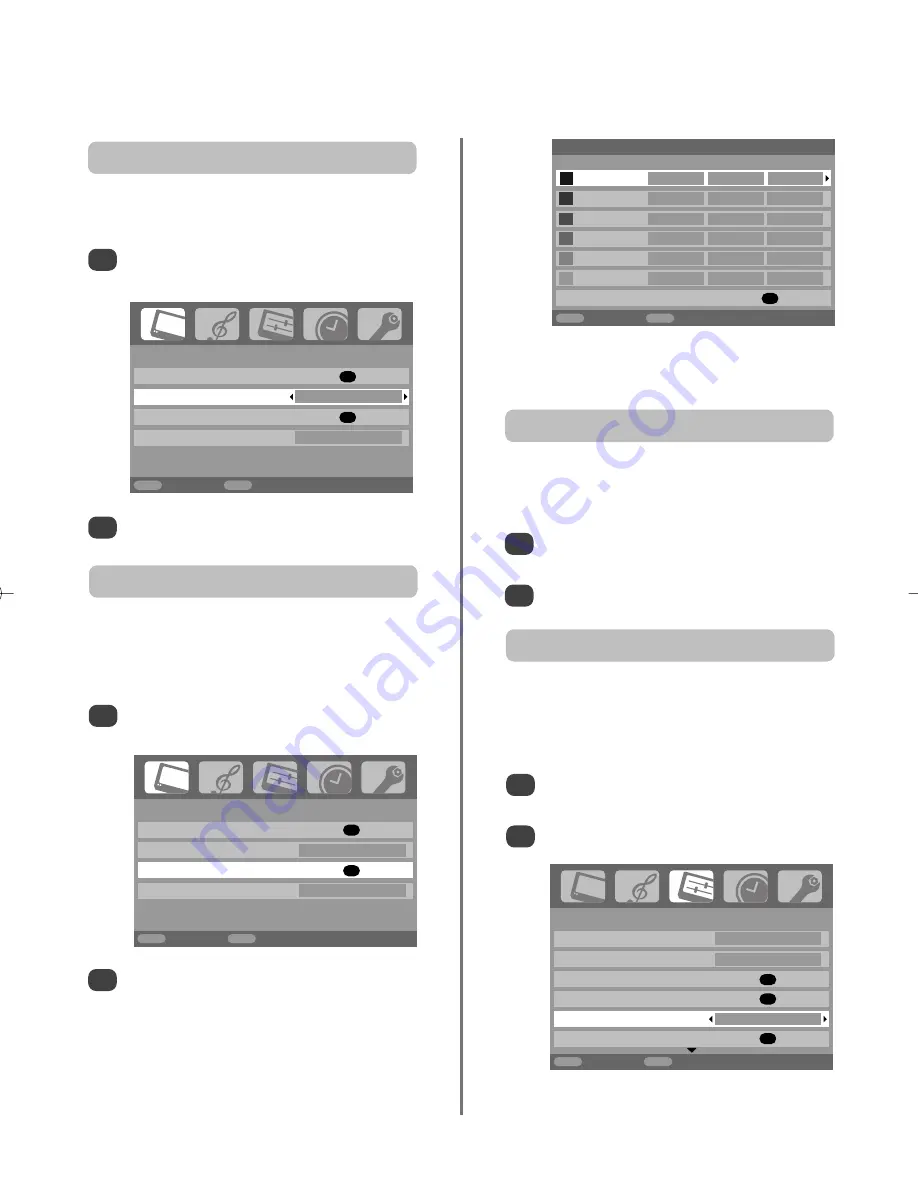
1/2
SET UP
Language English
Country
UK
Auto tuning
OK
Manual tuning
OK
Antenna Amplifier
On
AV connection
OK
MENU
Back
EXIT
Watch TV
22
Picture controls
continued
Press
P
and
Q
to select an option, then
R
to
adjust the settings.
2
In the
PICTURE
menu press
Q
to select
Base colour adjustment
, then press
OK
.
1
The
Base colour adjustment
feature allows the
adjustment of individual colours to suit personal
preference. This can be useful when using an
external source.
Base colour adjustment
PICTURE
Picture settings
OK
3D Colour management
On
Base colour adjustment
OK
Cinema mode
Off
MENU
Back
EXIT
Watch TV
PICTURE
Picture settings
OK
3D Colour management
On
Base colour adjustment
OK
Cinema mode
Off
MENU
Back
EXIT
Watch TV
When
3D Colour management
is selected it allows the
‘Base colour adjustment’ feature to become available.
3D Colour management
In the
PICTURE
menu press
Q
to select
3D Colour
management
.
Press
S
or
R
to select
On
or
Off
.
1
2
To return to the original factory settings select
Reset
and press
OK
.
Base colour adjustment
Hue
Saturation
Brightness
Red
+2
+6
+4
Green
0
0
0
Blue
0
0
0
Yellow
0
0
0
Magenta
0
0
0
Cyan
0
0
0
Reset
OK
MENU
Back
EXIT
Watch TV
In the
PICTURE
menu press
Q
to select
Cinema
mode
.
Press
S
or
R
to select
On
or
Off
.
1
2
If there are lines or jagged edges in the film or programme
being viewed, selecting
Cinema mode
can help correct
this by smoothing out the picture.
Cinema mode
If the signal being received by the television is too strong,
this may result in picture interference and/or a buzzing
sound. Setting
Antenna Amplifier
to
Off
reduces the
signal strength, and can help to remove the interference.
In the
SET UP
menu press
Q
until
Antenna
Amplifier
is highlighted.
With
S
or
R
select either
On
or
Off
.
Antenna amplifier
1
2
g
g
















































