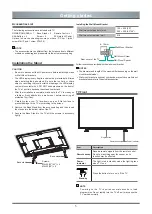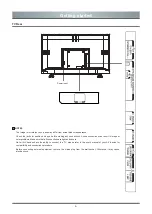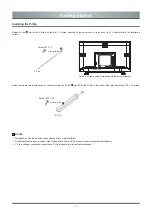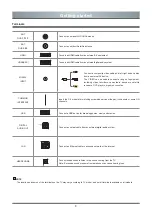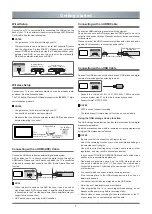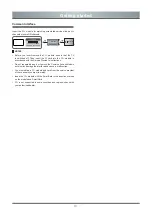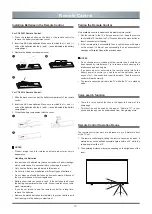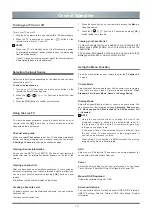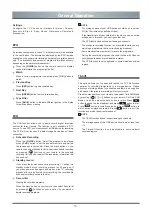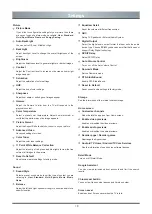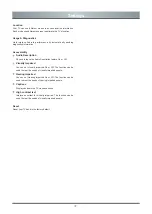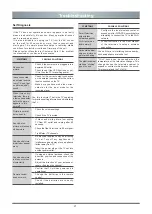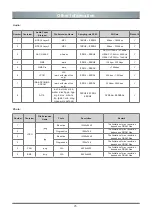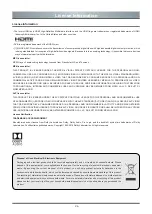19
Settings
Location
Your TV can use different modes to access location information.
Each mode uses different sources to estimate the TV’s location.
Usage & Diagnostics
Help improve Android performance by automatically sending
diagnostics information.
Accessibility
Audio Description
Choose to leave the Audio Description feature On or Off.
Visually Impaired
You can set Visually Impaired On or Off. The function can be
used to meet the needs of visually impaired people.
Hearing Impaired
You can set Hearing Impaired On or Off. The function can be
used to meet the needs of hearing impaired people.
Captions
Displays and sets the TV closed captions.
High contrast text
Improves contrast for visually impaired. The function can be
used to meet the needs of visually impaired people.
Reset
Reset your TV back to the factory default.