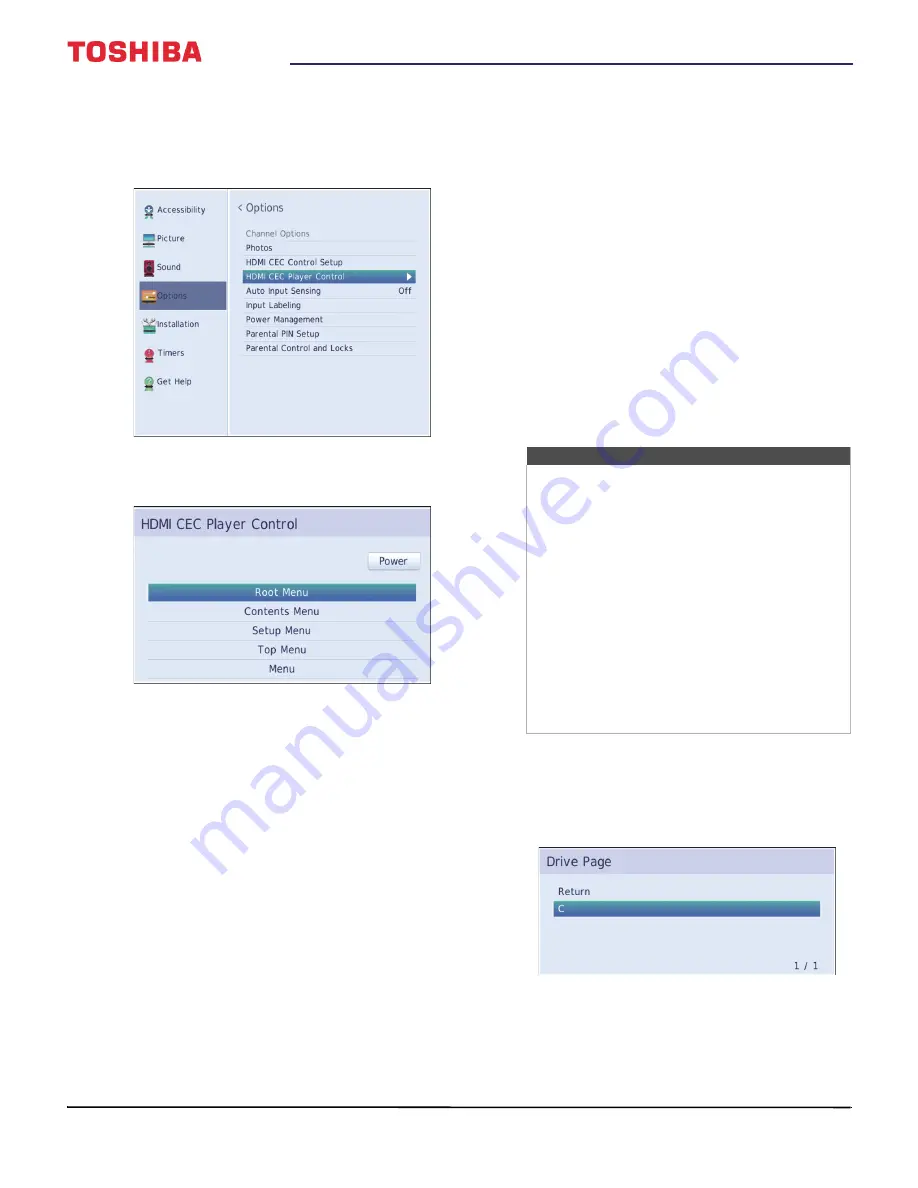
47
32" 720p / 49" 1080p / 55" 1080p 60Hz LED TV
www.tv.toshiba.com
1
Make sure that
Enable HDMI CEC Control
is set to
On
. See
Turning HDMI-CEC Control on or off
on
page
2
Press
MENU
, press
or
to highlight
Options
,
then press
ENTER
.
3
Highlight
HDMI CEC Player Control
, then press
ENTER
.
4
Highlight an option, then press
ENTER
. You can
select:
•
Power
—Turns the selected device on or off.
•
Root Menu
—Accesses the root menu of the
selected device.
•
Contents Menu
—Accesses the contents list of
the device.
•
Setup Menu
—Accesses the setup menu of a
selected device.
•
Top Menu
—Accesses the top menu of a
selected device.
•
Menu
—Accesses the menu of a selected device.
5
Press
EXIT
to close the menu.
Viewing photos on a USB
flash drive
You can connect a USB flash drive to your TV to view
photos stored on the flash drive.
This section includes topics about:
• Supported photo file formats
• Manually opening the Photo viewer
• Viewing photos
• Viewing photos in a slideshow
Supported photo file formats
Your TV supports the following photo file formats:
• Data type: JPEG EXIF ver 2.1
• File format: JPEG
• Maximum photo size: 6 MB
• Maximum number of files or folders: 999
• Maximum photo resolution: 4096 × 4096 pixels
Manually opening the Photo viewer
1
Gently insert a USB flash drive into the USB port on
your TV.
2
Press
INPUT
, press
or
to highlight
USB
, then
press
ENTER
.
3
Highlight
C
, then press
ENTER
. The Photo viewer
displays a thumbnail index of the files and folders
on the flash drive. For information about
navigating the thumbnail index screen, see
on page
.
4
To close the Photo viewer, press
EXIT
.
Notes
• Connectivity is not guaranteed for all devices.
• Connect the USB flash drive to the TV directly.
Do not use a USB Hub.
• You must obtain any required permission
from copyright owners to use copyright
content.
• Depending on the file size and amount stored
on the USB flash drive, it may take some time
to load before content is viewable.
• A message appears on-screen when files are
loading from the USB flash drive.
• Only limited types of U3 USB devices are
supported. We recommend that you not use
U3 USB to view photos.
• Non-supported characters are replaced with
squares.






























