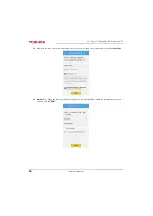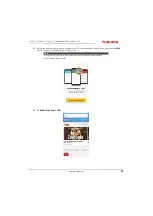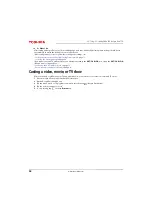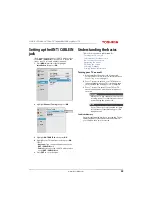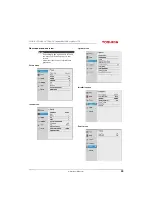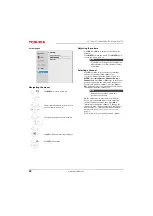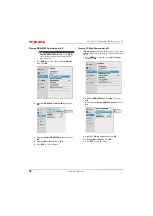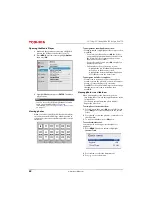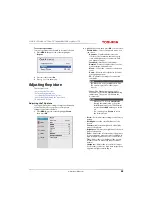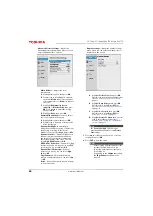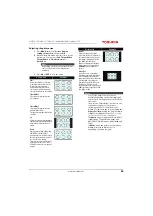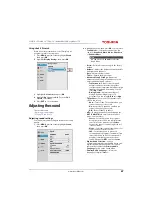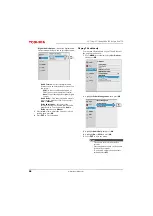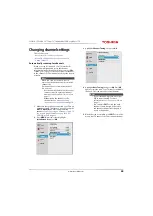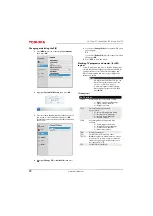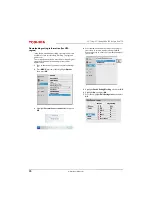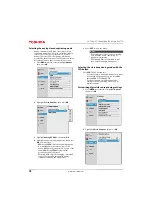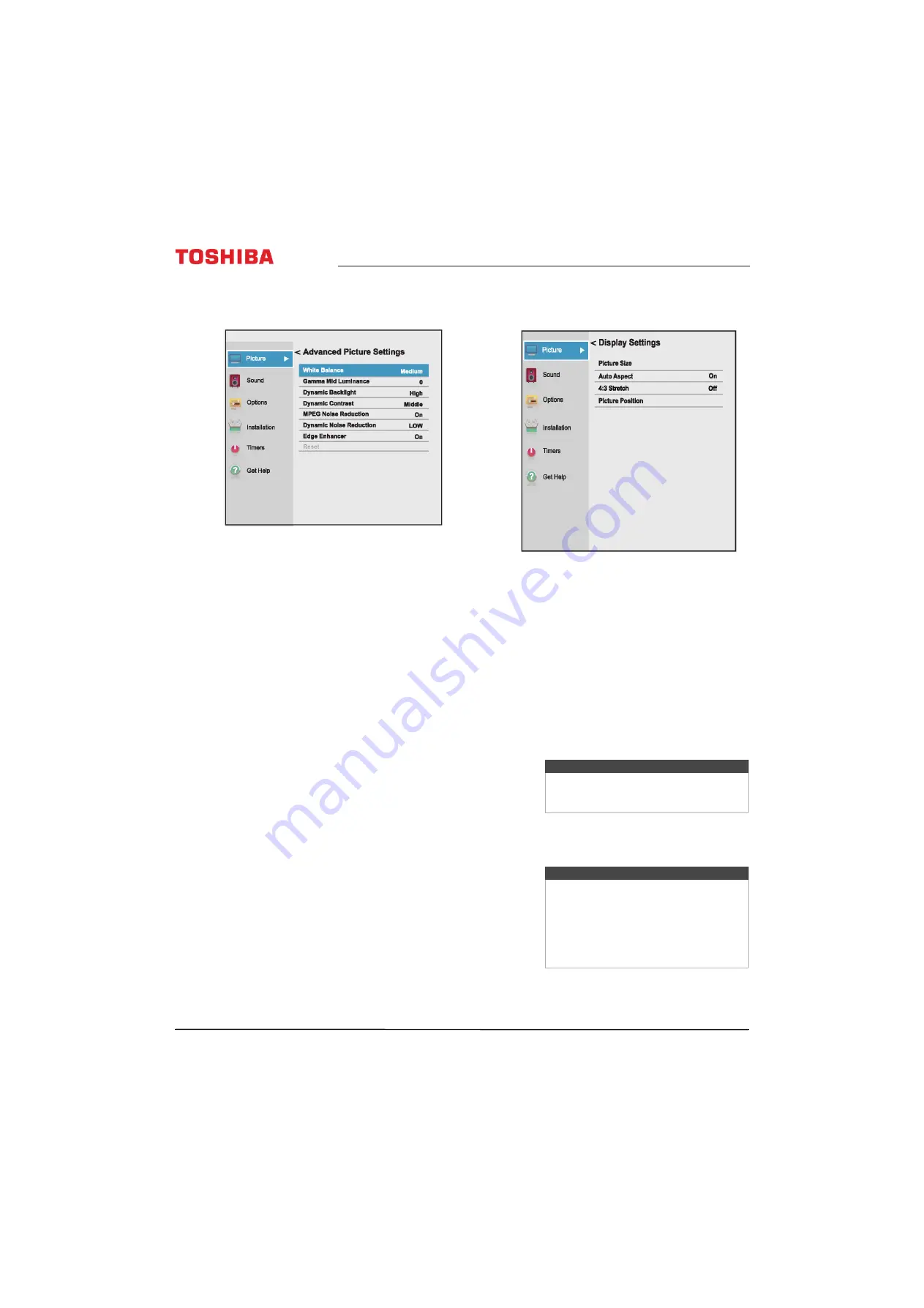
64
32" 720p / 55" 1080p 60Hz LED Google Cast™ TV
www.tv.toshiba.com
•
Advanced Picture Settings
—Opens the
Advanced Picture Settings
menu where you can
adjust additional video options.
•
White Balance
—Adjusts the color
temperature.
A
Highlight this option, then press
OK
.
B
Press
W
or
X
to select
Cool
(to enhance
the blues),
Medium
(to select a neutral
color temperature), or
Warm
(to enhance
the reds).
C
Highlight
Red Intensity
,
Green
Intensity
, or
Blue Intensity
, then press
OK
. Press
W
or
X
to adjust the setting,
then press
OK
.
D
Highlight
Done
, then press
OK
.
•
Gamma Mid Luminance
—lets you adjust
the levels of black in the picture.
A
Highlight this option, then press
OK
.
B
Press
W
or
X
to decrease or increase the
black level detail.
•
Dynamic Backlight
—Automatically
strengthens the black coloring of dark areas
in the video according to the level of
darkness. You can select
High
,
Low
, or
Off
.
•
Dynamic Contrast
—Automatically detects
changes in picture quality that affect the
appearance of your contrast settings and
automatically adjusts the video. You can
select
High
,
Middle
,
Low
, or
Off
.
•
MPEG Noise Reduction
—Reduces blocking
artifacts noise and mosquito noise by MPEG
encoding. You can select
On
or
Off
.
•
Dynamic Noise Reduction
—Reduces
picture noise (snow). You can select
High
,
Low
, or
Off
.
•
Edge Enhancer
—Adjusts the picture to
achieve a sharper image. You can select
On
or
Off
.
•
Reset
—Resets all advanced picture settings
to factory defaults.
•
Display Settings
—Opens the
Display Settings
menu where you can adjust how the picture is
displayed on the screen.
A
Highlight
Picture Size
, then press
OK
.
Press
S
or
T
to select an available picture
size. See
on
page
B
Highlight
Auto Aspect
, then press
OK
.
Press
S
or
T
to select
On
or
Off
. See
Automatically adjusting the aspect ratio
on page
C
Highlight
4:3 Stretch
, then press
OK
.
Press
S
or
T
to select
On
or
Off
. See
on page
.
D
Highlight
Picture Position
, then press
W
or
X
to adjust the vertical picture
position. See
on page
.
3
Press
W
X
S
or
T
to adjust the option or select a
setting, then press
OK
.
4
Press
EXIT
to close the menu.
Note
The
Picture Position
option may be
grayed and unavailable for some
Picture
Size
settings.
Notes
• Picture setting adjustments affects the
current video input only. You can
adjust the picture quality separately
for each input.
• Depending on the
Sharpness
setting,
the
Edge Enhancer
effect may be
reduced.