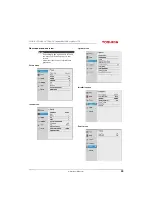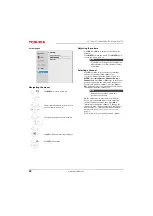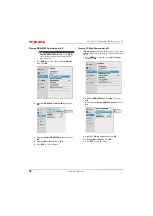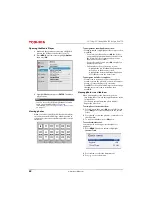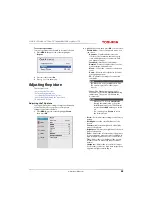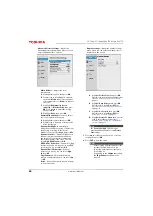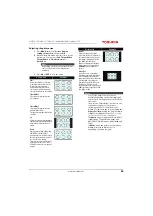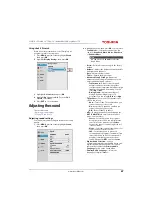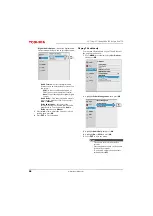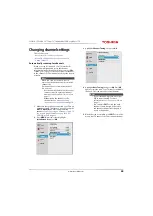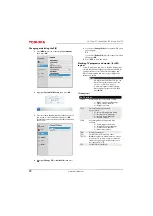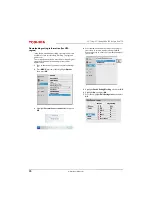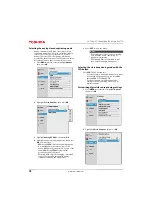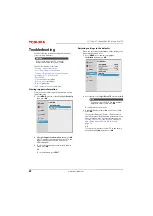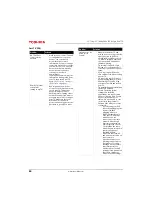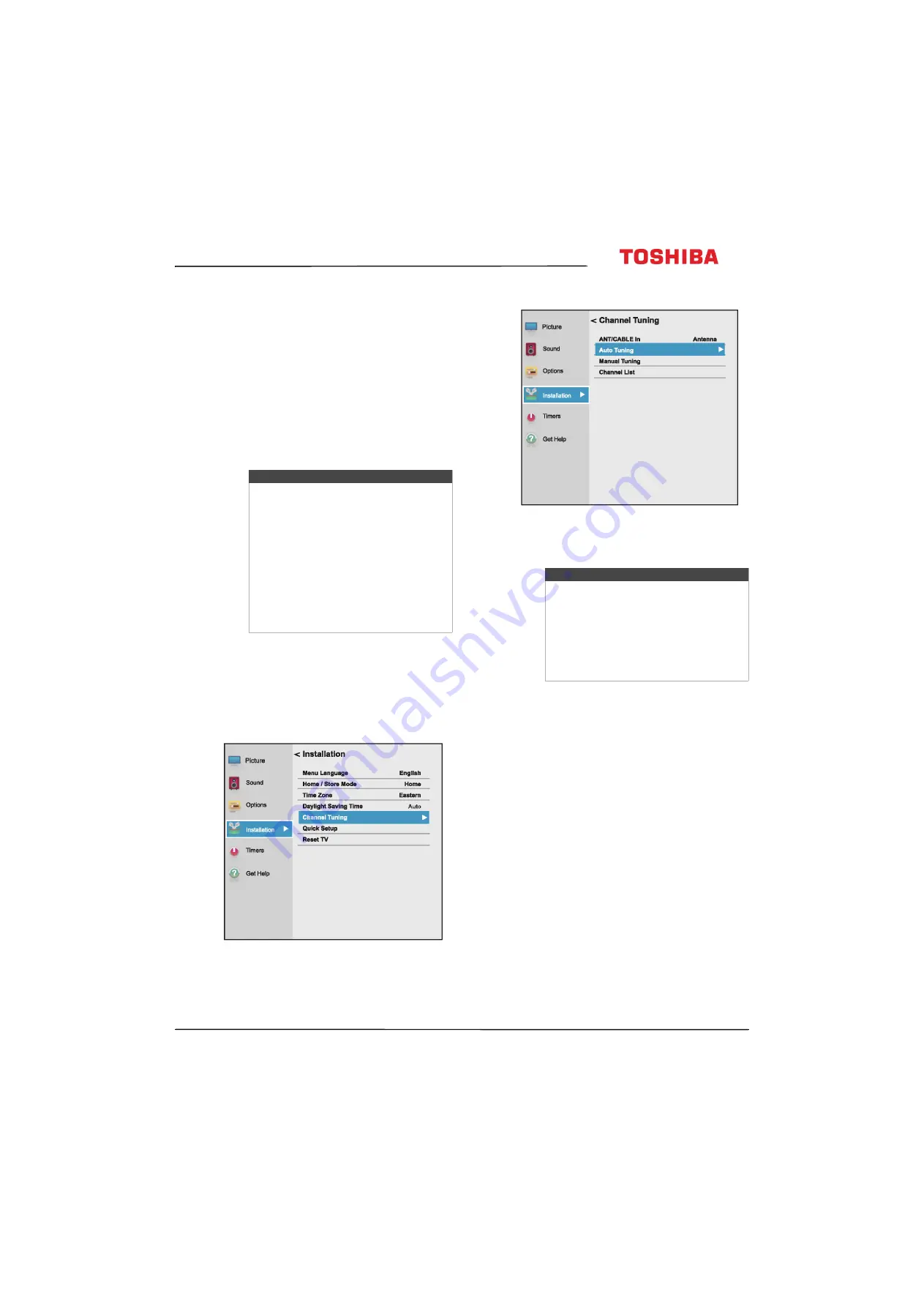
69
32L221U / 55L421U 32" 720p / 55" 1080p 60Hz LED Google Cast™ TV
www.tv.toshiba.com
Changing channel settings
This section covers:
• Automatically scanning for channels
• Manually adding channels to the channel list
• Hiding channels
Automatically scanning for channels
When you scan for channels, your TV searches for
channels with signals and stores the channel
information in the channel list. When you press
CH+
or
CH
–
, your TV goes to the next or previous channel
in the channel list. The channel scan may take several
minutes.
1
Make sure that you have connected your TV to an
antenna or cable TV without a box and set up the
ANT / CABLE IN
jack before programming
channels. See
Connecting an antenna or cable TV
on page
on page
2
Press
MENU
, press
S
or
T
to highlight
Installation
, then press
OK
.
3
Highlight
Channel Tuning
, then press
OK
.
4
Highlight
Auto Tuning
, then press
OK
. Press
OK
again to start the scan. Your TV scans for available
channels. The scan may take several minutes.
5
When the scan is complete, press
EXIT
to close the
menu. Your TV tunes to the first scanned channel.
Note
When you scan for channels, your TV
erases any channels already stored in the
channel list.
If a channel is not stored in the channel
list, you can:
• Use the number buttons on the virtual
remote control to enter the channel
number. See
page
.
• Manually add the channel to the
channel list. See
on page
Notes
• If you created a 4-digit PIN, enter your
PIN to start scanning. For more
information, see
page
.
• You can press
EXIT
to stop the auto
channel search, but you will need to
run the auto channel search again to
create a channel list.