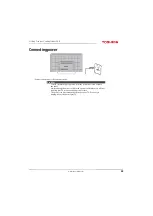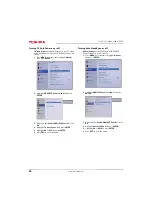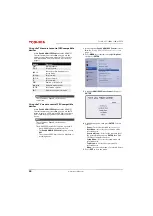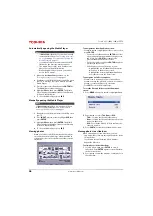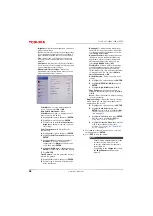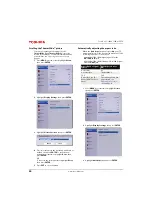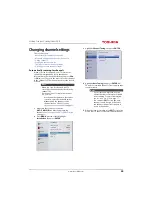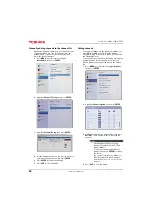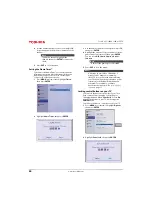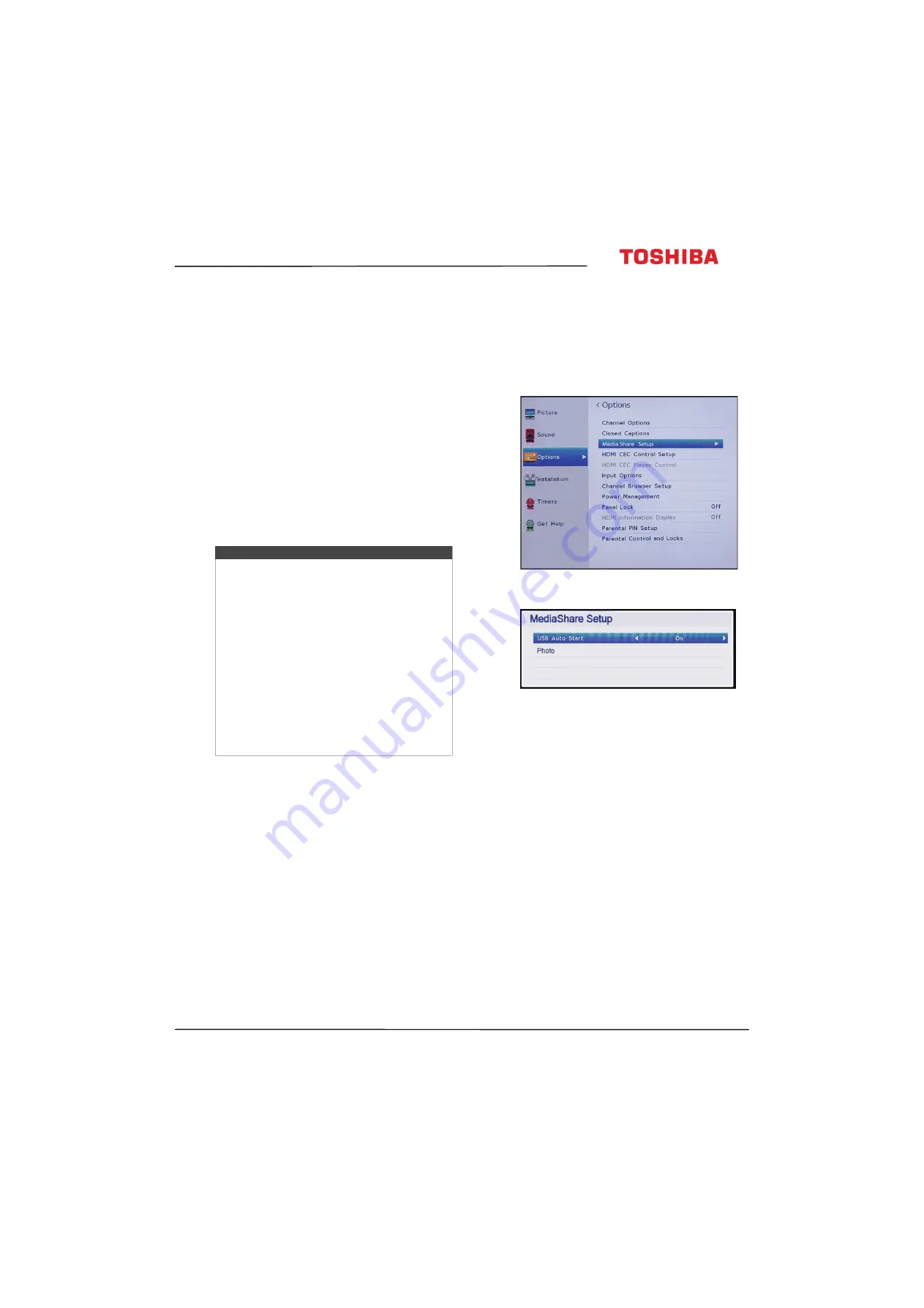
45
65L350U Toshiba 65" 1080p 120Hz LED TV
www.tv.toshiba.com
Using the Media Player
You can connect a USB flash drive to your TV to view
photos stored on the flash drive.
This section includes topics about:
• Supported photo file formats
• Turning Auto Start on or off
• Automatically opening the Media Player
• Manually opening the Media Player
• Viewing photos
• Viewing photos in a slideshow
Supported photo file formats
Your TV supports the following photo file formats:
• Data type: JPEG EXIF ver 2.1
• File format: JPEG
• Maximum photo size: 6 MB
• Maximum number of files: 500/folder
• Maximum photo resolution: 4096 × 4096 pixels
Turning Auto Start on or off
When
Auto Start
is turned on and you plug a USB
flash drive in the
USB
port on your TV, a message asks
if you want to start the Media Player.
When
Auto Start
is turned off, you must manually
start the Media Player.
1
Press
MENU
, press
S
or
T
to highlight
Options
,
then press
ENTER
.
2
Highlight
MediaShare Setup
, then press
ENTER
.
3
Highlight
USB Auto Start
, press
W
or
X
to select
On
or
Off
.
4
Press
EXIT
to close the menu.
Notes
• Connectivity is not guaranteed for all devices.
• Connect the USB flash drive to the TV directly.
Do not use a USB Hub.
• You must obtain any required permission
from copyright owners to use copyright
content.
• Depending on the file size and amount stored
on the USB flash drive, it may take some time
to load before content is viewable.
• A message appears on-screen when files are
loading from the USB flash drive.
• Only limited types of U3 USB devices are
supported. We recommend that you not use
U3 USB with the Media Player.
• Non-supported characters are replaced with
squares.