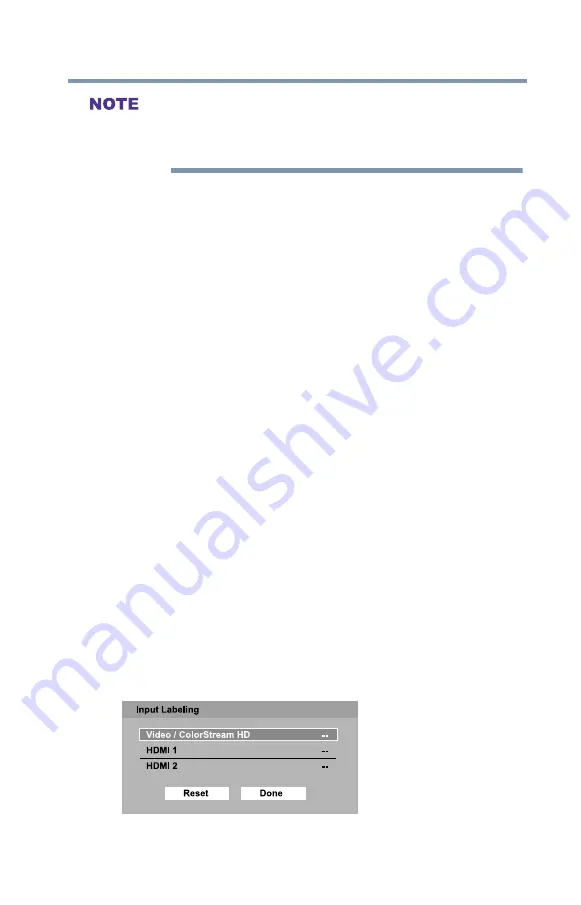
51
Setting up your TV
Labeling the video input sources
v
When selecting input sources using the
CH
▲
/
▼
(arrow)
buttons, you will need to press the
ENTER
button to actually
select a particular device from the pop-up window or wait 5
seconds after highlighting desired input.
Labeling the video input sources
You can label each video input source according to the type of
device you have connected to each source. Choose from the
following preset list of labels:
v
– – (default label)
v
Receiver
v
Cable
v
DVD
v
Game
v
PC
v
Recorder
v
Satellite
v
VCR
v
Blu-Ray
v
Hide (to hide an unused input in the Input Selection screen and
in the Channel Browser Inputs list)
To label the video input sources:
1
In
Options
menu, highlight
Input Options
and then press the
ENTER
button.
2
Highlight
Input Labeling
, and then press the
ENTER
button.
3
Press the ▲
/
▼(arrow) buttons to highlight the video source
you wish to label.
4
Press the ◄
/
►(arrow) buttons to select the desired label for
that input source. If a particular input is not used, Hide can be
selected as the label. This will cause that input to be grayed out
in the Input Selection screen and skipped over when you press
the
INPUT
button on the remote control.
(Sample Image) Input Labeling screen
















































