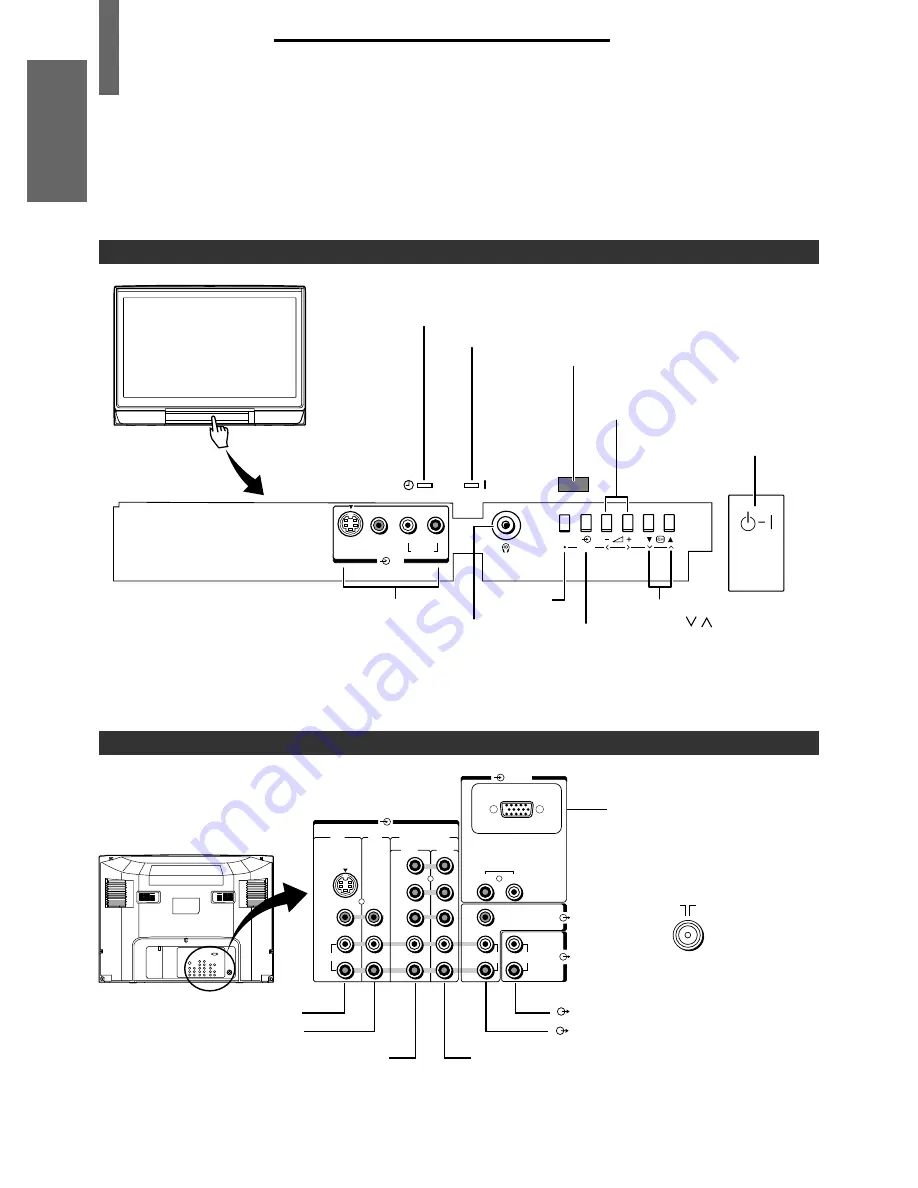
8
INTRODUCTION
GETTING ST
AR
TED
USING THE TV'S
FEA
TURES
EQUIPMENT
CONNECTIONS
REFERENCE
VIEWING
TELETEXT
Toshiba 32JW8UA (E)
(MONITOR)
(FIXED)
(1)
(2)
(C1)
(C2)
COMPONENT
VIDEO INPUT
L/MONO
L/MONO
S-VIDEO
VIDEO
VIDEO
AUDIO
AUDIO
AUDIO
RGB/PC
R
R
AUDIO
R
R
L
L
Y
PB/
CB
PR/
CR
Location of Controls
Front
Remote sensor
7
POWER indicator [11]
r
On-timer indicator [21]
a
(3) Video 3 input terminals [28]
Headphone jack (ø3.5 mm)
Behind the door
–
;
+
Volume
–
+
[14]
Menu
<
>
[10]
FIXED AUDIO output terminals [29]
a
(1) Video 1 input terminals [28]
a
(2) Video 2 input terminals [28]
f
-
7
POWER switch [11]
a
Input source selection [22]
OK [10]
MENU [10]
a
(C1) COMPONENT VIDEO INPUT terminals [28]
Antenna
input
MONITOR output terminals [29]
•
For the use of each control, refer to pages in the brackets.
INTRODUCTION
c
Channel position
t
s
[14]
Menu
[10]
Press here to open the door.
a
(C2) COMPONENT VIDEO INPUT terminals [28]
Back
R
L/MONO
AUDIO
VIDEO
S-VIDEO
(3)
MENU
OK
a
RGB/PC terminals [30]
For private listening, connect headphone.
The sound from the speakers will be cut
off automatically.
To adjust the volume, press the
;
+
–
buttons.
#32JW8UA_07-10.p65
04.10.25, 10:23 AM
8
Black









































