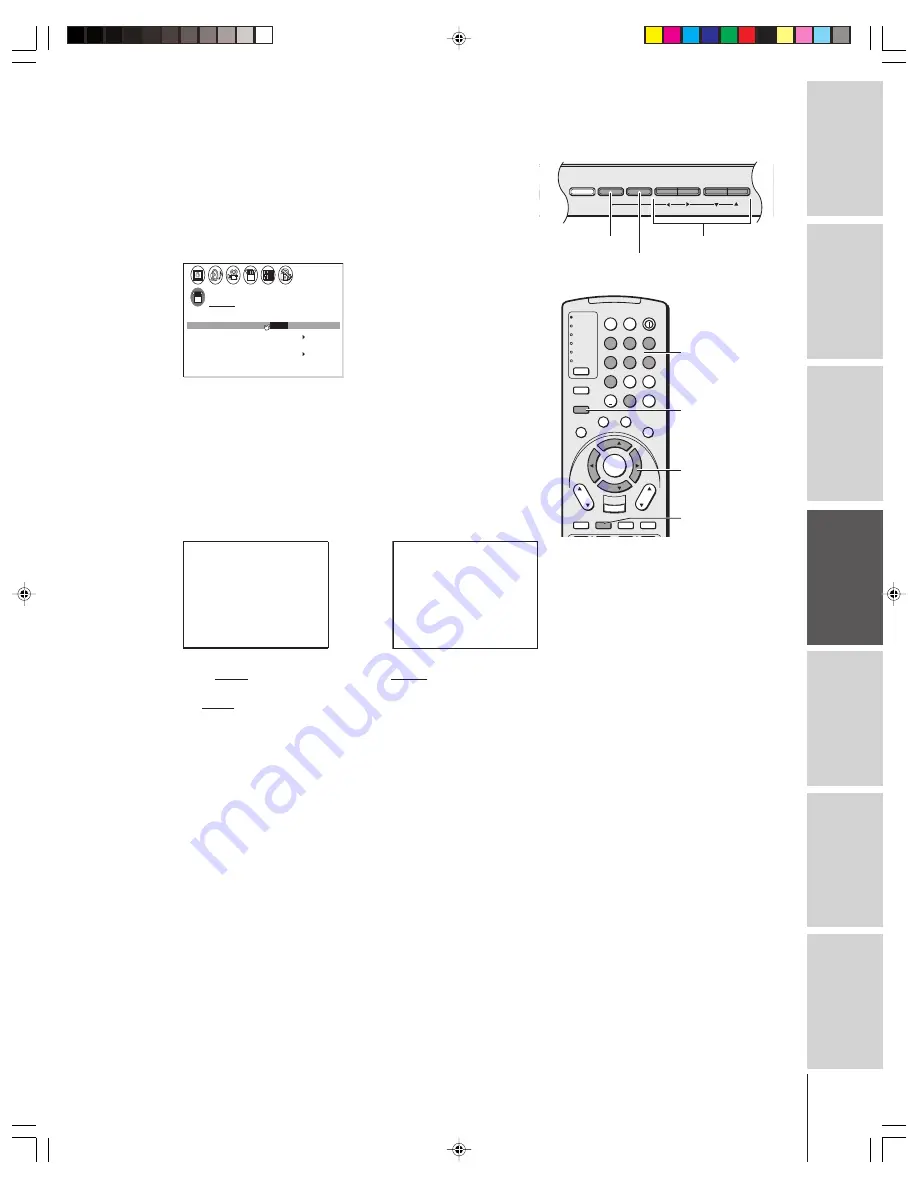
Intr
oduction
Connecting
y
our T
V
Using the
Remote Contr
ol
Setting up
y
our T
V
Using the T
V’s
F
eatur
es
Appendix
Index
25
(
E
) 32HFX73 36HFX73
Selecting the antenna input
You can connect to two different antenna input sources (ANT 1 or
ANT 2).
To select the antenna input using the menu system:
1. Press MENU, and then press
x
or
•
to highlight the SET UP
menu.
2. Press
y
or
z
to highlight ANT 1/2.
SET UP
LANGUAGE
CLOCK
ANT
ADD
ADD
ERASE
/
TV
CH
QU I C K CONNECT GU I DE
PROGRAM
CABLE
/ CABLE
1
ANT 1
ANT 2
/
/ 2
SET
ENGL SH
I
T I L T CORRECT I ON
0
- - : - -
3. Press
x
or
•
to highlight either ANT 1 or ANT 2, depending on
the antenna terminal you wish to use.
To select the antenna input using the INPUT or TV/VIDEO button:
1. Press the INPUT button on the remote control or TV/VIDEO
button on the TV (see illustrations below). The current signal
source displays in purple.
2. Continue pressing INPUT or TV/VIDEO to select ANT 1 or
ANT 2.
SOURCE
0 :
1 :
2 :
3 :
4 :
ANT 1
DVI
V I DEO 1
V I DEO 2
V
C
S
o o
l
t r eam
r
5 :
6 :
ANT 2
7 :
C
S
o o
l
t r eam
r
I DEO
HD1
HD2
3
SELECT I ON
0- 7 TO SELECT
:
SOURCE
ANT 1
DVI
ANT 2
V I DEO 1
V I DEO 2
V
C
S
o o
l
t r eam
r
C
S
o o
l
t r eam
r
I DEO
HD1
HD2
3
SELECT I ON
TV / V I DEO TO SELECT
:
Adding channels into the channel memory
When you press Channel
y
or
z
, your TV will stop only on the
channels stored in the channel memory.
Follow the steps below and on the next page to program all active
channels into the memory.
Programming channels automatically
Your TV can automatically detect all active channels in your area and
store them in the channel memory. After the channels are stored
automatically, you can manually add or erase individual channels (see
“Adding and erasing channels manually,” below).
1
2
3
4
5
6
7
8
9
100/
0
ENT
POWER
+10
ACTION
MODE
PIC SIZE
MENU
LIGHT
SLEEP
ENTER
FAV
CH
VOL
EXIT
CH RTN
DVD RTN
DVD CLEAR
SLOW/DIR
SKIP/SEARCH
INPUT
RECALL
MUTE
LIN
K
THE
ATE
R
FAVORITE
INFO
GU
IDE
SE
TU
P
TITLE
SUB TITLE
AU
DIO
FAV
TV
CABLE/SAT
VCR
DVD
AUDIO1
AUDIO2
MENU
yzx
•
INPUT
Pressing INPUT on the remote
control displays the current signal
source (press INPUT again or 0-
7 to change)
Pressing TV/VIDEO on the TV
changes the current signal source
DEMO
MENU TV/VIDEO
VOLUME
CHANNEL
TV/VIDEO
TV front panel
Please note the following regarding
the DVI source selection:
This TV is not intended for connection
to and should not be used with a PC
(personal computer). See “Connecting
a device to the DVI/HDCP input” on
page 13 for details.
Number
MENU
x
•zy
Note:
To tune the TV to a channel not programmed
in the channel memory, you must use the
Channel Number buttons on the remote
control.
(continued on next page)






























