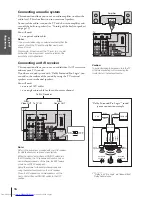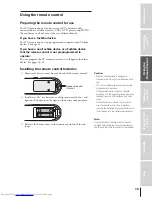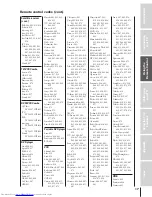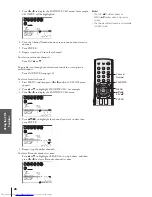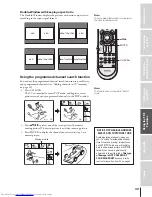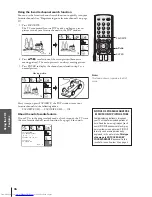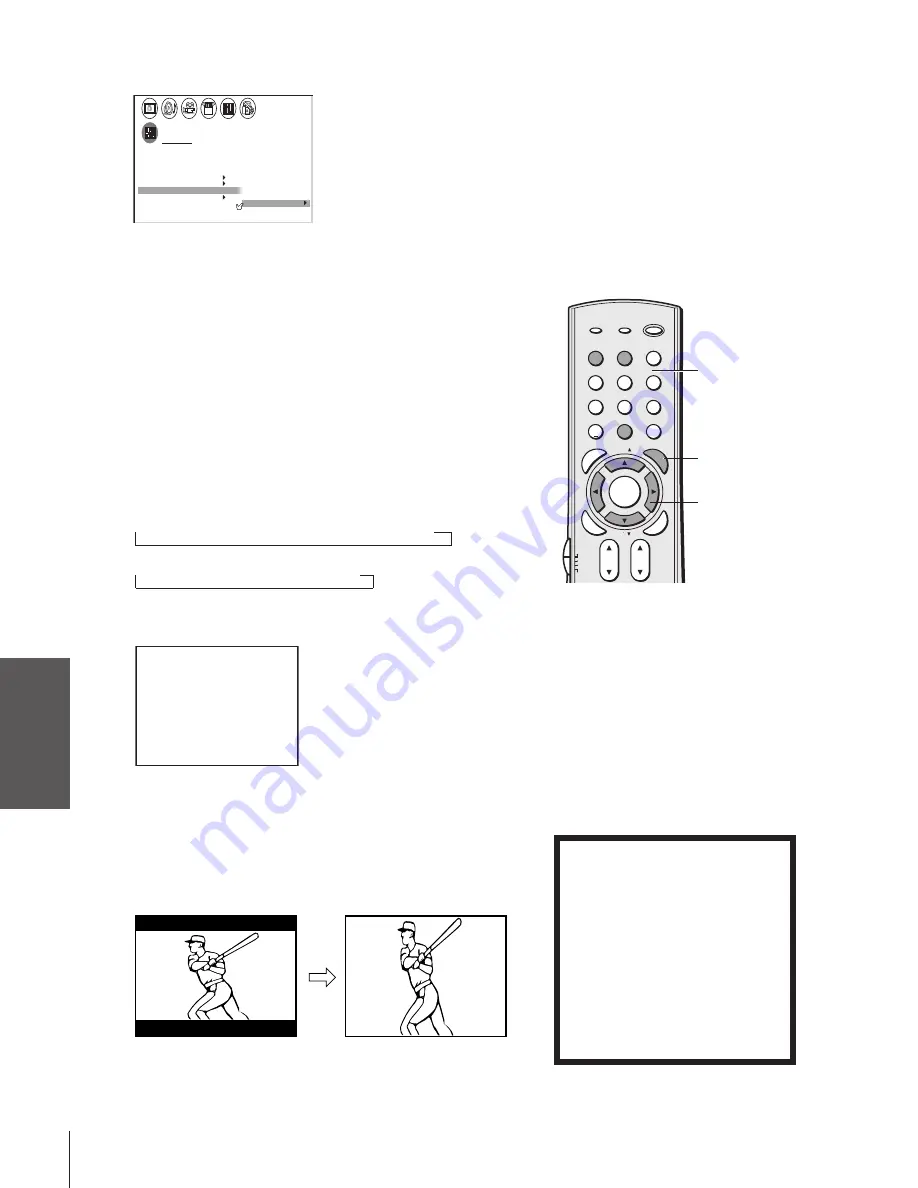
Intr
oduction
Connecting
y
our T
V
Using the
Remote Contr
ol
Setting up
y
our T
V
Using the T
V’s
F
eatur
es
Appendix
Index
28
1
2
3
4
5
6
7
8
9
ENT
100
0
POWER
RECALL
CHRTN
FAV
FAV
TV / VIDEO
+10
PIC
SIZE
EXIT
INFO
STOP
POP DIRECT CH MUTE
SLEEP
TV/VCR
PAUSE
FF
REW
SKIP / SEARCH
SPLIT
SWAP
POP CH
LIGHT
REC
CH SCAN
FREEZE
SOURCE
PLAY
TV
CBL/SAT
VCR
DVD
VOL
CH
FAVORITE
ENTER
DVDMENU
MENU
TO
P
ME
NU
GU
ID
E
CL
EA
R
E
N
TE
R
5. Press
z
to highlight CLEAR.
CUSTOM
CH
LABEL
ABCD
CLEAR
I NPUT
6
T I MER
ON
00h00m
SLEEP
0h00m
CC
FAVOR I
CH
OFF
2
TE
FAVOR I
CH1
TE
V
BACKGROUND
I DEO
CH L A B E L
L A B E L
I NG
6. Press
x
or
•
to erase the channel label.
7. Repeat steps 4–6 to erase other channel labels.
Viewing the wide-screen picture formats
You can view programs that have the conventional TV picture
format (4:3 aspect ratio) and the wide-screen format (16:9 aspect
ratio). This feature is available for TV or DVD video signals input
from the VIDEO 1-3, ColorStream HD1, HD2 and DVI jacks.
Selecting the image shape
1. Make sure the VIDEO 1-3, ColorStream HD1, HD2 or DVI
mode is selected. (See page 44 for details.)
2. Press PIC SIZE repeatedly to select either Normal, Compression,
or Zoom image shape, as described below.
• 480i/480p signal source/VIDEO 1-3:
→
NORMAL
→
COMPRESSION
→
ZOOM
• 1080i/720p signal source:
→
NORMAL
→
COMPRESSION
Note:
The message “Not Available” will appear when the PIC SIZE button
is pressed in the TV mode.
HD1 I MAGE SHAPE
0 :
1 :
2 :
NORMAL
COMPRESS I ON
ZOOM
0 - 2 TO SELECT
:
While the above menu is on-screen, select the desired picture size by
pressing the corresponding number button (0–2).
Normal mode
The Normal picture size displays the picture in the conventional 4:3
aspect ratio. A wide (16:9) picture signal is stretched vertically to fill
the screen.
yzx
•
PIC SIZE
NOTICE OF POSSIBLE ADVERSE
EFFECTS ON TV PICTURE TUBE
Avoid displaying stationary images on
your TV screen for extended periods of
time. Fixed (non-moving) images (such
as still PIP/POP windows or black/gray
bars in wide-screen picture or PIP/POP
formats) can become permanently
engrained in the picture tube.
This type
of damage is NOT COVERED BY
YOUR WARRANTY
because it is the
result of misuse. See item 33 on page 4.
Number
Wide (16:9) signal
Normal mode