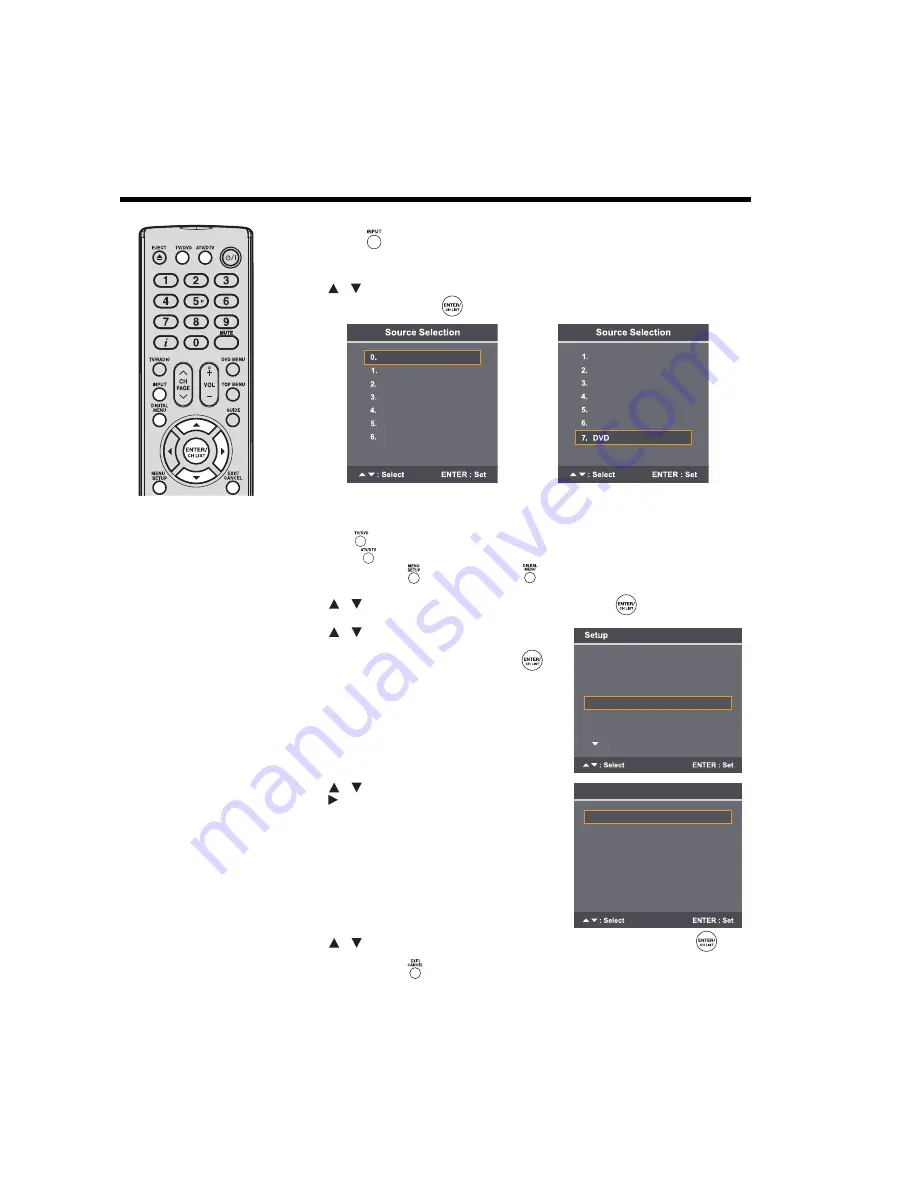
16
Selecting the video input source/On-screen
language selection
Note:
• Menu languages
supported are English,
French, Spanish, and
Italian.
• If no button is pressed
after approximately 5
seconds, the Source
Selection menu screen
disappears.
Selecting the video input source
1
Press
INPUT
to view a signal from the device connected to your TV, such as a VCR or
DVD player.
You can select each input source according to the devices you have connected to your TV.
2
Press
or the corresponding number on the screen to select a video input source, and
then press
ENTER/CH LIST
within 5 seconds.
On-screen language selection
Preparation:
Press
TV/DVD
to select TV mode.
Press
ATV/DTV
to toggle between analog TV and digital TV mode.
1
Press
MENU SETUP
or
DIGITAL MENU
to display the Main Menu screen.
2
Press
to select
Setup
, and then press
ENTER/CH LIST
.
3
Press
to select
Language Setup
(unless it
has already been selected when the TV was first
turned on), and then press
ENTER/CH LIST
.
4
Press
to select
Menu Language
, and then
press
to display the language menu.
5
Press
to select your desired language, and then press
ENTER/CH LIST
.
6
Press
EXIT/CANCEL
to return to the normal screen.
/
ATV
DTV
AV
Component
HDMI1
HDMI2
PC
DTV
AV
Component
HDMI1
HDMI2
PC
/
/
REGZA-LINK Setup
REGZA-LINK Player
Language Setup
Password Setup
Timer Setting
Media Player
>>
>>
>>
>>
>>
>>
/
Language Setup
Menu Language
Pref. Audio Language
Pref. Subtitle Language
Pref. Digital Service Language
English
English
English
English
/






























