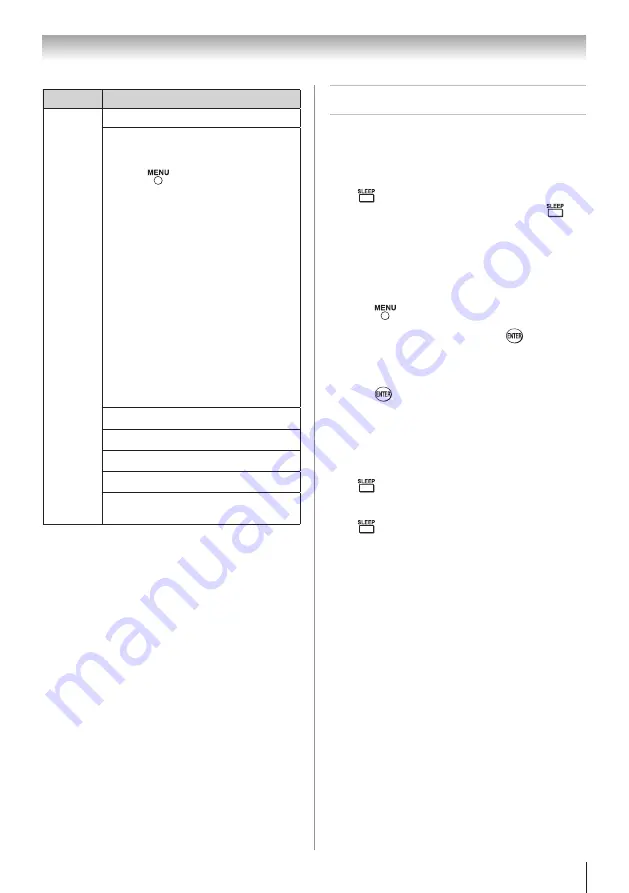
Chapter 6: Using the TV’s features
45
Contents
Description
Description
Photo
Photo list
(Multi view)
See page 44
Sorting
To sort the folders and files
1無
Press
to open the
Quick Menu
from
Multi View mode.
2無
Press
p
or
q
to select
Sort
.
3無
Press
t
or
u
to select
Title
,
New
or
Old
to set the sorting rule.
Title
--File sorting rules:
1
Unicode priority
2
Numerical (0-9)
Upper Case (A-Z)
lowercase (a-z), Chinese
3
Increasing order
New
--From new to old according to
the date and time when the
picture was taken.
Old
--From old to new according to
the date and time when the
picture was taken.
Single View mode
See page 44
Slide Show mode
See page 44
Skip to previous/next photo
See page 44
Slide Show Repeat play
See page 44
Slide Show Interval Time
selection
See page 44
Note
: Sorting may not be available in all cases.
Setting the sleep timer
You can set the sleep timer to turn off the TV after a
set length of time (maximum of 12 hours).
To set the sleep timer using the remote control:
Press
on the remote control to set the length of
time until the TV turns off. Repeatedly press
to
increase the time in 10-minute increments, or press
p
or
q
to increase or decrease the time in 10-minute
increments, to a maximum of 12 hours.
To set the sleep timer using the on-screen
menus:
1無
Press
and open the
Setup
menu.
2無
Highlight
Sleep Timer
and press
.
3無
Press the number buttons to enter the length of
time in 10-minute increments.
4無
Press
.
Note:
When a power failure occurs, the sleep
timer setting may be cleared.
To display the remaining sleep time:
Press
.
To cancel the sleep timer:
Press
repeatedly or press
p
or
q
until it is set to
0 minutes.
(continued)





























