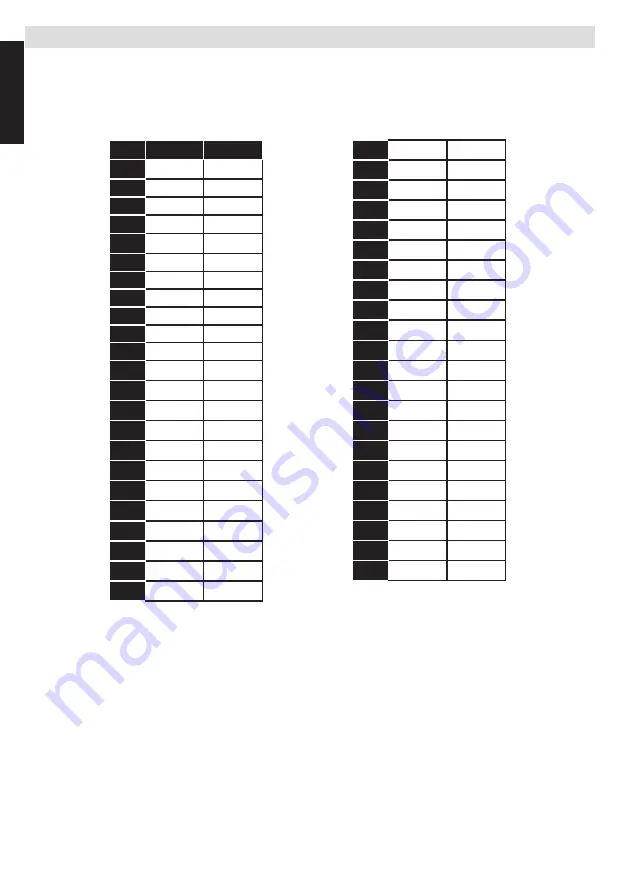
English
- 44 -
English
Appendix C: PC Input Typical Display Modes
The following table is an illustration of some of the typical video display modes. Some, due to the display
native resolution, are scaled automatically to enable correct image to be displayed.
Your TV may not support different resolutions. Supported resolution modes are listed below.
If you switch your PC to an unsupported mode, a warning OSD will appear on the screen.
Index Resolution
Frequency
1
640x400
70Hz
2
640x350
85Hz
3
640x400
85Hz
4
640x480
60Hz
5
640x480
66Hz
6
640x480
72Hz
7
640x480
75Hz
8
640x480
85Hz
9
800x600
56Hz
10
800x600
60Hz
11
800x600
70Hz
12
800x600
72Hz
13
800x600
75Hz
14
800x600
85Hz
15
832x624
75Hz
16
1024x768
60Hz
17
1024x768
66Hz
18
1024x768
70Hz
19
1024x768
72Hz
20
1024x768
75Hz
21
1024x768
85Hz
22
1152x864
60Hz
23
1152x864
70Hz
24
1152x864
75Hz
25
1152x864
85Hz
26
1152x870
75Hz
27
1280x768
60Hz
28
1360x768
60Hz
29
1280x768
75Hz
30
1280x768
85Hz
31
1280x960
60Hz
32
1280x960
75Hz
33
1280x960
85Hz
34
1280x1024
60Hz
35
1280x1024
75Hz
36
1280x1024
85Hz
37
1400x1050
60Hz
38
1400x1050
75Hz
39
1400x1050
85Hz
40
1440x900
60Hz
41
1440x900
75Hz
42
1600x1200
60Hz
43
1680x1050
60Hz
44
1920x1080
60Hz
45
1920x1200
60Hz









































