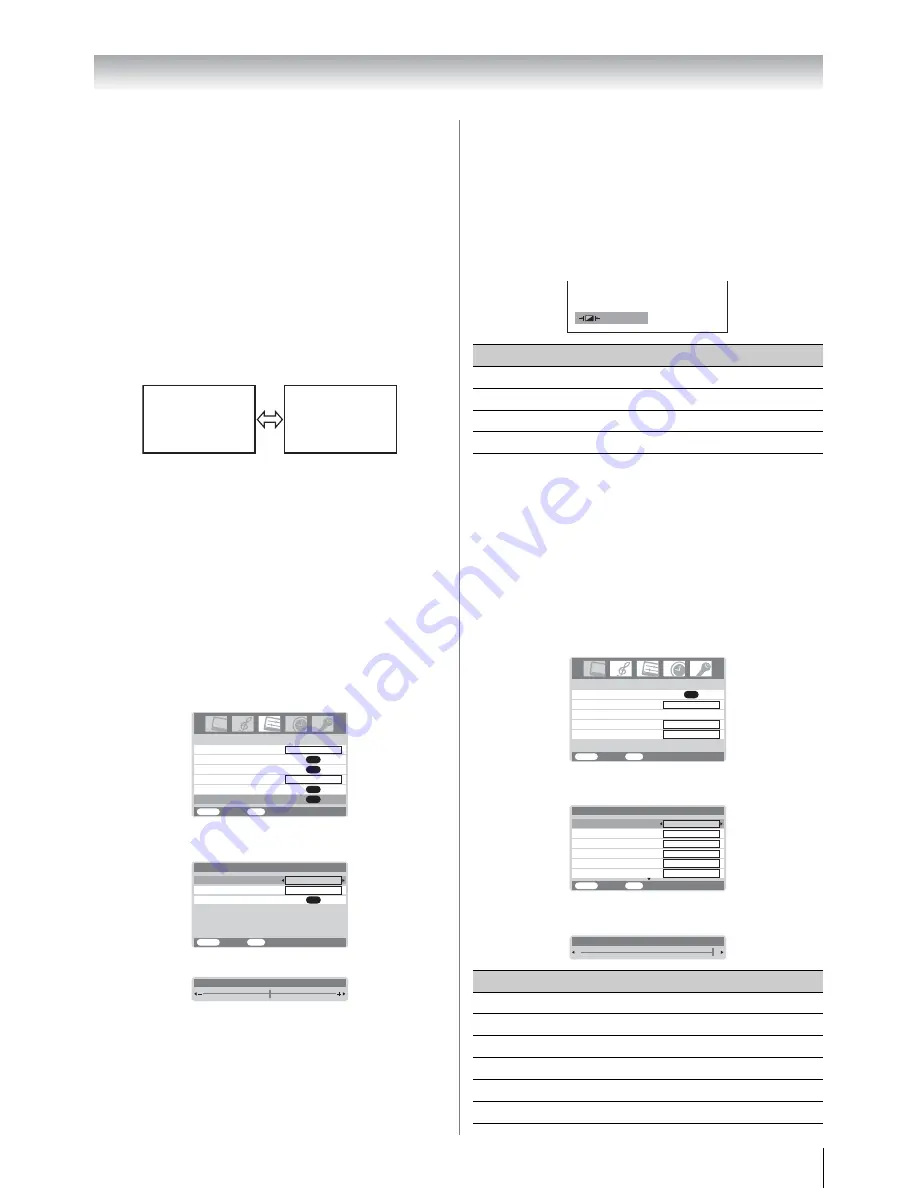
19
Using the TV’s features (General)
•
In the PC input mode (
-
page 25), the picture size
selection is wide or normal only.
•
When DTV teletext (
-
page 28) or Subtitle (
-
page 31) is
displayed, the picture size selection is not available.
•
In Digital TV, the picture size selections are
Super Live 1
,
Cinema 1
,
Wide
,
Super Live 2
,
Cinema 2
and
4:3
.
•
When using the
PC
mode, the moving image quality may be
deteriorated.
Using the picture still
• Press
R
to freeze the picture.
Even if an image is frozen on the TV screen, the pictures are
running on the input source. Audio continues to be output as
well.
To return to a moving picture, press
R
again.
Notes:
•
If you use this function except for the purpose of your private
viewing and listening, it may infringe the copyright protected
by the copyright laws.
•
In the PC input mode (
-
page 25), this function is not
available.
Adjusting the picture position
- analog only -
Adjustment to the position of the picture may be made to suit
your viewing preferences.
1
Press
M
, then press
or
to display the
SET UP
menu.
2
Press the
or
to select
Picture position
.
3
Press
Q
, then press
or
to select an item you want
to adjust.
4
Press
or
to adjust the settings as required.
Note:
When the picture format is in Wide or 4:3 mode, only the
Horizontal position can be adjusted.
Resetting the picture position
- analog only -
This function resets your picture position settings to the factory
settings.
1
From the
Picture position
menu, press
or
to
select
Reset
.
2
Press
Q
.
Selecting the picture mode
You can select the picture quality instantly among three preset
modes and one user-set mode.
• Press
N
to select the desired picture quality.
Note:
In the PC input mode (
-
page 25), this mode is not available.
Adjusting the basic picture quality
1
In Digital TV, press
,
M
then press
or
to display the
TV set up
then press
Q
.
2
Press
or
to display the
PICTURE
menu.
3
In Analog TV, press
M
and
or
to display the
PICTURE
menu.
4
Press
or
to select the
Picture settings
menu, then
press
Q
.
5
Press
or
to select an item you want to adjust, then
press
or
to adjust the settings as required.
( M ov i n
g
) ( S t i l l )
ANT ATT
Manual tunin
g
OK
AV connection
OK
Picture position
OK
Auto tunin
g
OK
Lan
g
ua
g
e
SET UP
MENU
Back Watch
TV
EXIT
En
g
lish
Off
Reset
Horizontal position
MENU
Back
Watch TV
EXIT
0
Picture position
Vertical position
0
OK
Horizontal position
0
Mode
Picture quality
q
Dynamic
bright and dynamic picture
q
Standard
standard picture
q
Mild
soft picture
q
Memory
the picture quality you set
Selection
Pressing
Back light
darker
lighter
Contrast
lower
higher
Brightness
darker
lighter
Color
paler
deeper
Tint
reddish
greenish
Sharpness
softer
sharper
Dynamic
PICTURE
MENU
Back Watch
TV
EXIT
OK
Picture settin
g
s
Off
Base color adjustment
3D Color mana
g
ement
Active Backli
g
ht Control
On
Cinema mode
On
Tint
Color
Back light
MENU
Back
Watch TV
EXIT
100
50
0
0
Sharpness
Contrast
100
Picture settings
1/2
Bri
g
htness
50
Contrast
100
Summary of Contents for 32C2000A
Page 43: ...43 Note ...
Page 44: ......
















































