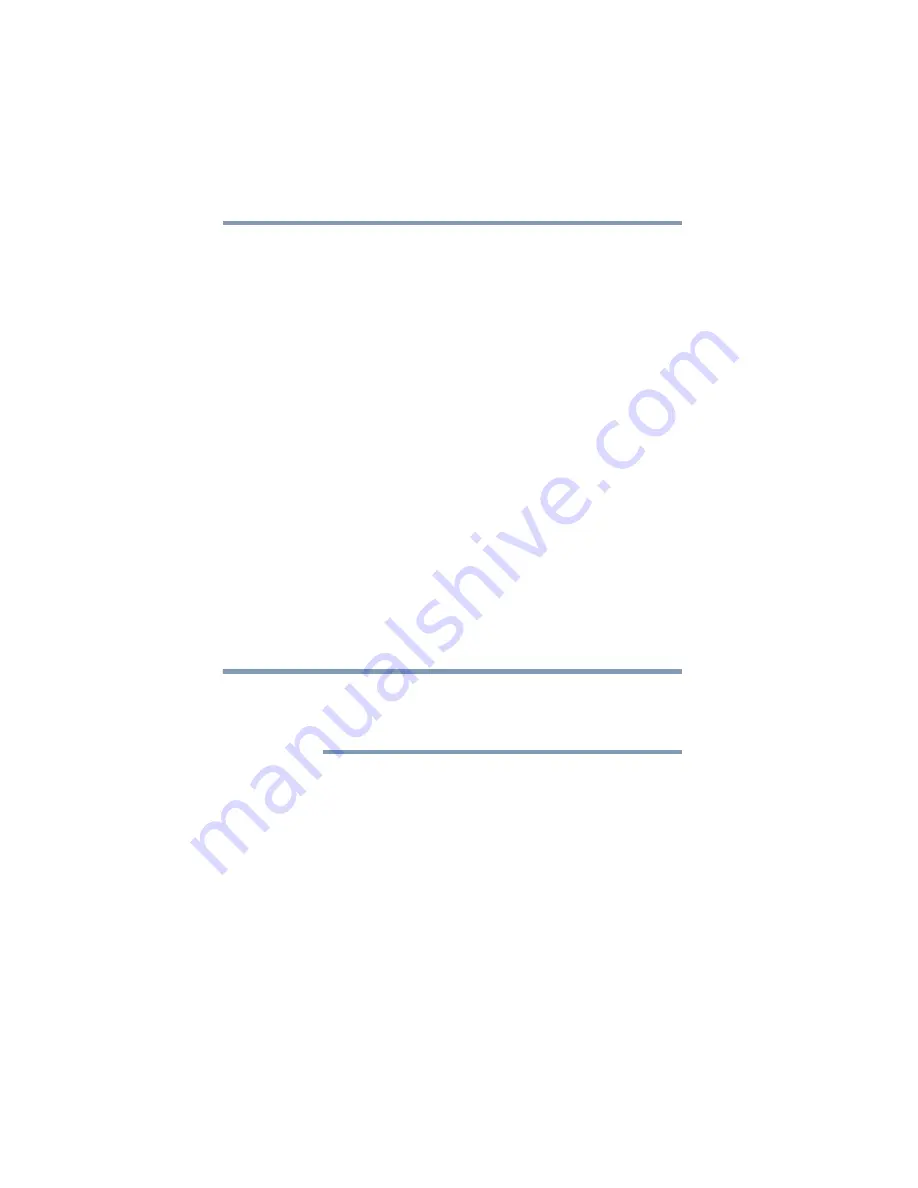
26
Connecting Your TV
Connecting an HDMI® or DVI device to the HDMI® input
❖
If your DVD player does not have component video,
connect a standard A/V cable to the
AUDIO/VIDEO
terminal. If your DVD player has HDMI
®
video, see
“Connecting an HDMI® or DVI device to the HDMI®
input” on page 26
To view antenna or Cable channels:
Select the
ANT/CABLE
video input source on the TV.*
To view the DVD player:
Turn On the DVD player. Select the
ColorStream HD video
input
source on the TV.*
To view satellite programs using the component video
connections:
Turn On the satellite receiver. Select the
ColorStream HD video
input source on the TV.*
To view the VCR or view and record antenna channels:
Turn On the VCR. Tune the VCR to the channel you want to watch.
Select the
VIDEO
video input source on the TV.*
To record a TV program while watching a DVD:
Turn On the VCR. Tune the VCR to the channel to record. Select
the
ColorStream HD
video input source on the TV* to view the
DVD.
*To select the video input source, press the
INPUT
button on the
remote control, see
“Selecting the video input source” on page 54
.
The unauthorized recording, use, distribution, or revision of
television programs, videotapes, DVDs, and other materials is
prohibited under the Copyright Laws of the United States and other
countries, and may subject you to civil and criminal liability.
Connecting an HDMI
®
or DVI device to the HDMI
®
input
The HDMI
®
input on your TV receives digital audio and
uncompressed digital video from an HDMI
®
source device, or
uncompressed digital video from a DVI (Digital Visual Interface)
source device.
This input is designed to accept HDCP (High-Bandwidth
Digital-Content Protection) program material in digital form from
EIA/CEA-861-D– compliant consumer electronic devices (such as
a set-top box or DVD player with HDMI
®
or DVI output).
NOTE
















































