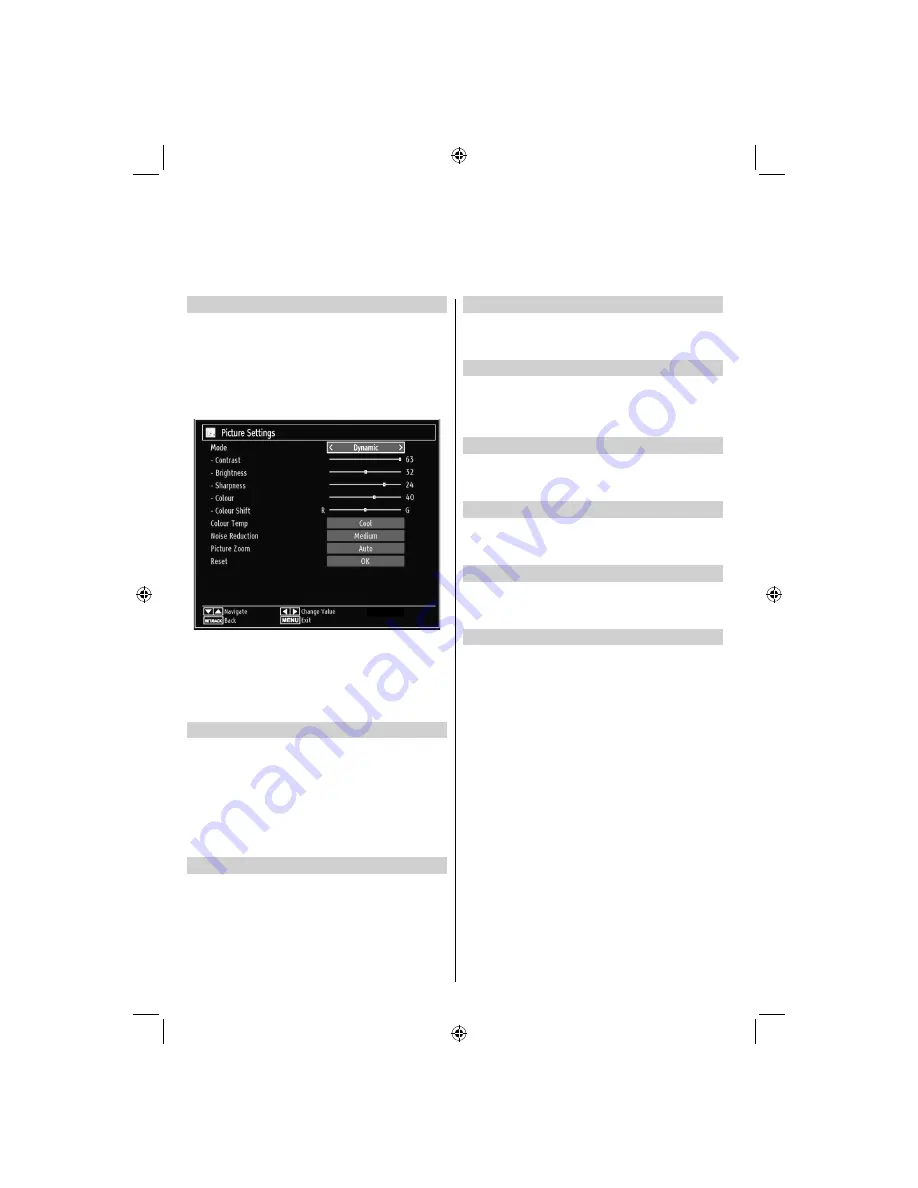
- 28 -
Con
fi
guring Picture Settings
You can use different picture settings in detail. You can
customize current picture mode settings as desired.
For example you change items such as, Brightness,
Contrast, Colour, Sharpness and Hue.
Press
MENU
button and select the Picture icon by
using
Left
or
Right
button. Press
OK
button to view
Picture Settings menu.
Operating Picture Settings Menu Items
Press
•
Up
or
Down
button to highlight a menu
item.
Use
•
Left
or
Right
button to set an item.
Press
•
MENU
button to exit.
Picture Mode
Press
MENU
button and select picture by using Left or
Right button. Press Up or Down to select mode. This
television offers the choice of personalising the picture
style.
Cinema
,
Game,
Dynamic
and
Natural
are preset
options and affect settings within the television.
• In the
Picture Settings
menu, press
Up
or
Down
to
select Mode. Press
Left
or
Right
to select the picture
mode you prefer.
Contrast
Press
MENU
button and select picture by using
Left or Right button. Press Up or Down to select
contrast. Sets the lightness and darkness values of
the screen.
Brightness
Press
MENU
button and select picture by using Left or
Right button. Press Up or Down to select brightness.
Sets the brightness value for the screen.
Sharpness
Press
MENU
button and select picture by using Left or
Right button. Press Up or Down to select sharpness.
Sets the sharpness value for the objects displayed
on the screen.
Colour
Press
MENU
button and select picture by using Left
or Right button. Press Up or Down to select colour.
Sets the colour value, adjusting the colors.
Colour Shift
Press
MENU
button and select picture by using Left
or Right button. Press Up or Down to select colour
shift. Adjust the desired colour tone.
Hue (NTSC only)
Press
MENU
button and select picture by using Left or
Right button. Press Up or Down to select hue. Adjusts
the colour value.
Colour Temp
Colour Temperature increases the ‘warmth’ or
‘coolness’ of the picture by increasing the red or
blue tint.
In the
•
PICTURE
menu, press
Up
or
Down
to select
Colour Temp
.
Press
•
Left
or
Right
to choose from one of these
options: Cool, Normal and Warm.
Note
:
• Setting
Cool
option gives white colours a slight
blue stress.
• Setting
Warm
option gives white colours a slight
red stress.
• For normal colours, select
Normal
option.
Con
fi
guring Picture Settings
You can con
fi
gure picture settings of your TV by using Picture Settings menu.
32BV701B_MB60_[GB]_(IB_INTERNET)_DVB-T_(3910uk)_10072938.indd 28
32BV701B_MB60_[GB]_(IB_INTERNET)_DVB-T_(3910uk)_10072938.indd 28
03.10.2011 18:49:20
03.10.2011 18:49:20
















































